The ODMS software can be configured to automatically email a dictation to recipient(s) immediately after downloading the file.
Note: This feature requires that an Email profile is configured in ODMS. See Email Setup for instructions.
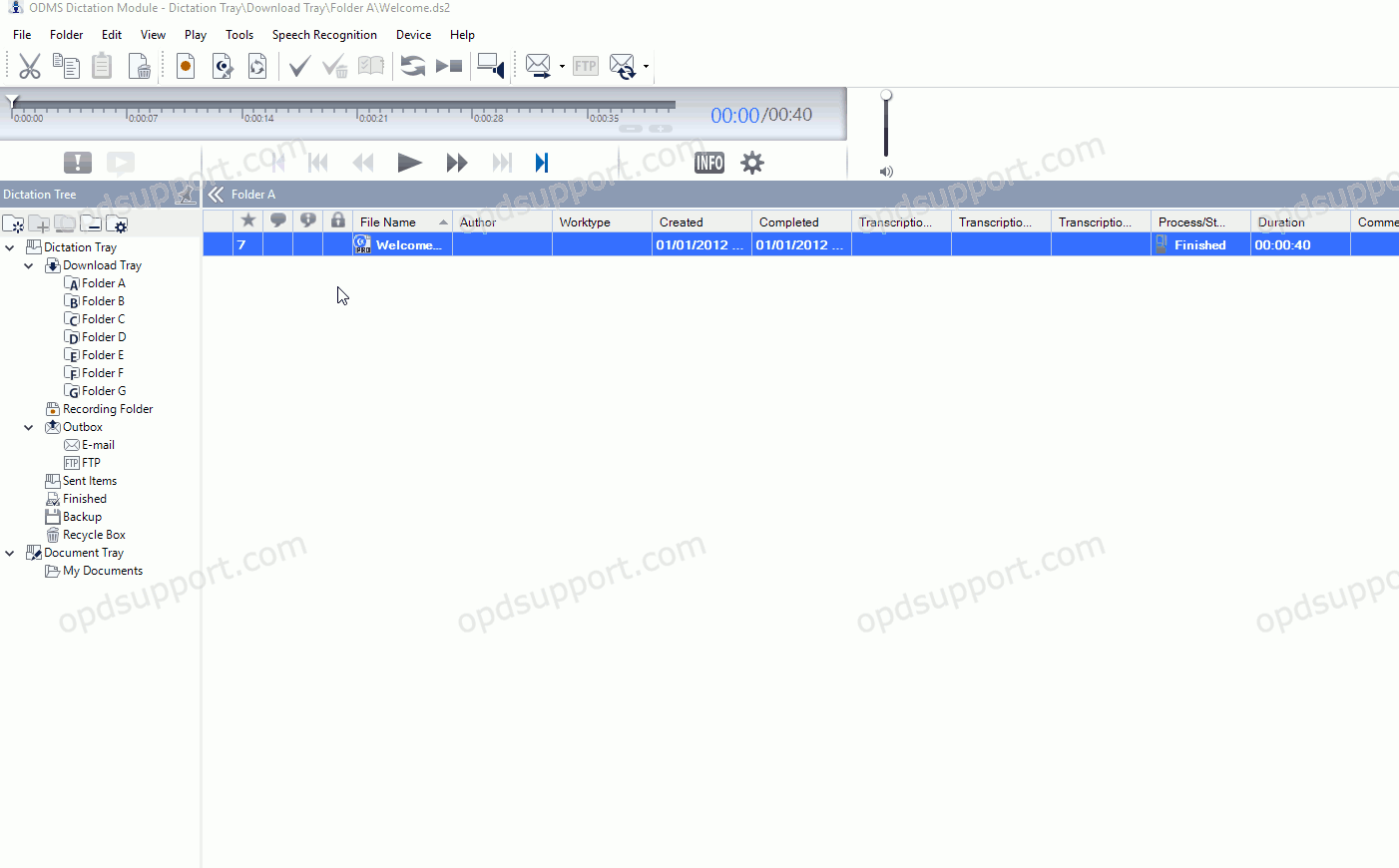
How to enable Auto-email
- Go to Tools > Options > Folder Design.
- Select a folder, for example, Folder A. Any files downloaded to the folder will be sent automatically.
- Note: Selecting Download Tray will automatically apply the setting to Folders A-G.
- In the Send via Email field click on the … button.
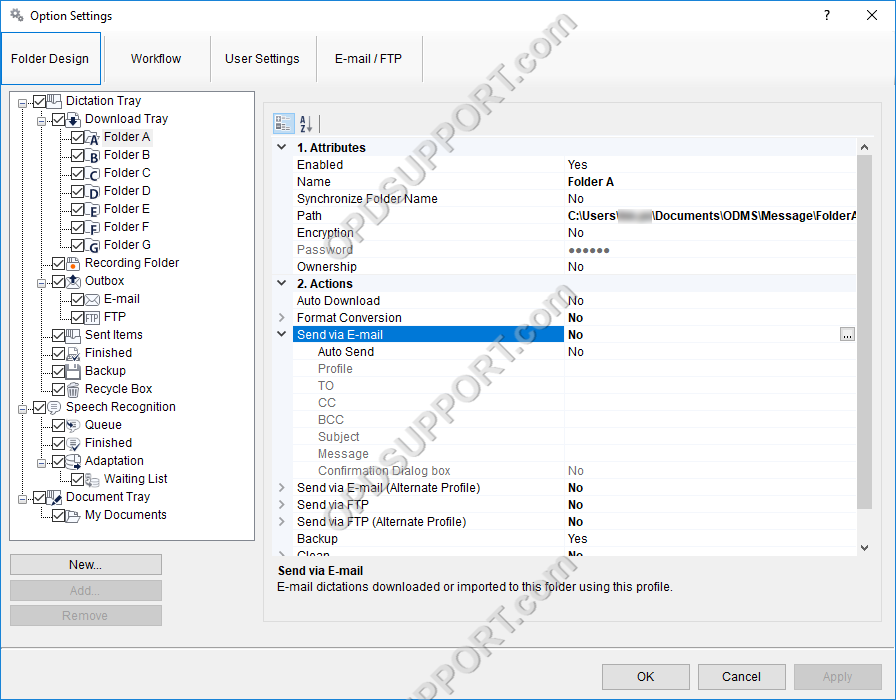
- Enter the recipients, a subject and a message.
- Note: Click TO, CC or BCC to open your address book and specify the recipients.
- Tick the Automatically send the message tick-box.
- A confirmation dialogue can also be enabled so that ODMS will display a prompt asking if the files should be sent or not after being successfully downloaded.
- Then click OK
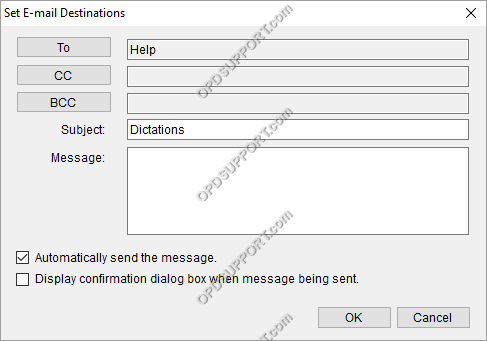
- Next click on the Email/FTP tab
- select Send/Receive from the list
- Tick the box automatically send files via E-mail/FTP
- Select Send files in the Outbox immediately
- Click OK to apply the settings.
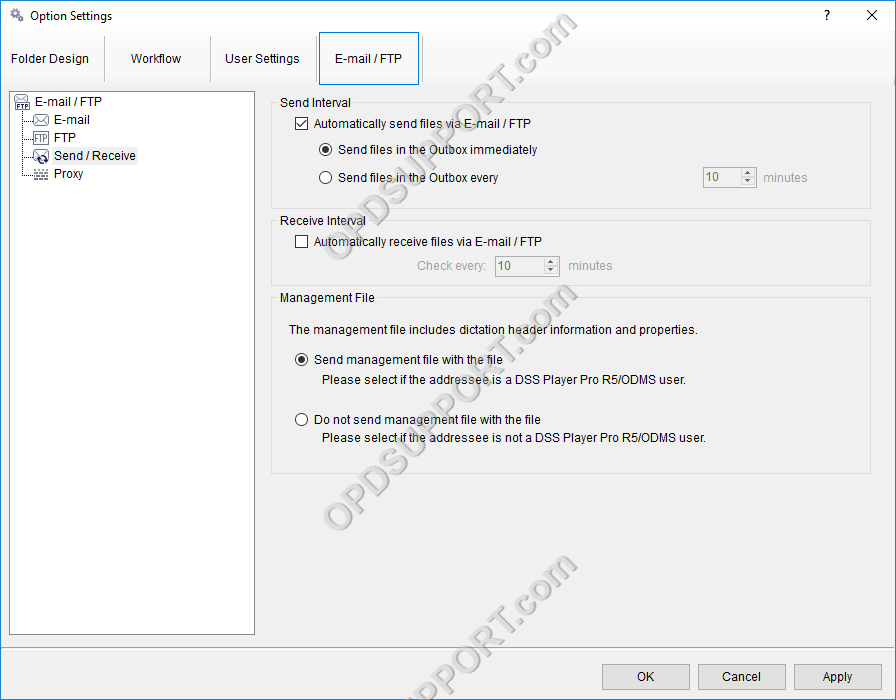
The ODMS R8/R7 supports FTP, which allows for efficient file transfer and management within the system. This functionality is designed to streamline the workflow for dictation and transcription tasks by enabling secure and reliable file transfers between the ODMS components and external servers.
