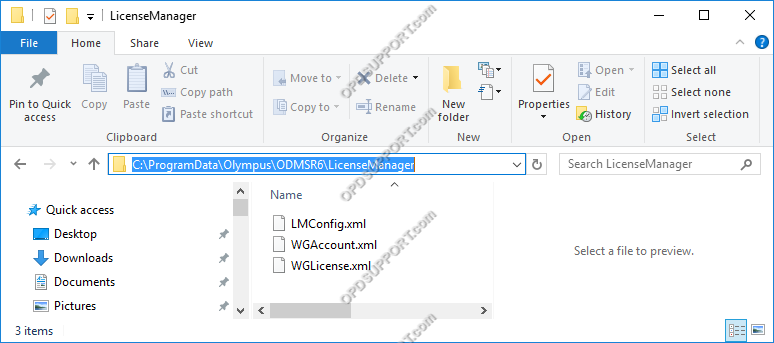When loading the ODMS software that is installed in Workgroup mode you get the error with connecting to the license server.
Note: Workgroup mode requires the additional software ODMS for Administrator to be installed in the environment for centralised management of user settings and licenses.
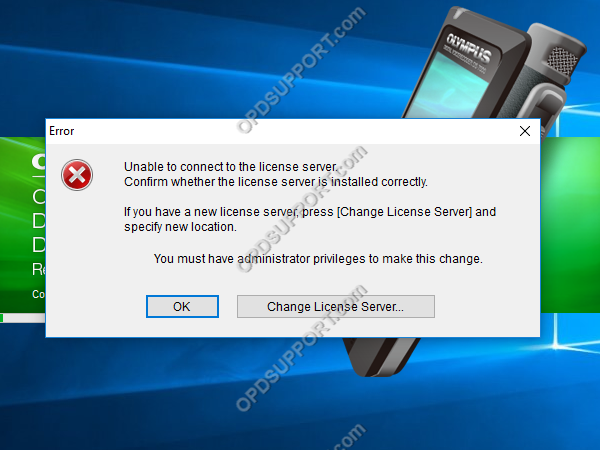
Please try the following…
1. Check the license server address and port matches your License Manager
- Click Change License Server to see the server address and port details the ODMS client software is connecting to.
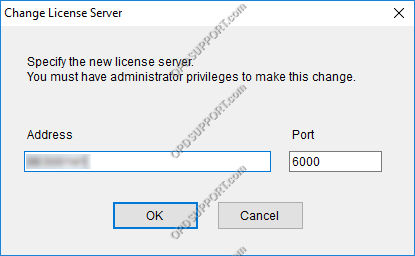
- Go to PC which has the License Manager installed and check the server address is the same.
- To check the port is the same, open the registry editor and browse to the location Computer\HKEY_LOCAL_MACHINE\SOFTWARE\WOW6432Node\Olympus\ODMSR6\License Manager and you will see an entry for ServerPort.
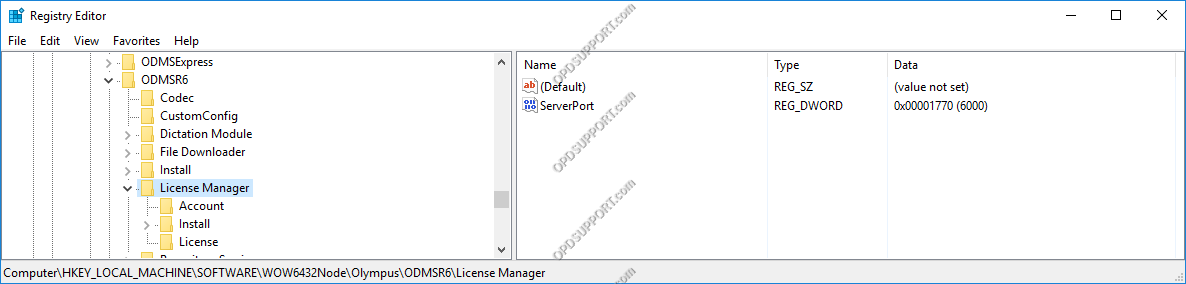
2. Check the Olympus License Account Service is running
- Go to the PC with License Manager installed.
- Open Services
- Look for Olympus License Account Service and ensure the status is running. If it isn’t then Click Start for the service to run.
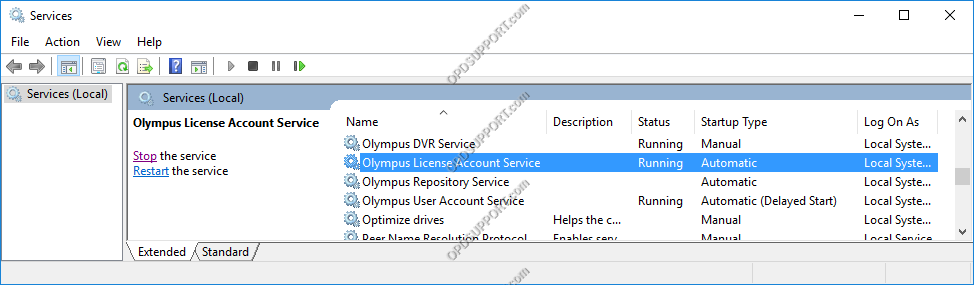
3. Clear the WGAccount.xml file
The WGAccount.xml displays a list of connected and disconnected users in the License Manager.
- Open File Explorer
- Browse to the location C:\ProgramData\Olympus\ODMSR6\LicenseManager
- Delete the WGAccount.xml