This article goes through configuring emails for ODDS in Dictation Portal
If you’re looking to add in multiple people when sending a dictation then you can make these changes within the Dictation Portal.
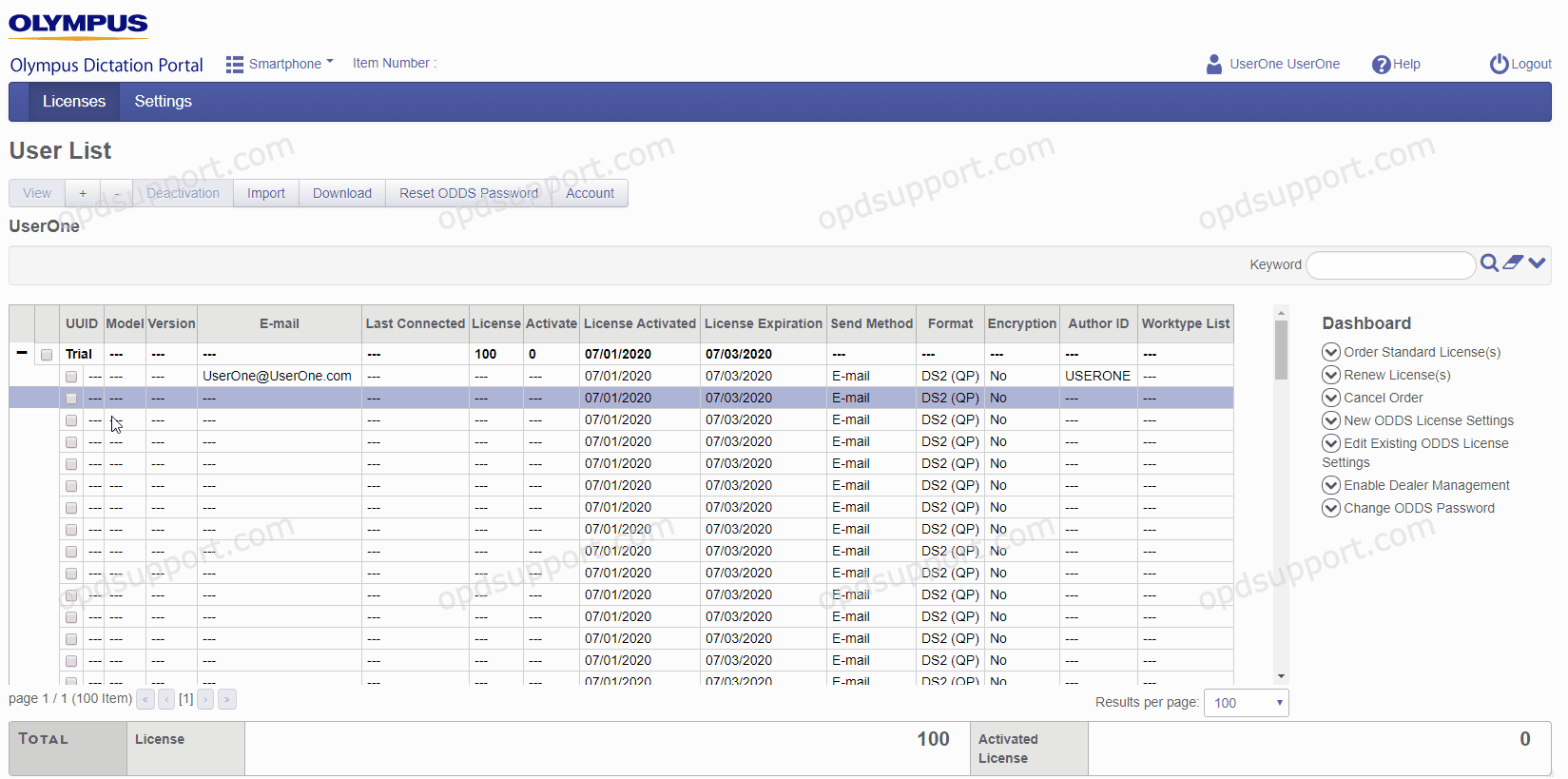
Firstly log into the Dictation Portal here.
- Then select your account and click on View
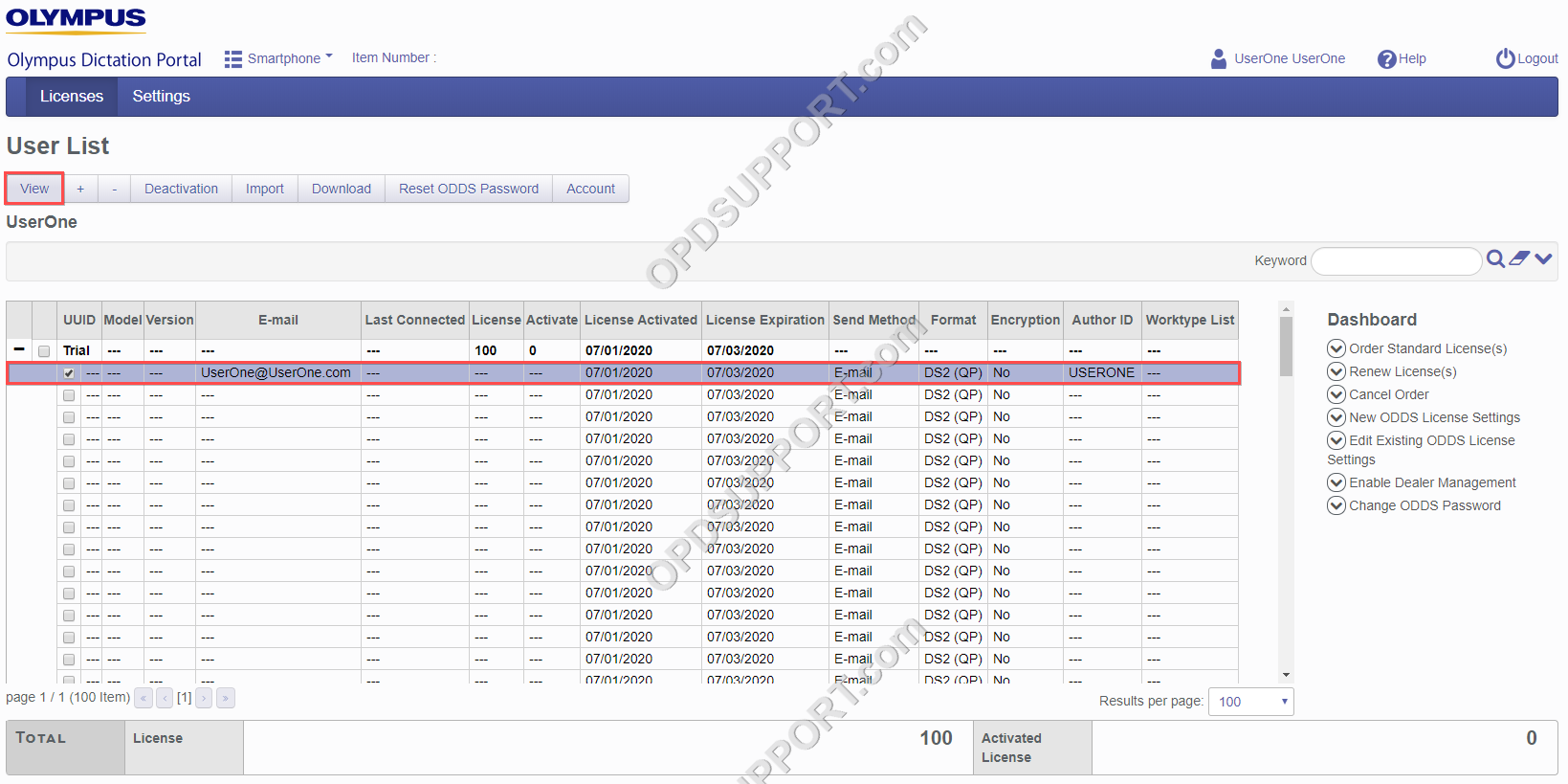
- Click on Edit > Email Settings
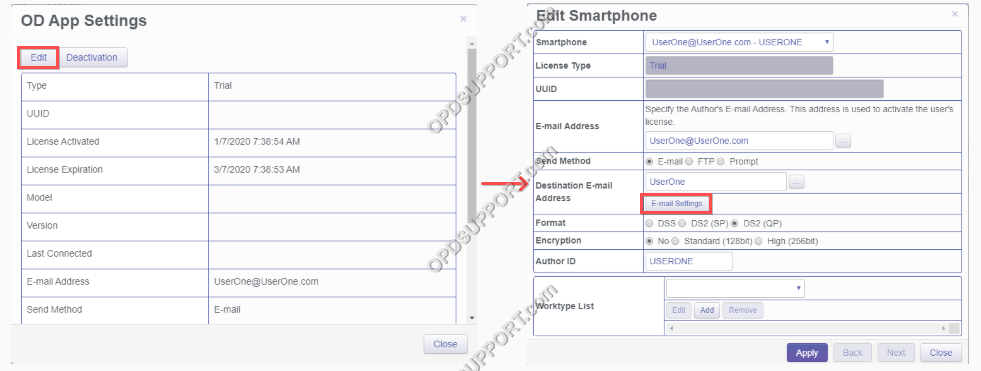
- Click on one of the three buttons (To, CC, BCC)
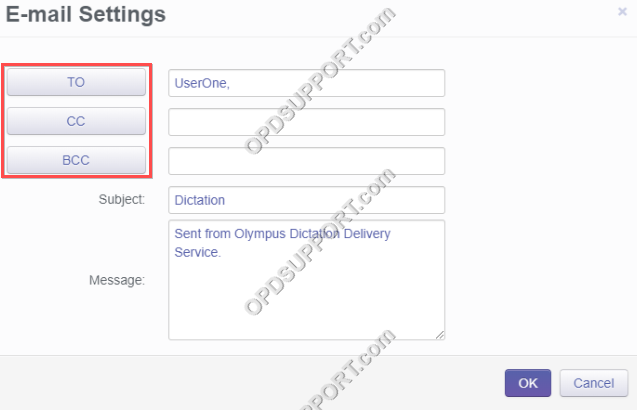
- Click on ‘Add Destination’
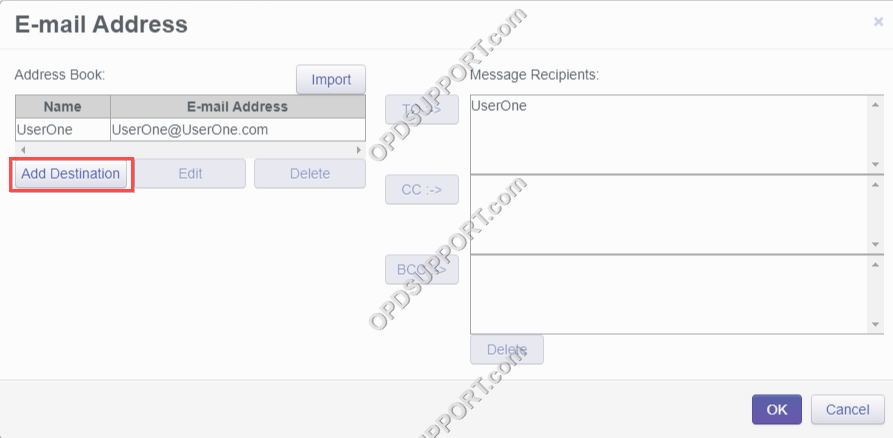
- Include a name and email address you would like to send the dictations to and click OK to add
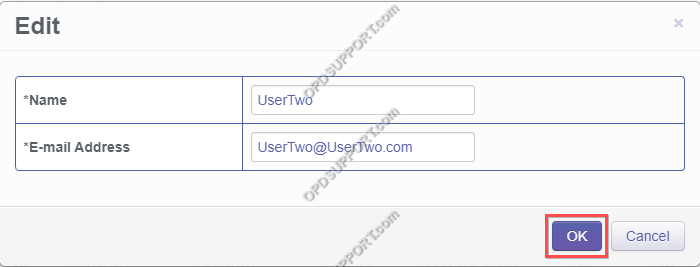
- Select the email address in the address book and the field you want the email attached to (i.e. To, CC BCC) and then click on OK to continue
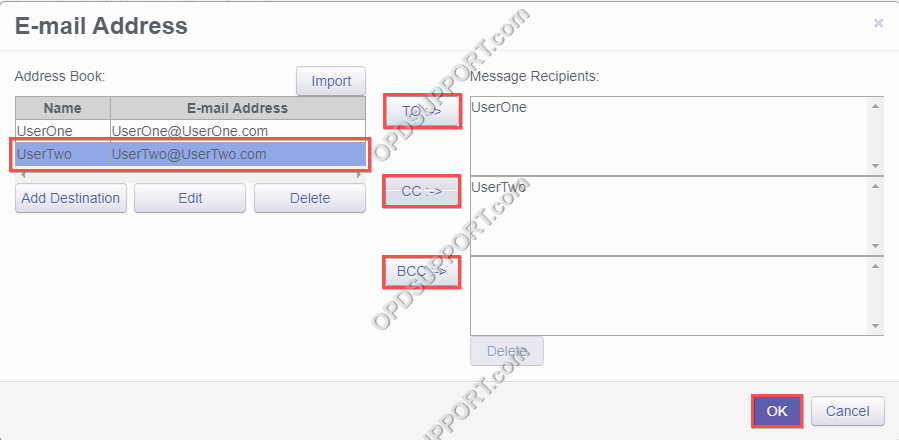
- Click on OK once more and then click Apply and you should now see a window that says ‘Success’ indicating the settings have been saved
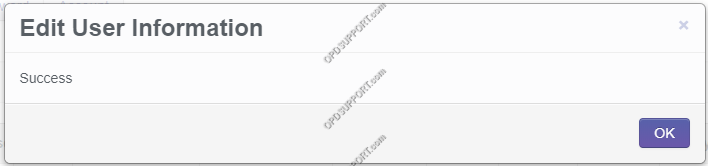
The next time you send a dictation on the mobile app it will send to the addresses you have just set.
