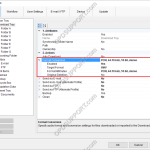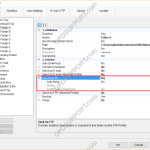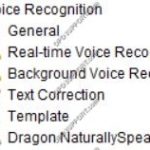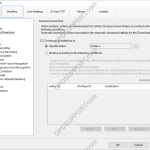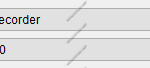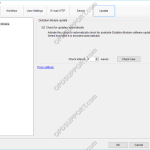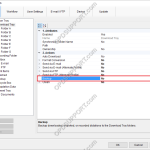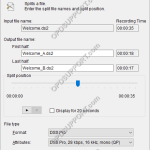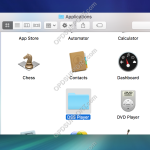The software can be set up to automatically convert a file to a different format, once it has been downloaded. Formats a user can convert to using this feature: DSS, DS2, WAV & WMA. How to enable Auto Convert Go to Tools > Options > Folder Design > Select a folder to enable the feature […]
Webmaster
Automatically send dictation via FTP
The ODMS software can be configured to automatically send a dictation via FTP immediately after downloading the file. This document details how to configure the Auto FTP feature. Note: This feature requires that an FTP profile is configured in ODMS. See FTP Setup for instructions. How to enable Auto FTP Click Tools > Options > Folder […]
Voice Recognition Settings in ODMS
The ODMS Dictation Module supports Background and Real-time voice recognition. This guide aims to demonstrate the settings available. Note: Dragon Naturally Speaking must be installed with a trained dragon profile. It is recommended that training is completed in full to ensure maximum accuracy. Voice Recognition Modes Real-time Voice Recognition: This mode is used for recording […]
Advanced Download
The advanced download feature can be customised so that all dictations are downloaded into a specific folder or they are routed to different folders based on the Author ID or Worktype ID. How to setup the Advanced Download Option Go to Tools > Options > Workflow > Advanced Download. Tick the Download all dictations to… […]
Add Author ID(s) to a device
For this guide, Author ID(s) must have already been added to the Author section. See our Author IDs article for instructions. Up to 10 Author IDs can be applied to a device (either a DS-3500 or DS-7000). Note: This requires the Dictation Module software to configure the device settings. To set an Author ID on […]
Automatic Updates
This document will detail how a user can enable the Olympus software to automatically update. How to enable Automatic Updates To enable automatic updates, within the Olympus software: Click Tools > Options > Update > Enable “Check for updates automatically” Set the desired time interval at which the Olympus software will connect to the update […]
Backup feature
The pro software will keep a backup copy of every dictation downloaded in the Backup folder. This guide will go through enabling/disabling the feature, changing the location of the backup folder and automatically purging files in this folder after a set period of time. Enabling/Disabling the Backup feature By default, the backup folder is already […]
Splitting/Joining Dictations
Audio files can be split or joined within the ODMS software. Split Dictation Files If a file is too large, it can be split in to smaller chunks. This is particularly useful when sending dictations via email. To split a file, select it from the dictation list, click on File > Split. Move the Split […]
Supported File Formats
This article details what file formats are supported within the Olympus software. Media (Audio/Video) Document Media (Audio/Video) + – Playback, Import and Export Click to collapse File Format Supported DSS DS2 WAV WMA MP3 NOTE: If a codec that works with Microsoft DirectShow Filter has been installed, an imported file should be playable, but correct […]
Uninstall DSS Player for Mac
This guide details how to uninstall DSS Player for Mac.NOTE: The wizard to do this shows as if installing but it is uninstalling the software. To Uninstall the DSS player, ensure DSS Player for Mac is closed then Open the Applications folder (you can do this by pressing the following keys together: Shift, CMD, A) […]