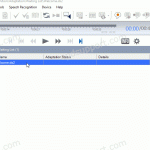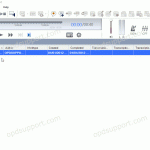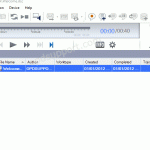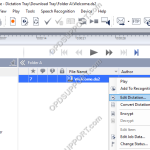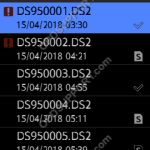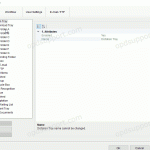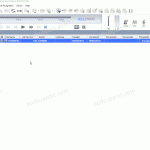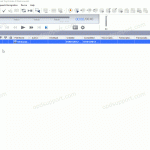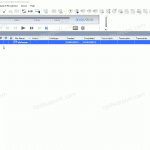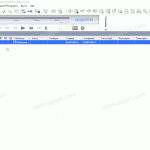This article details how to use Adaptation. Adaptation helps to improve profile accuracy. Note: You must have a Dragon profile configured in order to do Adaptation please follow the guide here. Dragon will listen to the audio file to carry out two different types of profile adaptation: Acoustic: Listens to the quality of the audio […]
Webmaster
Using Background Speech Recognition (ODMS R8/R7)
This article goes through how to use Background Speech Recognition within the ODMS software. Note: You must have a Dragon Profile configured with ODMS for this to work please follow the guide here on configuring the Dragon NaturallySpeaking settings. Background Speech Recognition settings can be configured please follow the guide here. The Background Speech Recognition […]
How to use Text Correction (ODMS R8/R7)
How to use text correction in ODMS. Text Correction in ODMS will ensure Dragon continues to learn how you pronounce words and phrases. Using text correction in ODMS will ensure changes made to the recognized text are updated in the Dragon profile, improving the accuracy. Note: Dragon doesn’t have to be installed when doing text […]
How to edit a dictation (ODMS R8/R7)
This guide will take you through how to edit a dictation in the Dictation Module software. Note: Ensure you have a recorder connected to the PC to edit the recordings. Right click the dictation you wish to edit and click Edit Dictation. The ODMS R8/R7 supports FTP, which allows for efficient file transfer and management […]
DS-9500 File Status
This table will help you understand what the file status icons mean when checking if the dictations has been sent successfully or has been transcribed on the DS-9500. Press F1 to bring up the list of your dictations in the folder to see the status for each file. Press F1 again to select the folder. […]
Configuring Folder Encryption and Decryption (ODMS R8/R7)
This guide goes through how to configure folder encryption for the ODMS Dictation Module and folder decryption for the ODMS Transcription Module. The ODMS R8/R7 supports FTP, which allows for efficient file transfer and management within the system. This functionality is designed to streamline the workflow for dictation and transcription tasks by enabling secure and […]
Automatic Download (ODMS R8/R7)
The software can be configured to automatically download dictation files when an Olympus recorder is connected to the PC. How to enable Auto-download Click Tools > Options > Folder Design. Select the folder to apply the setting to. Note: Selecting Download Tray will automatically apply the setting to Folders A-G. This can save time configuring […]
Automatic Deletion after Download (ODMS R8/R7)
The automatic delete feature can be enabled to automatically delete dictations from the recorder once they have downloaded into the software. The ODMS R8/R7 supports FTP, which allows for efficient file transfer and management within the system. This functionality is designed to streamline the workflow for dictation and transcription tasks by enabling secure and reliable […]
Advanced Download (ODMS R8/R7)
The advanced download feature can be customised so that all dictations are downloaded into a specific folder or they are routed to different folders based on the Author ID or Worktype ID. How to setup the Advanced Download Option Go to Tools > Options > Workflow > Advanced Download. Tick the Download all dictations to… […]
Worktype IDs (ODMS R8/R7)
Worktypes are used to assign information to a Dictation. It is primarily used to categorise a dictation based on the subject matter of the recording. Go to Tools > Options > Workflow Click Worktypes Then click Add Enter the Worktype ID. Click OK to create the Worktype. The Worktype will appear in the Worktype List. […]