The Playback settings can be customised to modify the way an audio file is played. Other functions such as the auto-backspace and winding speed can be configured.
ODMS R7
To configure the Playback settings, go to:
- Tools > Options > User Settings > Playback Control.
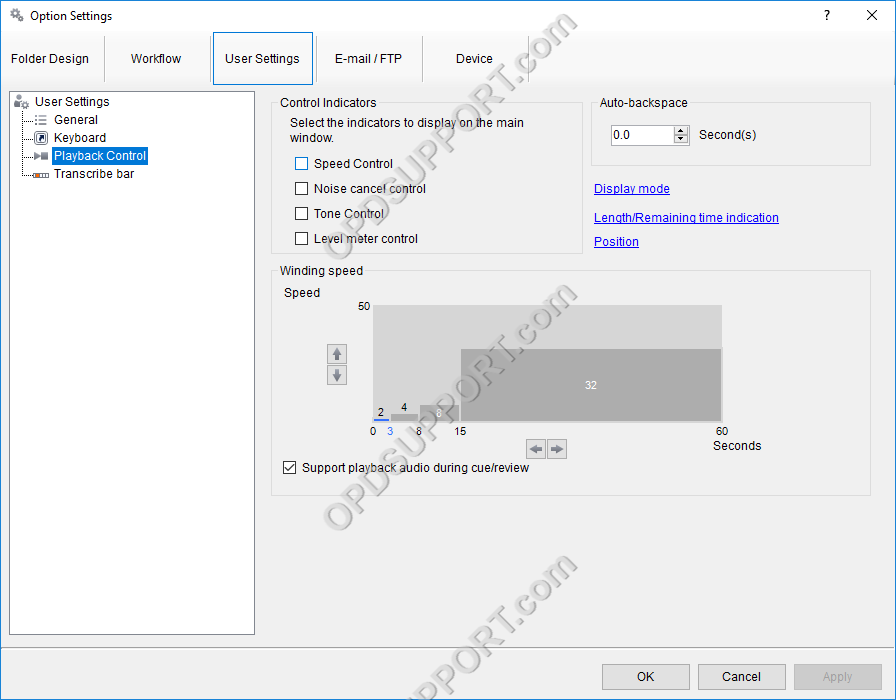
Control Indicators
Choose which control indicators to display, by ticking the relevant tick-box.

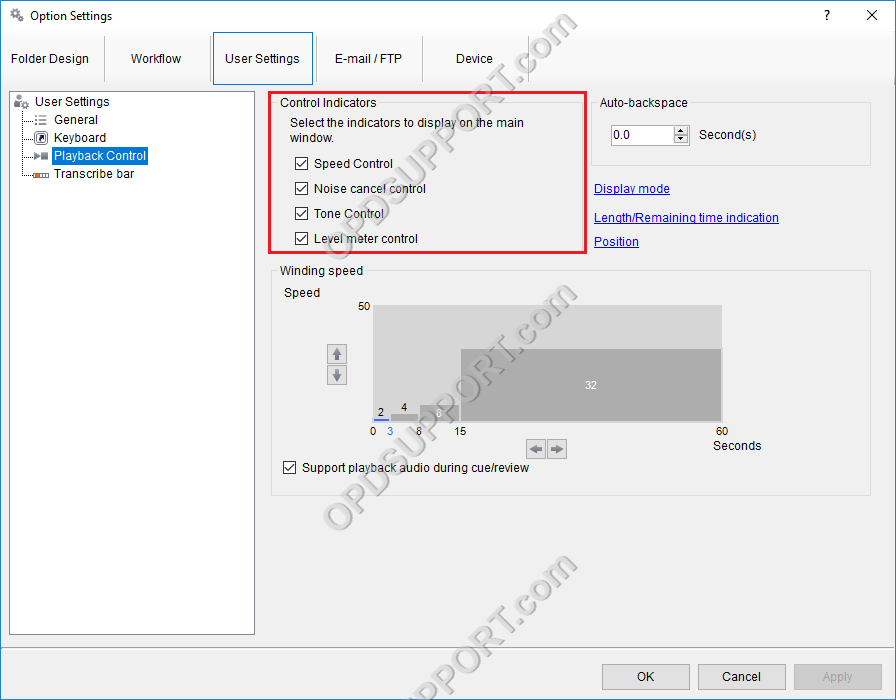

Auto-backspace
The auto-backspace feature determines how far to rewind a dictation when the Play pedal is released during transcription.
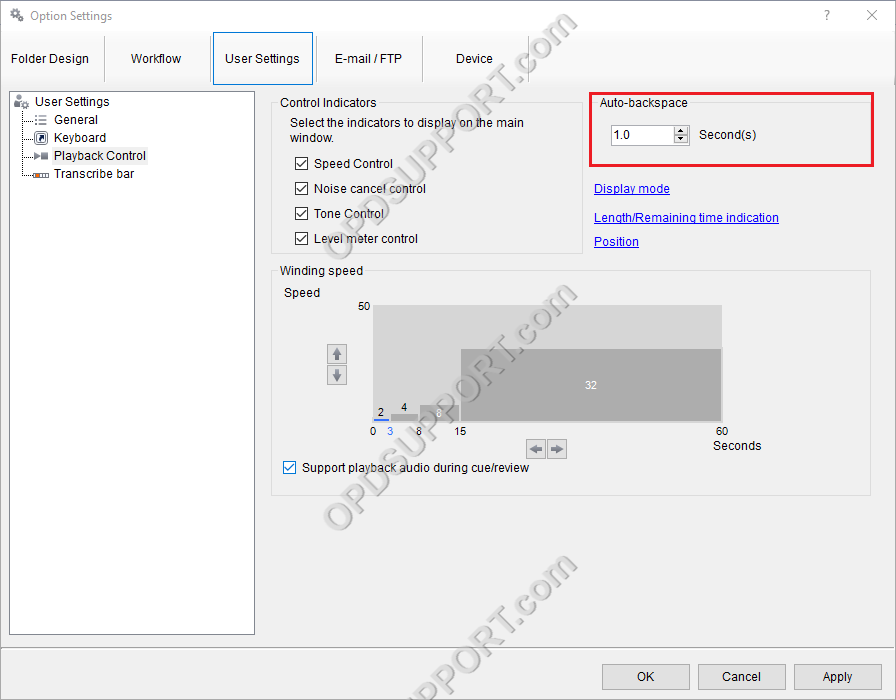
Winding Speed
Change the speed at which the software will rewind into a dictation by adjusting the Winding Speed.
Adjust the Winding speed by clicking on a block, the selected block will then turn red, then adjust the length of the block (time) and also the height (speed).
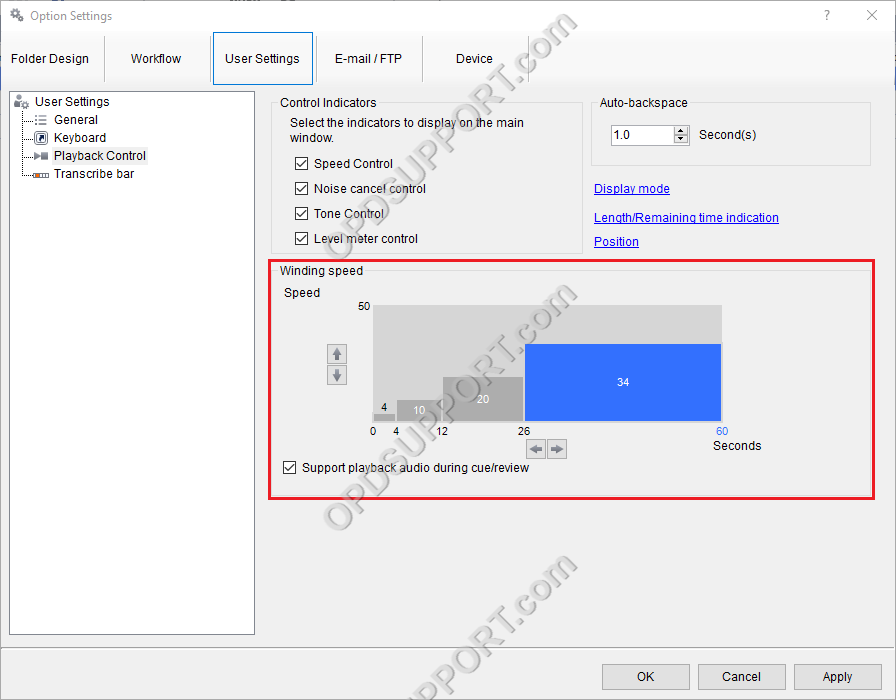
The winding speed can be adjusted to get gradually faster the longer the fast forward of rewind pedal is held down.
The vertical (Y) axis represents the winding rate whilst the horizontal (X) axis represents the time.
By making a bar taller or shorter, the winding rate will increase or decrease accordingly. By making a bar wider, the set rate will apply for a longer amount of time.
Each bar must be level with, or shorter than the next bar along. Meaning the rate cannot decrease, the longer the pedal is held down.
ODMS R6
To configure the Playback settings, go to:
- Tools > Options > User Settings > Playback Control.
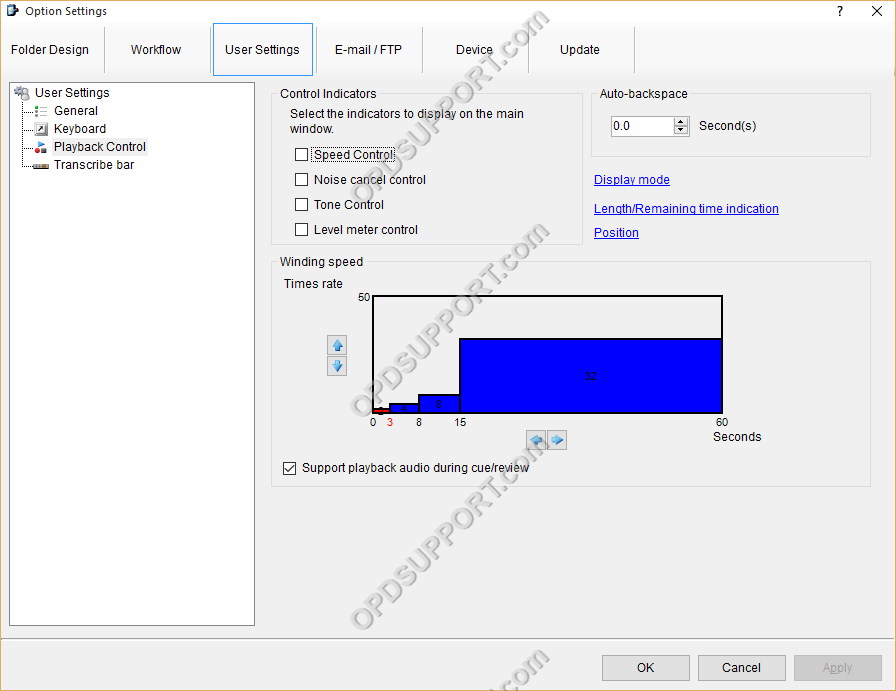
Control Indicators
Choose which control indicators to display, by ticking the relevant tick-box.
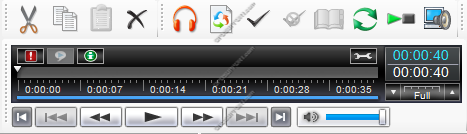
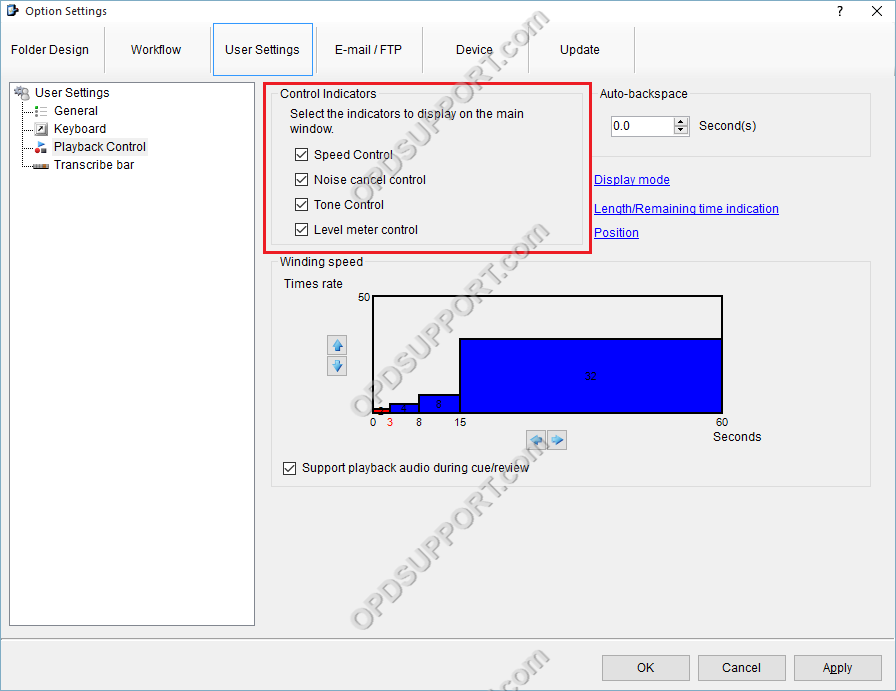

Auto-backspace
The auto-backspace feature determines how far to rewind a dictation when the Play pedal is released during transcription.
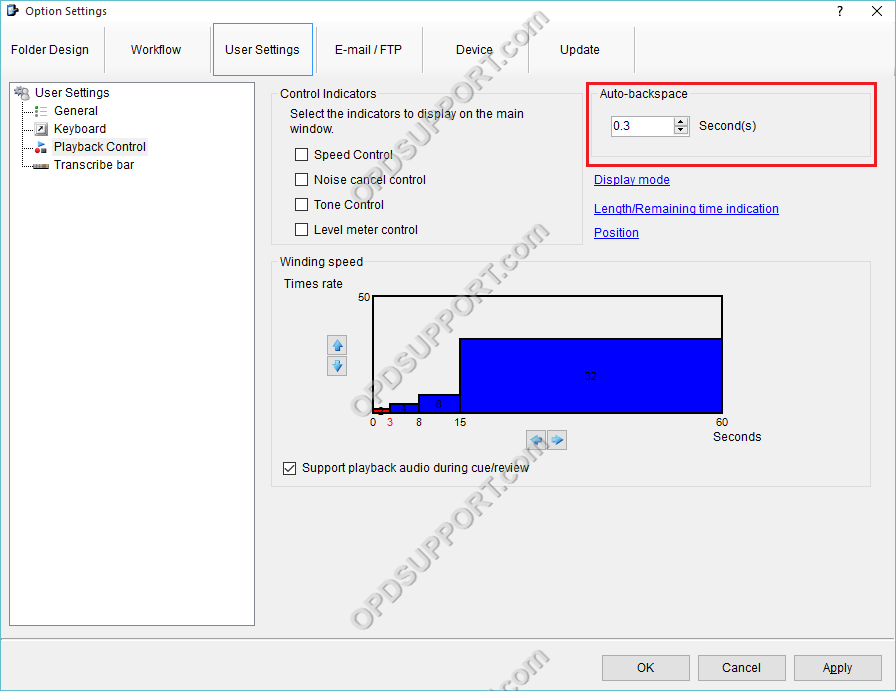
Winding Speed
Change the speed at which the software will rewind into a dictation by adjusting the Winding Speed.
Adjust the Winding speed by clicking on a block, the selected block will then turn red, then adjust the length of the block (time) and also the height (speed).
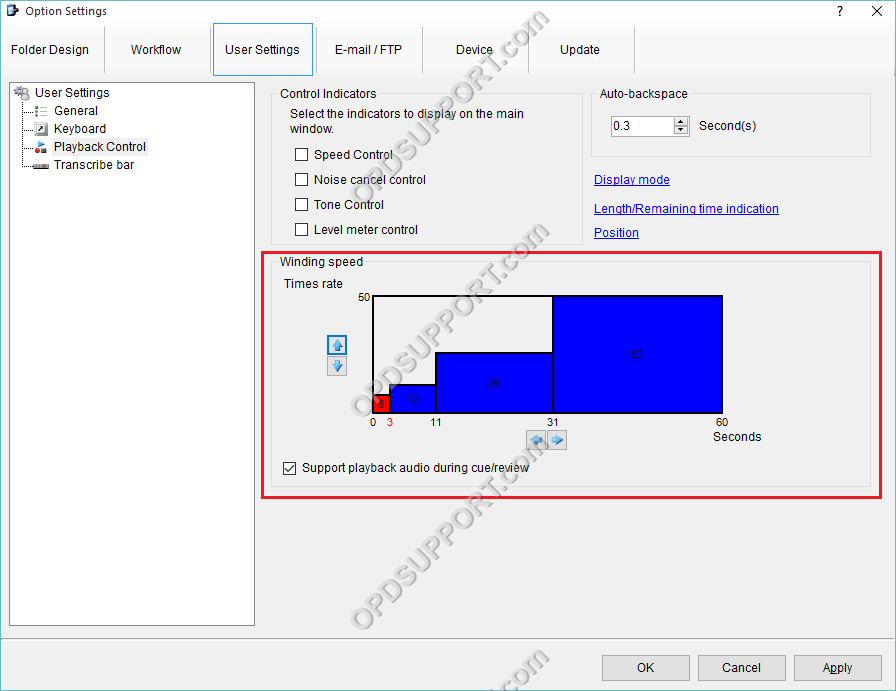
The winding speed can be adjusted to get gradually faster the longer the fast forward of rewind pedal is held down.
The vertical (Y) axis represents the winding rate whilst the horizontal (X) axis represents the time.
By making a bar taller or shorter, the winding rate will increase or decrease accordingly. By making a bar wider, the set rate will apply for a longer amount of time.
Each bar must be level with, or shorter than the next bar along. Meaning the rate cannot decrease, the longer the pedal is held down.
SR2
To configure the Playback settings, go to:
- Tools > Options > User Settings > Playback Control.
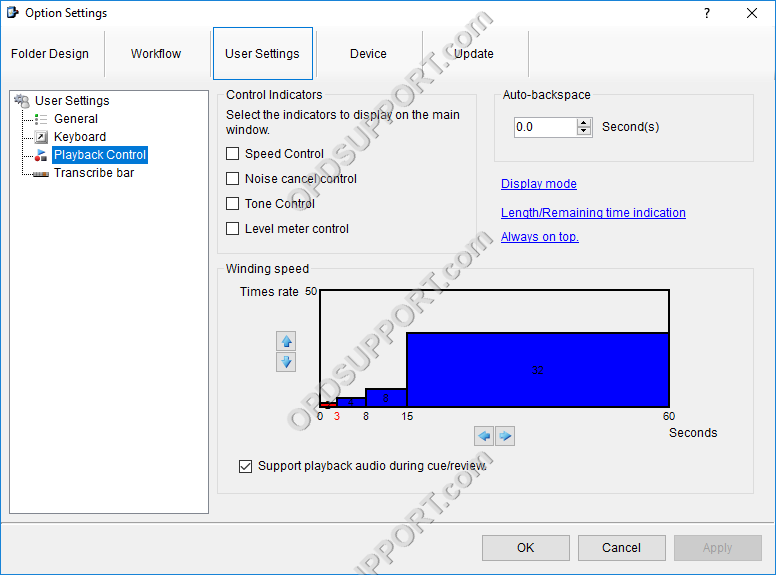
Control Indicators
Choose which control indicators to display, by ticking the relevant tick-box.
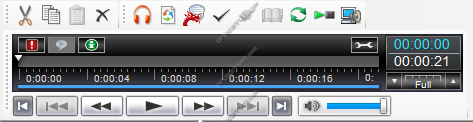
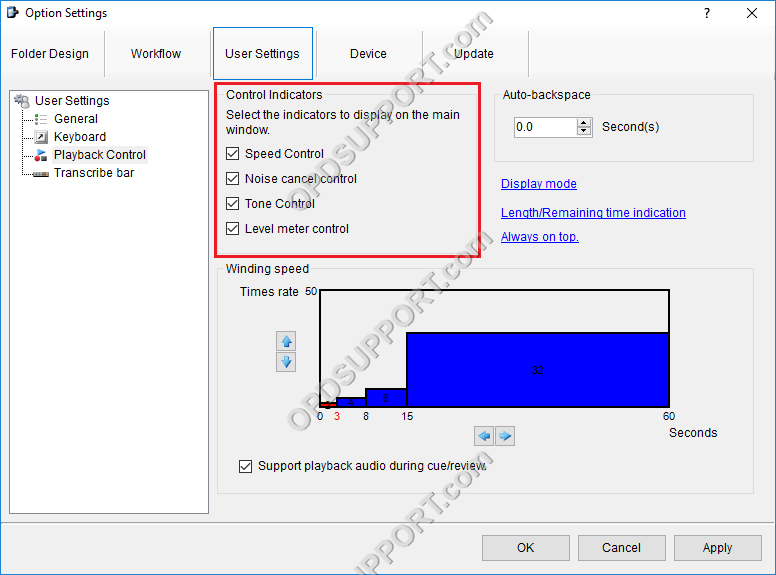

Auto-backspace
The auto-backspace feature determines how far to rewind a dictation when the Play pedal is released during transcription.
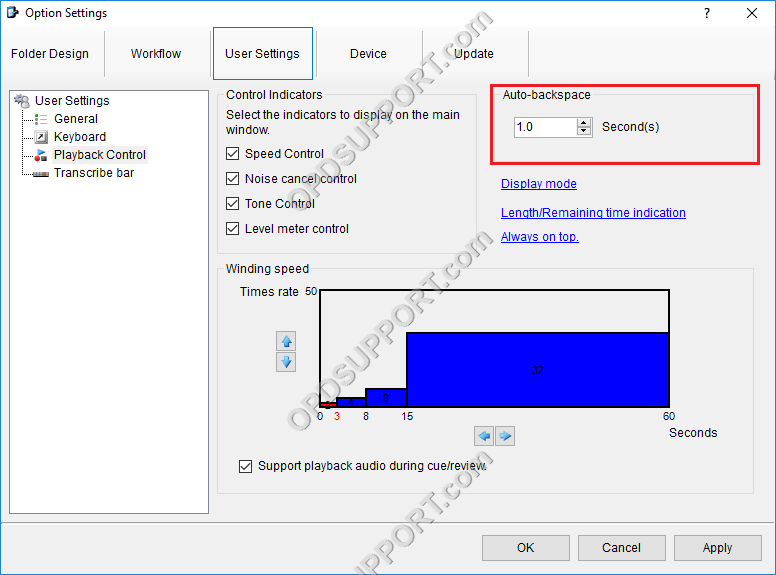
Winding Speed
Change the speed at which the software will rewind into a dictation by adjusting the Winding Speed.
Adjust the Winding speed by clicking on a block, the selected block will then turn red, then adjust the length of the block (time) and also the height (speed).
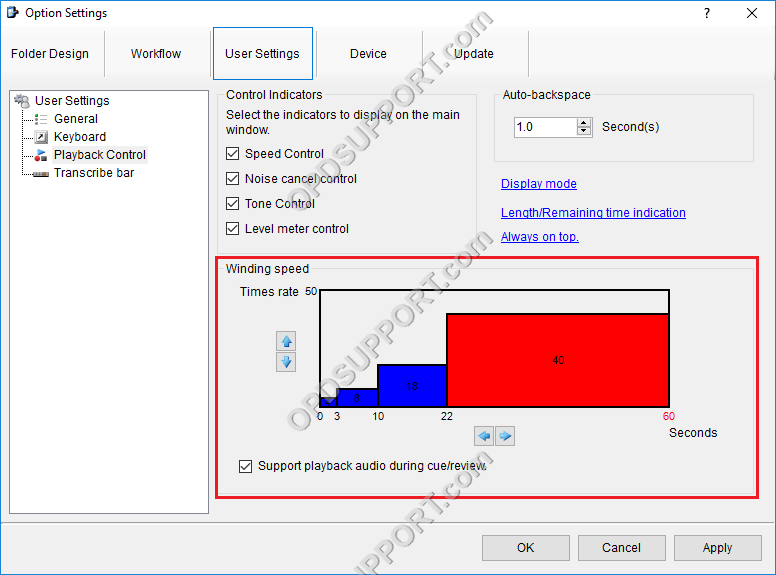
The winding speed can be adjusted to get gradually faster the longer the fast forward of rewind pedal is held down.
The vertical (Y) axis represents the winding rate whilst the horizontal (X) axis represents the time.
By making a bar taller or shorter, the winding rate will increase or decrease accordingly. By making a bar wider, the set rate will apply for a longer amount of time.
Each bar must be level with, or shorter than the next bar along. Meaning the rate cannot decrease, the longer the pedal is held down.
