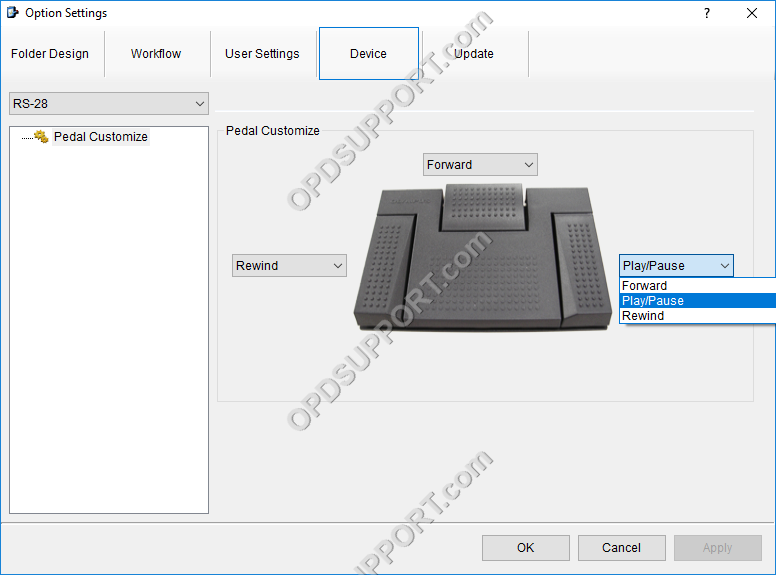This article will detail how to change foot switch settings in Transcription Module.
ODMS R7
Customising foot switch
- Plug in the foot switch into the PC and open the ODMS Transcription Module software. You can check to see if the foot switch is recognised in the software by an icon in the bottom right corner of the screen.
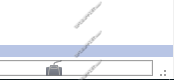
- Go to Tools > Options > Device.
- Select the model of foot switch you have from the drop down in the left. You can find the model on a black sticker on the back of the foot switch.
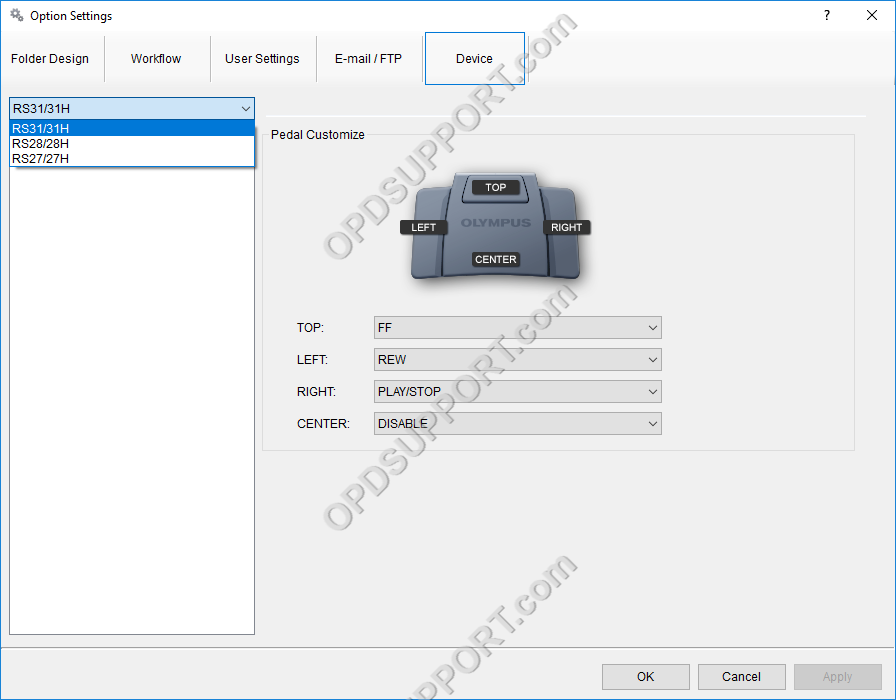
- You can customise the pedals on the foot switch by selecting from the drop downs next to each pedal and click apply.
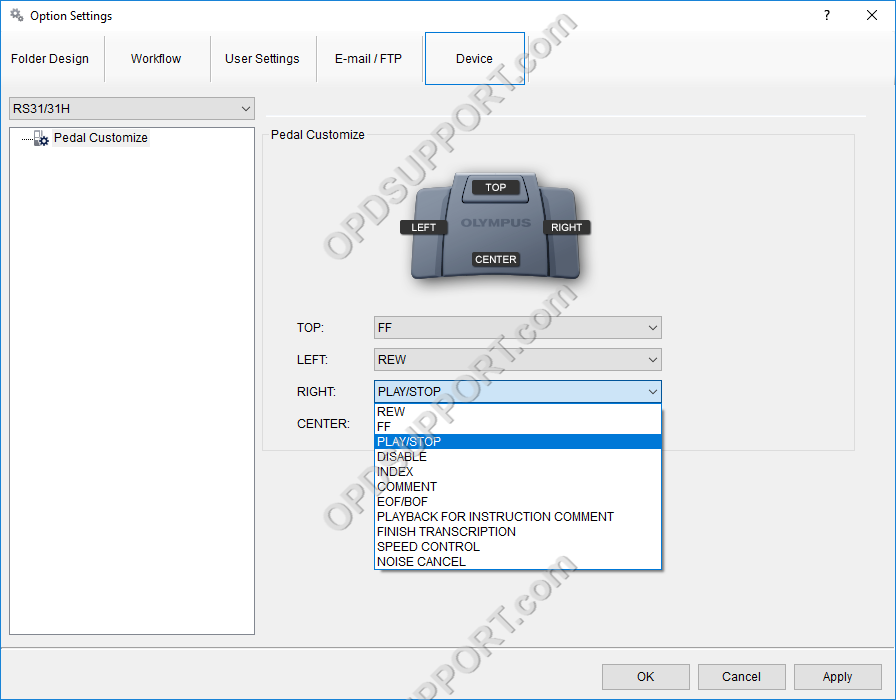
ODMS R6
Customising foot switch
- Plug in the foot switch into the PC and open the ODMS Transcription Module software. You can check to see if the foot switch is recognised in the software by an icon in the bottom right corner of the screen.
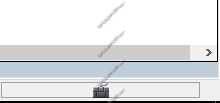
- Go to Tools > Options > Device.
- Select the model of foot switch you have from the drop down in the left. You can find the model on a black sticker on the back of the foot switch.
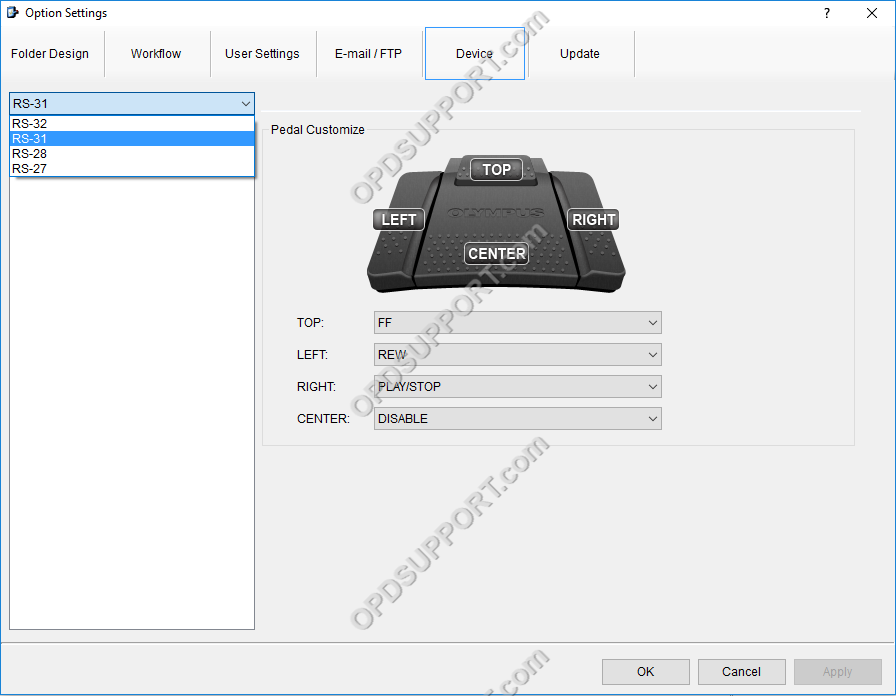
- You can customise the pedals on the foot switch by selecting from the drop downs next to each pedal and click apply.
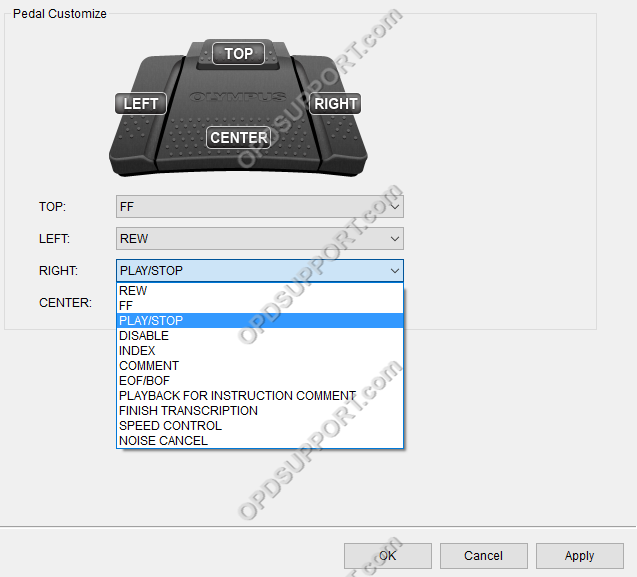
SR2
Customising foot switch
- Plug in the foot switch into the PC and open the ODMS Transcription Module software. You can check to see if the foot switch is recognised in the software by an icon in the bottom right corner of the screen.
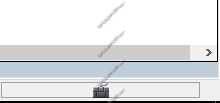
- Go to Tools > Options > Device.
- Select the model of foot switch you have from the drop down in the left. You can find the model on a black sticker on the back of the foot switch.
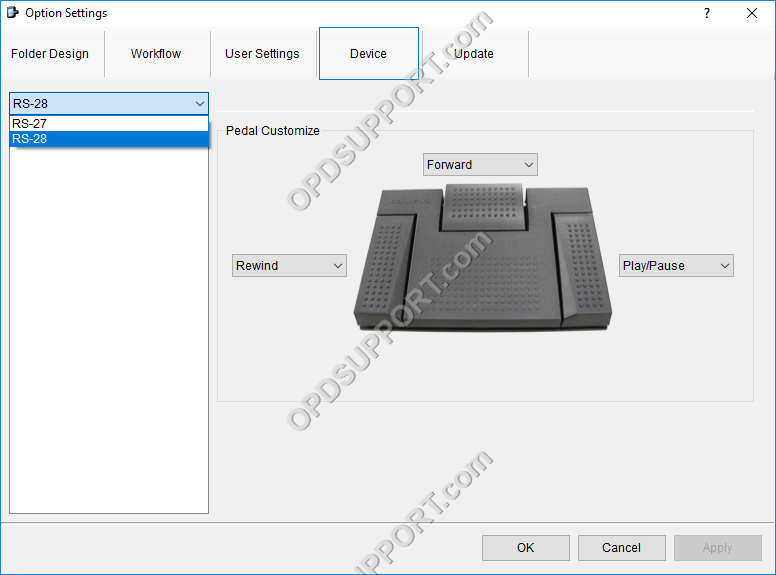
- You can customise the pedals on the foot switch by selecting from the drop downs next to each pedal and click apply.