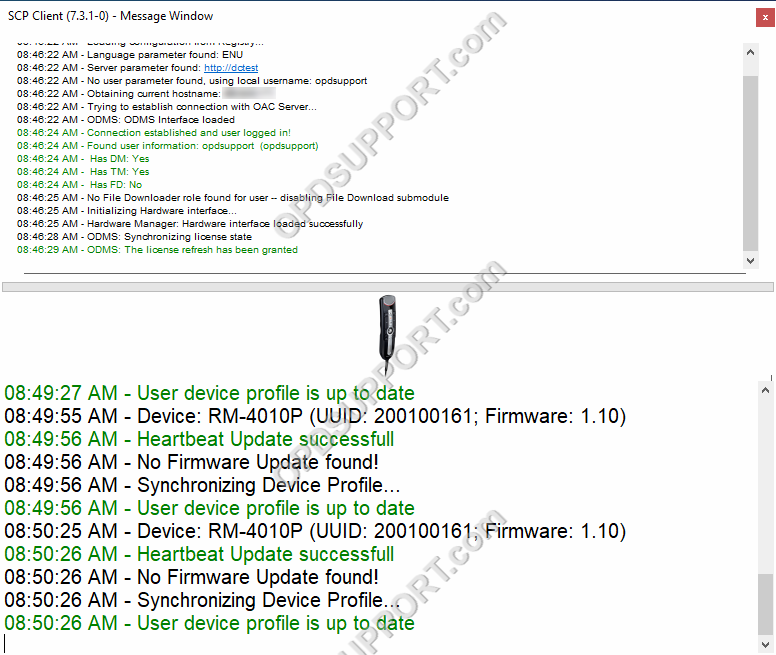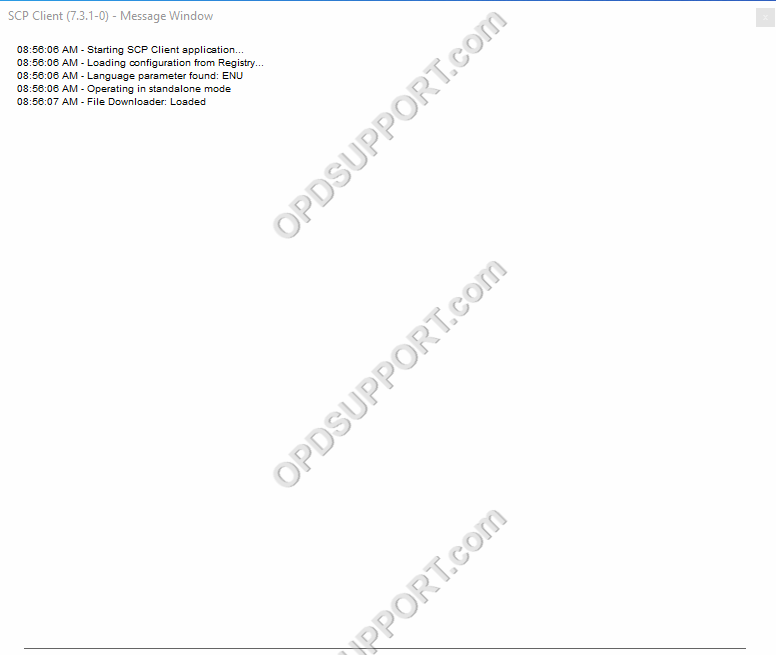This article goes through the installation process for the SCP client.
Note: When installing the ODMS R7 software in Workgroup Mode it will automatically install the SCP client. Please refer to ODMS Client Workgroup Installation Guide. If you are installing the SCP Client in Workgroup Mode, please ensure you have an SCP server installed in your environment first before proceeding. Refer to ODMS R7 SCP Install Guide.
Download the latest SCP client here
The following guide goes through installing via the installation wizard, if you want to silently deploy the SCP Client by command line parameters.
Installation Wizard
- Extract the folder and run the setup application
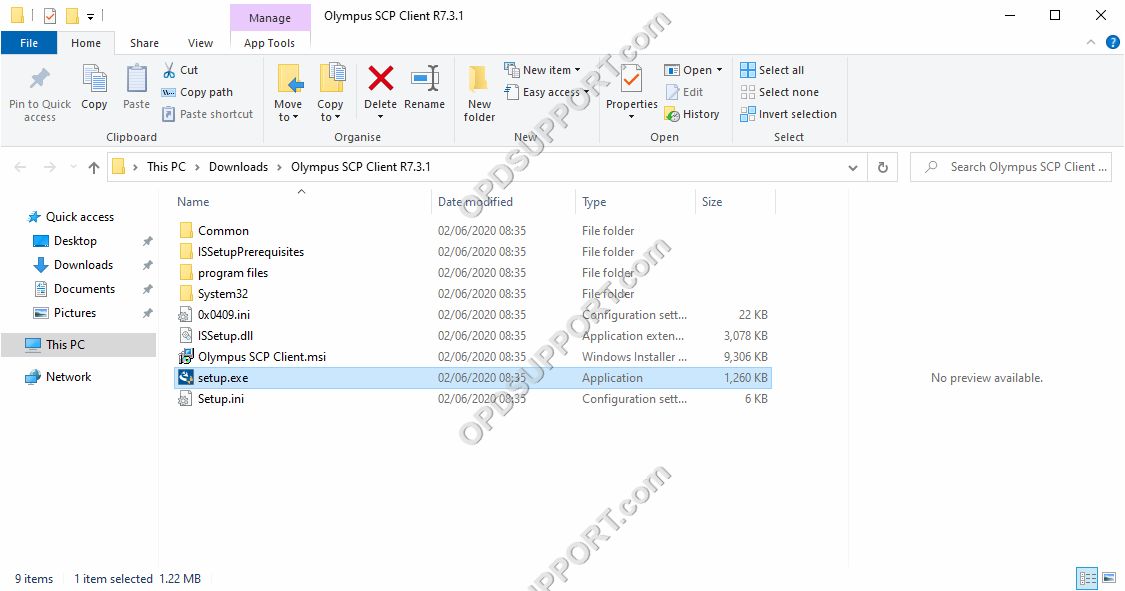
- Click Next
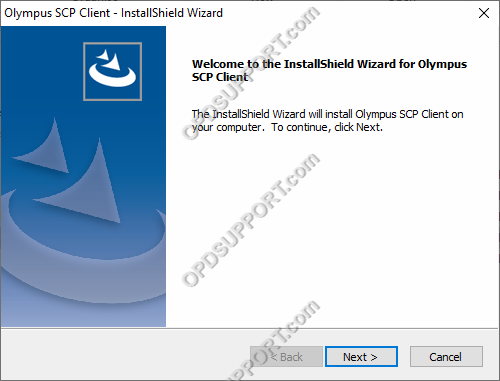
- Accept the license agreement and click Next
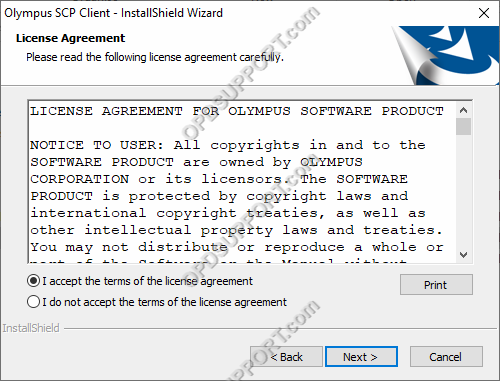
- Leave the Destination folder as default and click Next
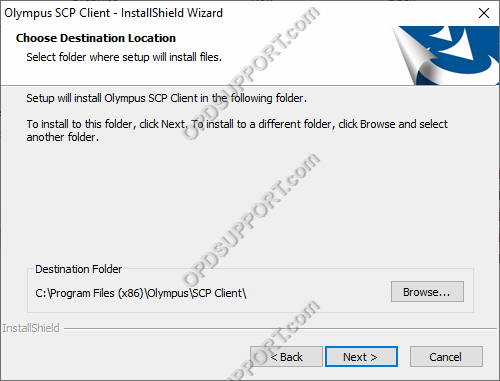
- Select Workgroup Mode and the SCP server address, or select Standalone Mode and click Next
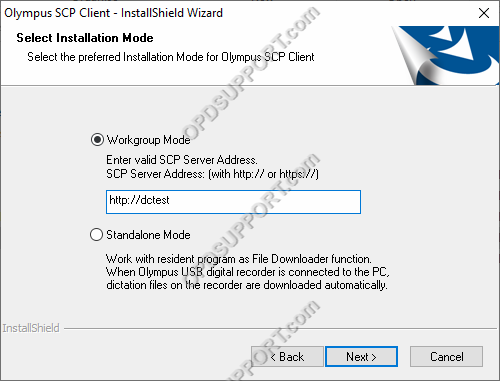
- Click install
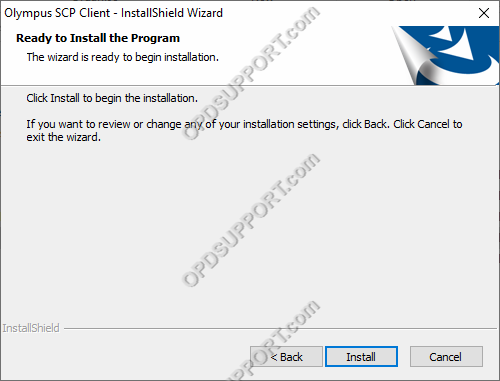
- Tick the box to Launch Olympus SCP Client. Otherwise the SCP Client will launch when the PC restarts, or by running the SCP Client.exe found in C:Program Files (x86)OLYMPUSSCP Client.
- Click Finish
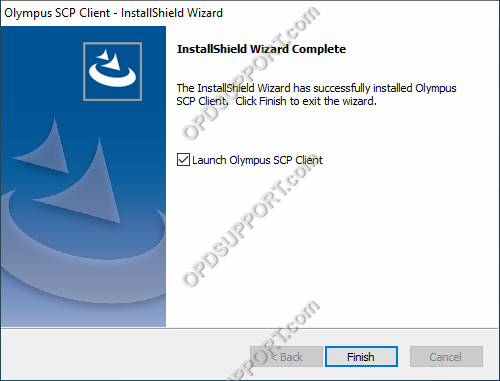
- When the SCP Client is running you find it in your notification tray
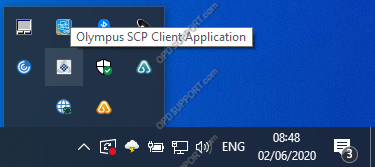
- You can check the status of the SCP Client by right clicking on it and click on Show Message Window. Depending on which mode you have installed it will show you one of the following Windows.

Command Line Deployment
You can deploy the client software by methods such as GPO or SCCM by using commands like the following…