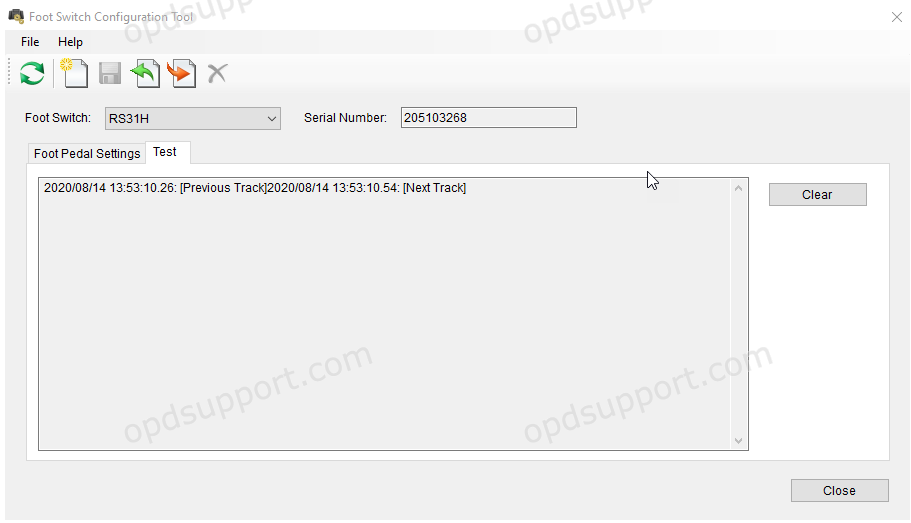This article will document how to use the foot switch configuration tool
The Foot Switch Configuration Tool is used to customize the settings for the RS-28H and RS-31H models. Any combination of keyboard command can be assigned to each pedal, allowing the control of applications through hotkey shortcuts. You can also create setting templates for quick and easy configuration. This tool can be downloaded from https://audiosupport.omsystem.com/en/product-category/utilities/
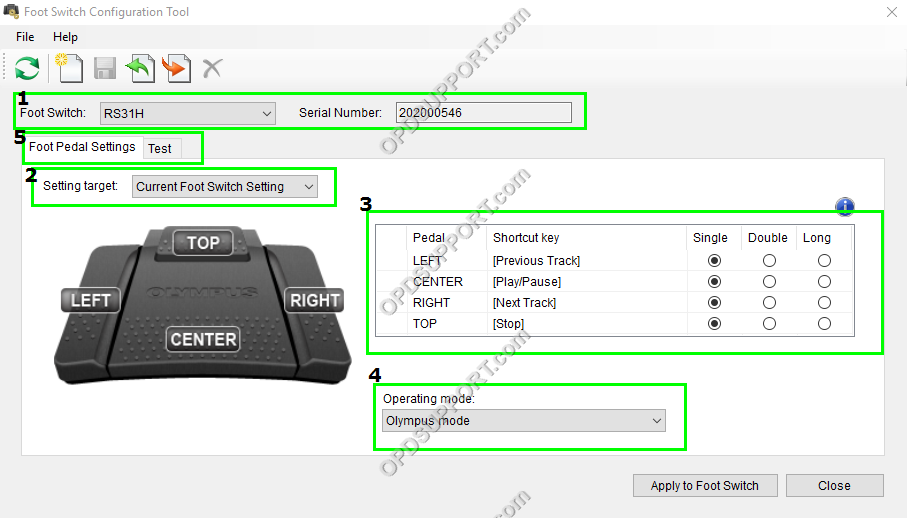
After launching the tool you need to connect your RS-28H or RS-31H to the PC via USB. The model and serial number of the foot switch will display in section 1. The current keyboard commands are shown in section 3.
The “Current Foot Switch Setting” displays the configuration for the connected foot switch automatically when it is connected. If no foot switch is connected, the last used custom setting template is displayed. Alternatively the “Default Template” is displayed when a custom template is not available. Manual selection of setting templates is also possible using this drop down menu.
It is possible to create, save and apply pedal configuration settings by using templates. Multiple templates can be created to control a whole host of custom applications by switching templates.
Saving Setting Templates – To save a settings template go to File > Save Template As, and specify a file name. Upon save the template is added to the “Setting Target” list as the chosen file name.
Loading template – Templates can be loaded by going to File > Load Template, then browse to the template location.
Editing template – Load the template or select the template to be edited from the “Setting Target” menu. A pedal configuration can be deleted by clicking the eraser icon as show in section “Screen Layout”.
In section 3, click on the pedal you want to assign and press the shortcut key you would like to use. Multimedia keys such as Play and Stop can be used too. Click the clear button (shown below) to remove the selected pedals key combination.
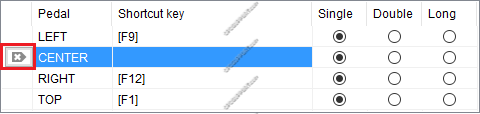
The points below will explain the behavioural properties available for key commands during the psychical pedal press and release events:
- Single (Press) – Key commands “ON” and “OFF” are both issued once upon the pedal press event. The “Single” property can be used to action a toggled behaviour in software. For example where the same key command is used to action Play/Stop, press to play (ON-OFF) and press again to stop (ON-OFF).
- Double (Press/Release) – Key commands “ON” and “OFF” are both issued twice… Once upon the pedal press event and once upon the pedal release event. The “Double” property can be used to action a toggled behaviour in software, upon a pedals press and release event. For example where the same key command is used to action Play/Stop, press to Play (ON-OFF) and release to Stop (ON-OFF).
- Long (Press/Hold) – Key commands “ON and “OFF” are individually issued once… “ON” is issued upon a pedal press event and “OFF” upon the pedal release event. The “Long” property works similarly to a regular keyboard key press. For example when a key is pressed “ON” is issued and “OFF is only issued upon the key’s release.
After the required settings have been allocated you can apply to the foot switch by clicking “Apply to Foot Switch” button. You can test the settings you have applied by clicking on the “Test” Tab in section 5.
The operating mode determines how the foot switch is recognized by the computer and the method in which the foot switch sends the pedal press and release events.
Olympus mode (default): The Olympus Mode (HID vendor class) sets the foot switch for use with the Olympus Dictation Management System, DSS Player Pro Release 5 and other applications that have been developed using the Olympus SDK(s).
Keyboard mode: The Keyboard mode (HID keyboard class) enables hotkey combinations to be applied to each pedal, allowing the control of third party applications.
To change the operating mode follow the steps below:
- The foot switch must be plugged into the PC and with the foot switch configuration tool open select required mode from the Operating mode drop down (section 4).
- Click “Apply to Foot Switch”, wait for setting update confirmation.
- Close the FTSW configuration tool
- Disconnect the foot switch from the computer and reconnect it.
Note: When the foot control is then reconnected to the computer it will be connected in the requested mode. Do not reopen the FTSW configuration tool to check the settings, as this will change the mode of the foot switch.
The Testing mode allows the user to log key-presses so that they can identify what function each of the keys are configured to, each key press is also timestamped to provide additional information for testing purposes.
For example using the RS-31H within the Test Panel press the left pedal (configured to ‘Previous Track’) and then the right Pedal (configured to ‘Next Track’) will provide the output given in the screenshot below.