This article goes through how to setup your DS9500 recorder to download dictations to a network share using the Ethernet cable.
This is ideal if you don’t have access to a Wi-Fi connection or use the Olympus software to download.
To do this you must configure the wireless download setting for the recorder first by following the guide Wireless Download Settings.

- Connect the Ethernet cable and the power adapter to the CR21 cradle
- Make a recording then once you are finished, connect the recorder to the cradle
- Press F3 to send
- It will then prompt if you want to send the file press + or – button to select the Yes option and press OK/Menu to confirm
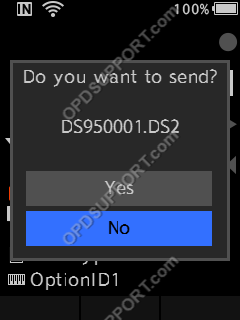
- The dictation will now be sent
Send multiple files
It is also possible to send multiple files by following the below steps.
- Press the F1 button and this will open up a list.
- Press the F3 button to send
- Press + or – button to move up and down the list
- Press OK/Menu button to tick the files you want to send.
- Press F2 to execute the send.
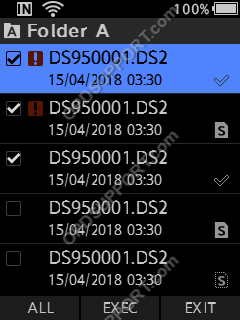
- It will then prompt if you want to send the file press + or – button to select the Yes option and press OK/Menu to confirm.
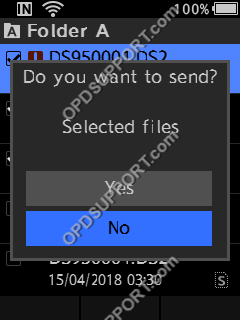
- The dictations will now be sent.
To check the status of your files on the recorder you can follow the guide here
