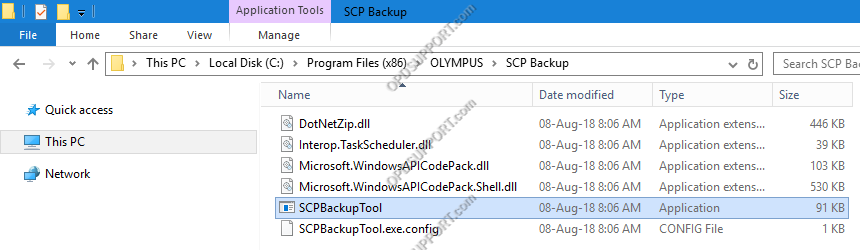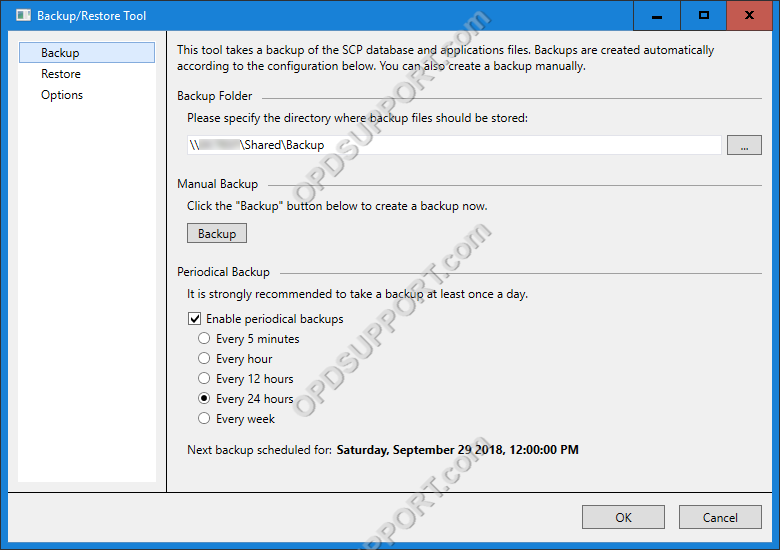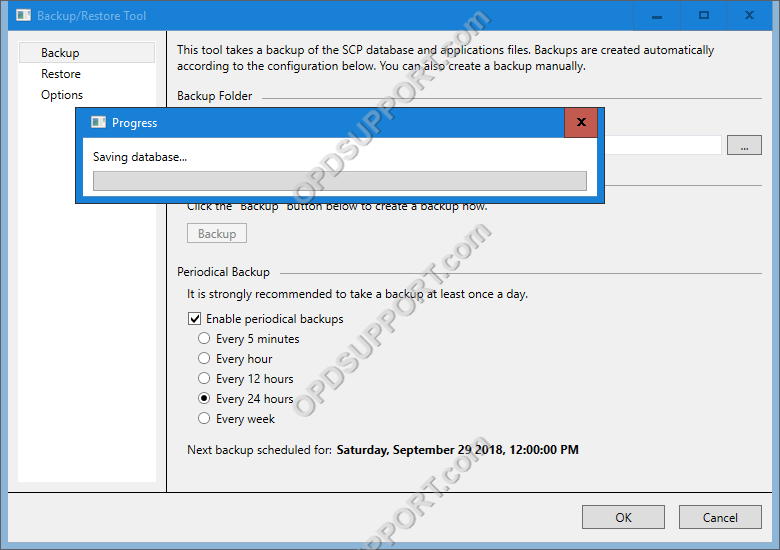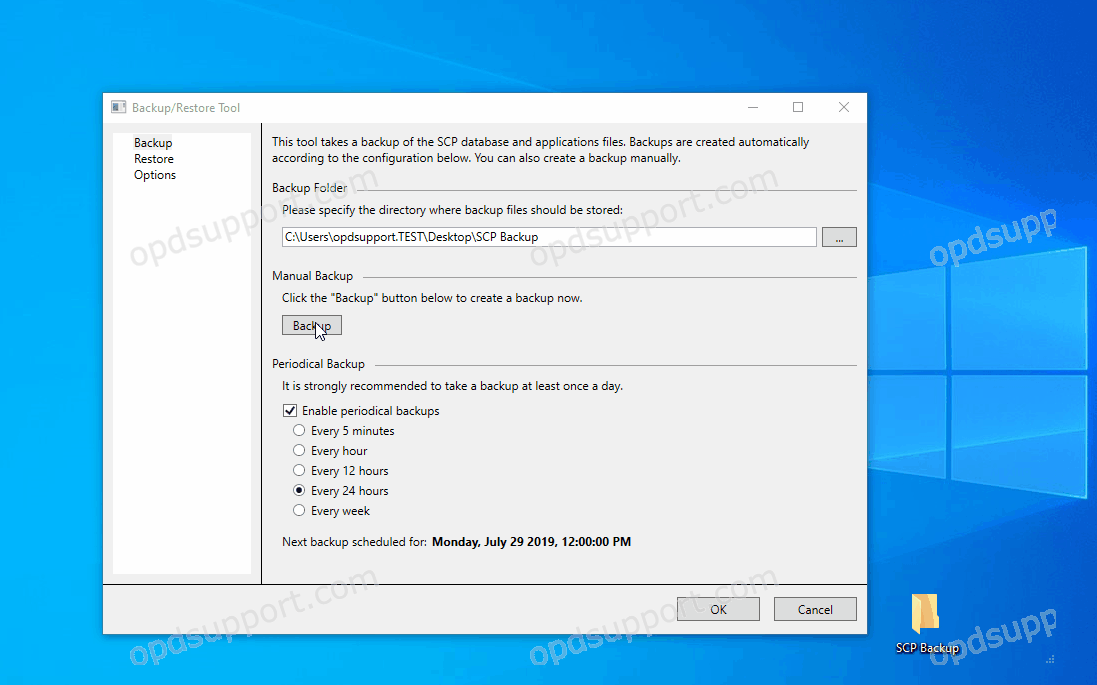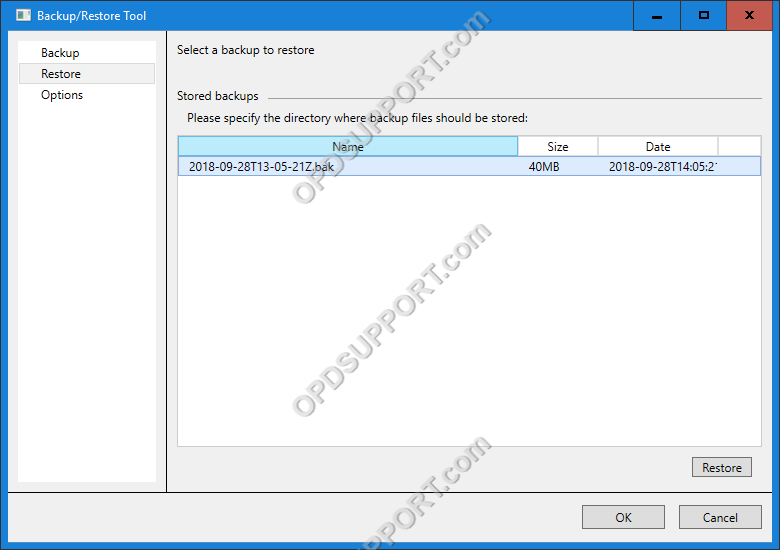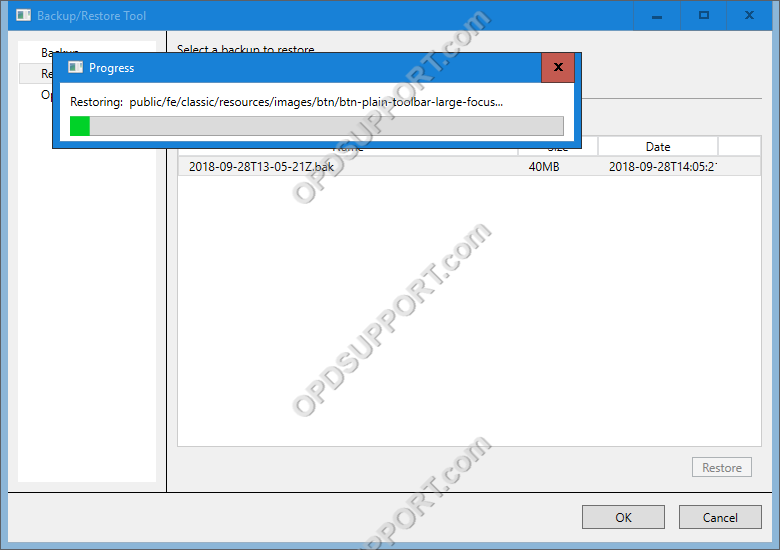This guide goes through how to use the SCP Backup/Restore Tool.
Note: If you haven’t installed the SCP Backup/Restore Tool then please follow the guide here.
- To open the tool browse to the location C:Program File(x86)OlympusSCP Backup and double click SCPBackupTool.
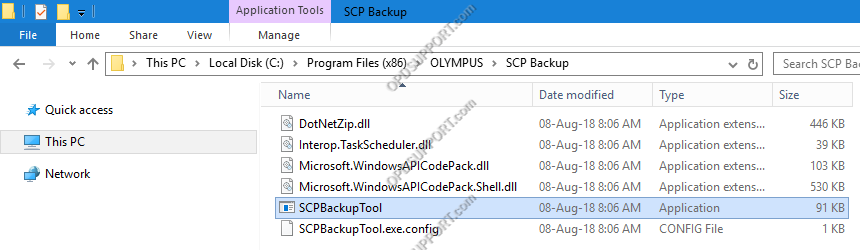
In the Backup menu you can do the following:
- Change the backup up folder location back by clicking on “…” button to browse for the folder or just type in the path.
- Change schedule a backup by ticking the box “Enable periodical backups” then, select an interval.
- Manually run a backup of the SCP by clicking on Backup.
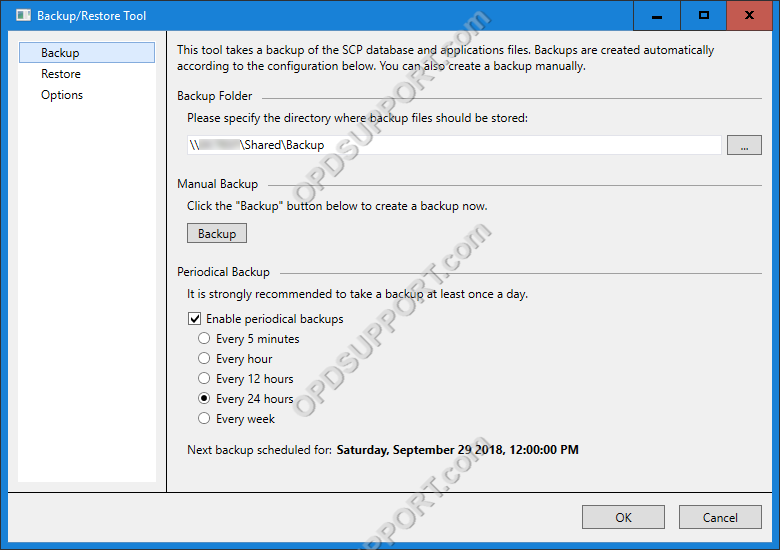
- If you start a manual backup the progress bar will appear.
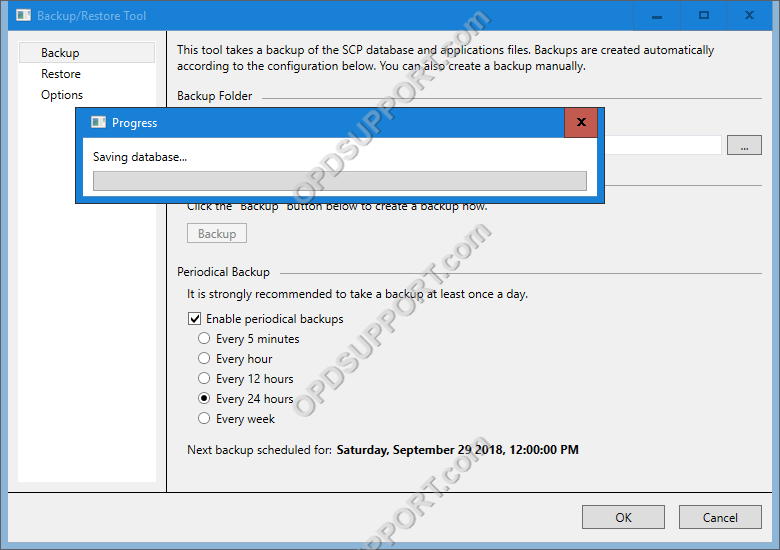
- Once the backup is complete the bak file will appear in the backup folder location.

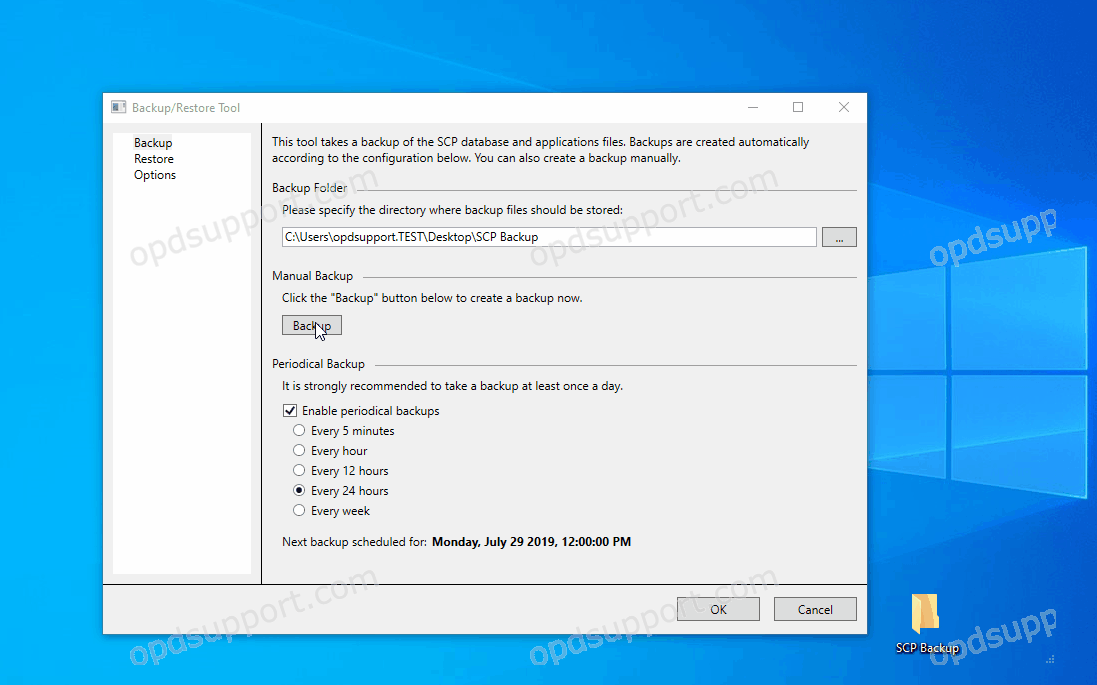
- To restore a backup, select a backup file from the list and click Restore.
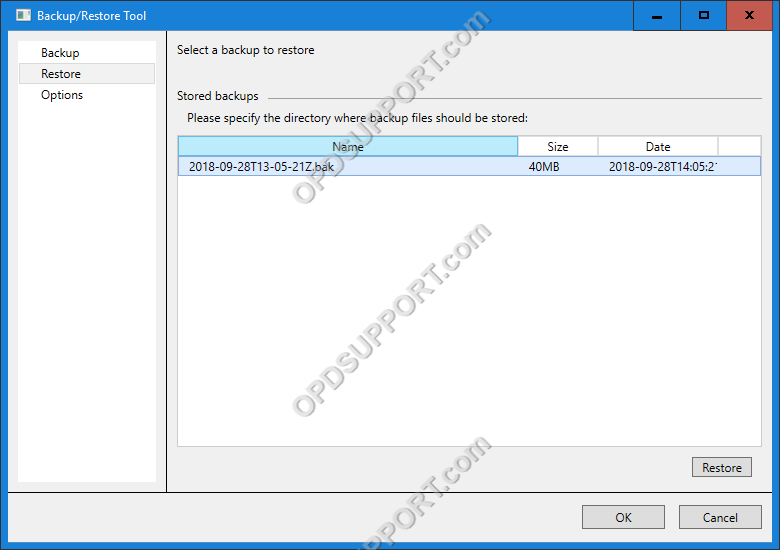
- The restore progress bar will appear.
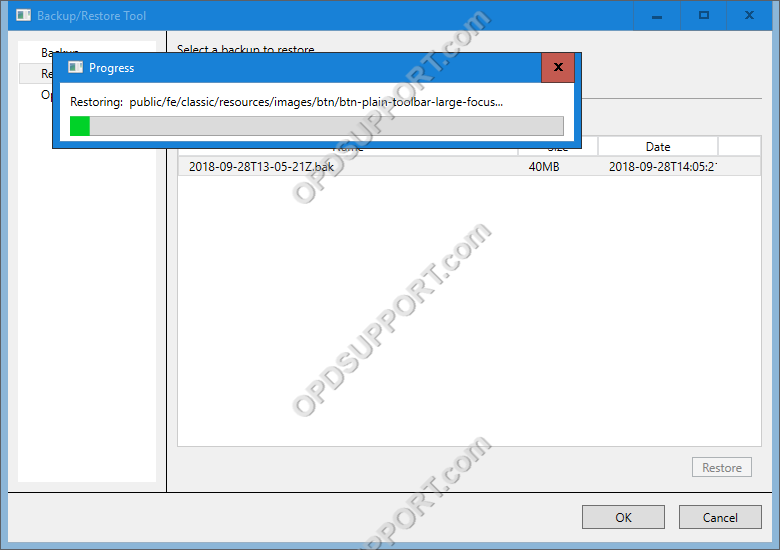
- Once the restore is finished, close and re-open the SCP web browser.