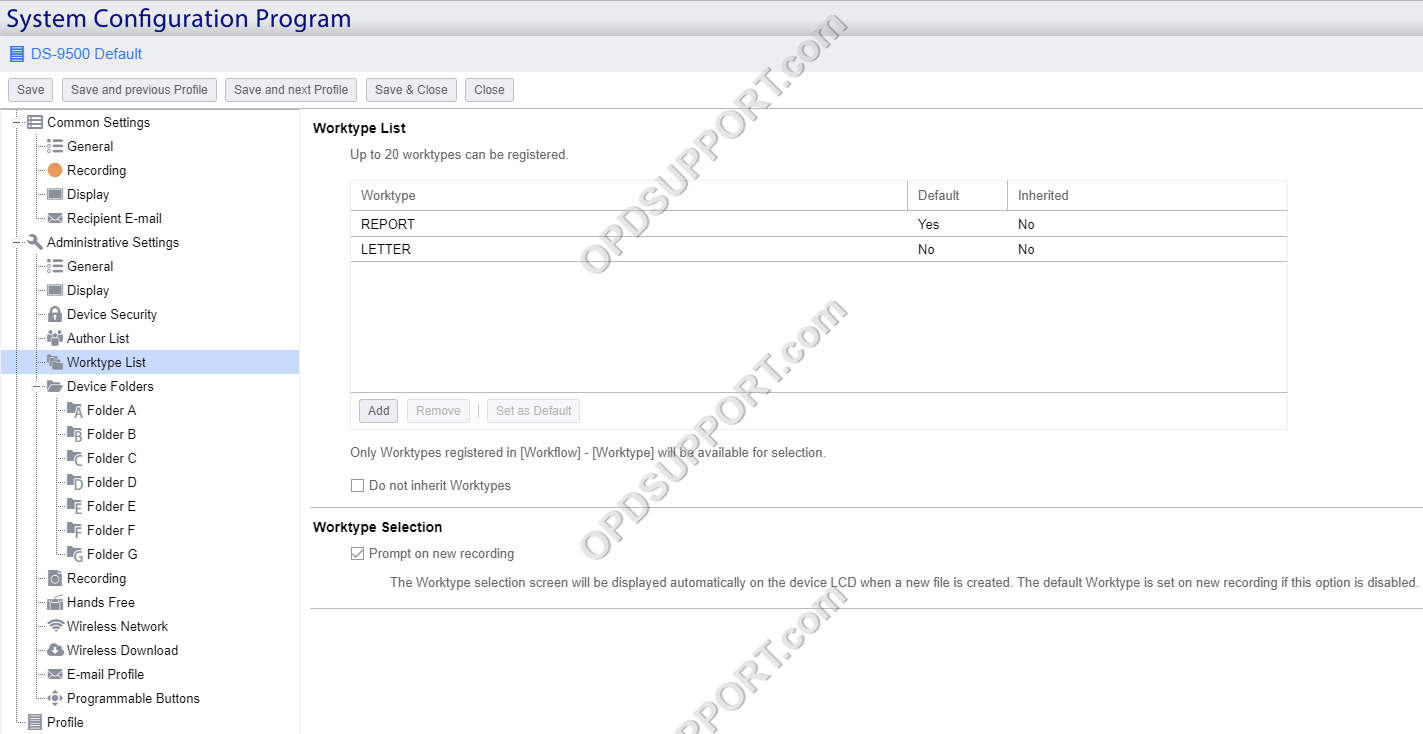This article goes through how to use the improved Worktypes feature in SCP.
Adding Worktypes to a group or user has now changed in the R7 SCP. You must first register the Worktypes before you can assign it.
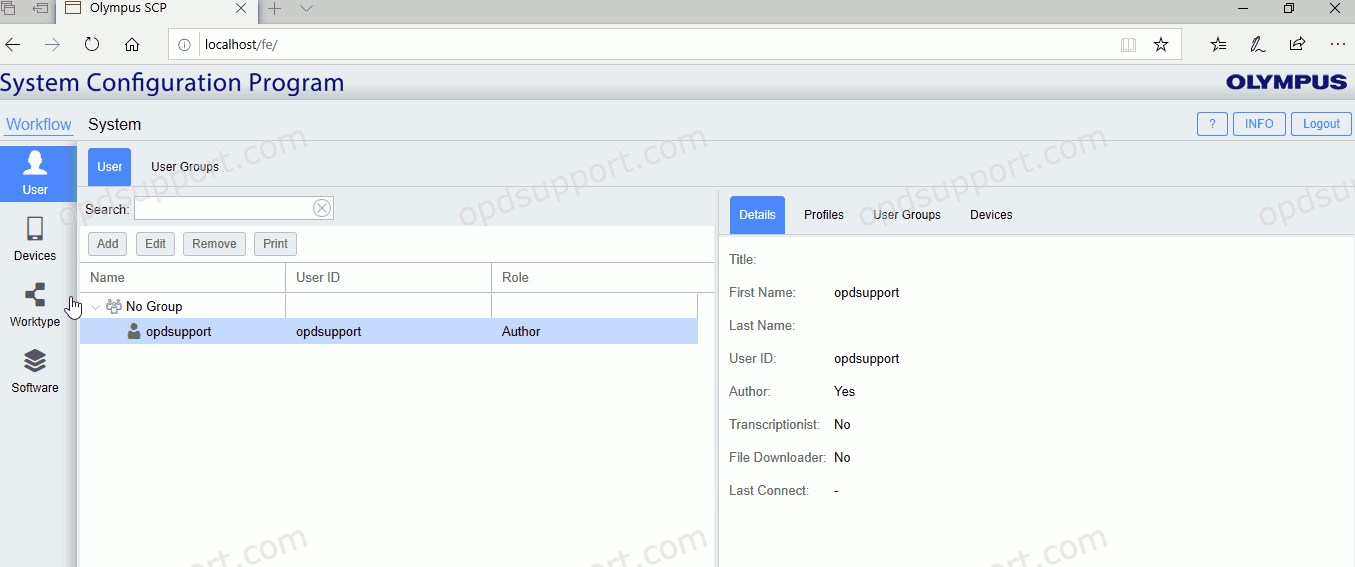
To register Worktypes.
- Click on Workflow Menu.
- Select Worktypes.
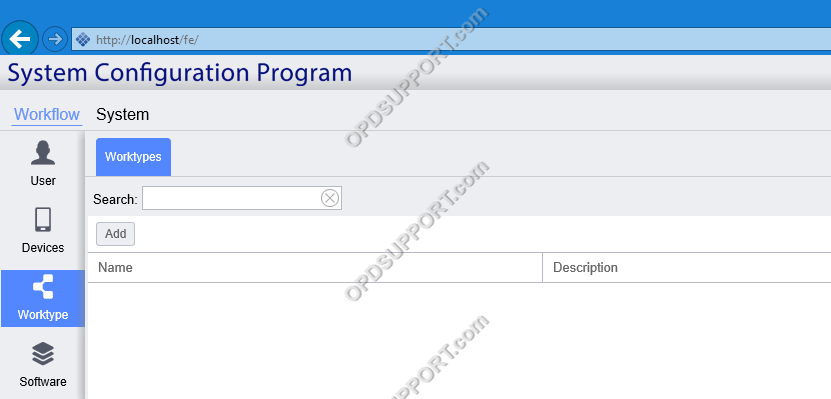
- Click Add.
- Enter a name for the Worktype.
- Click Save.
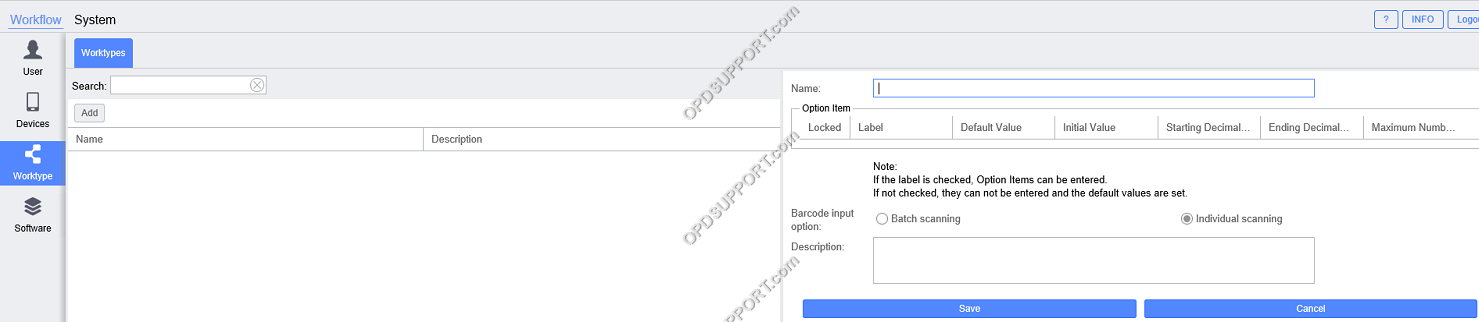
- The Worktype will now appear in the list. Repeat the same steps above to add more Worktypes.
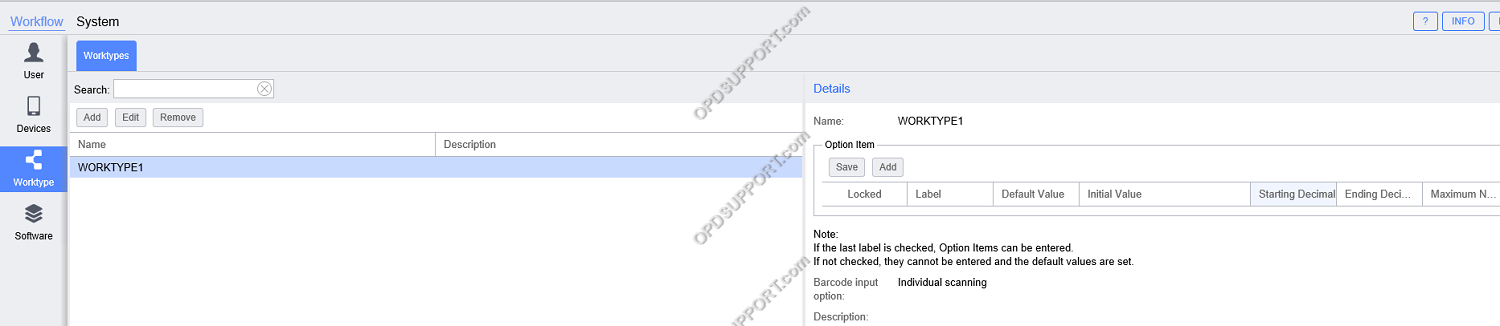
- You can add an option item to the Worktype by clicking on Add.
- Enter a name for the Label, enter a Default Value (if required) and select the Initial Value.
- Click Save.

- The option item label will appear in the list for the Worktype. Repeat the same steps above to add more Option Item labels.
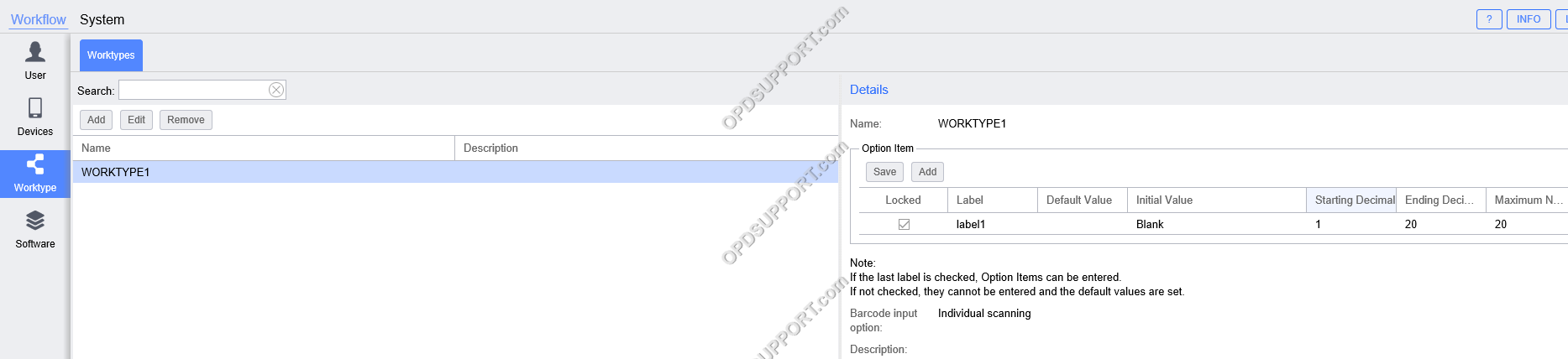
- Now when you configure the Worktypes for a user or group profile click Add.
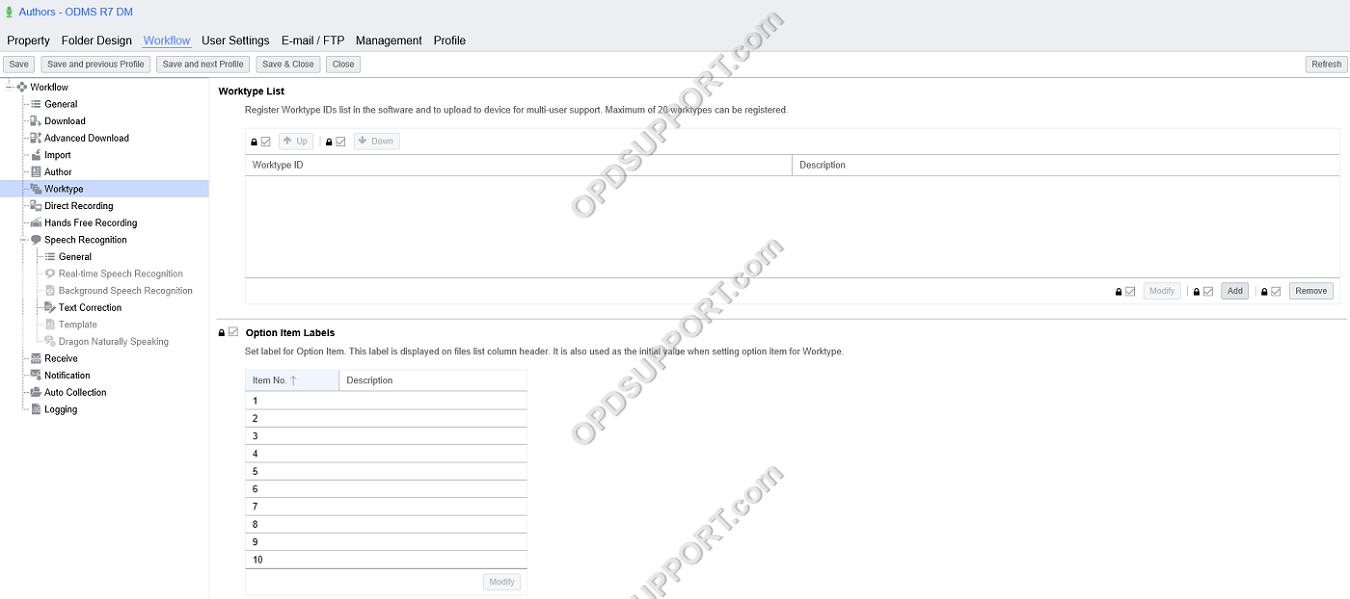
- The Worktype ID will appear in the list.
- Select the Worktype ID and click Add.
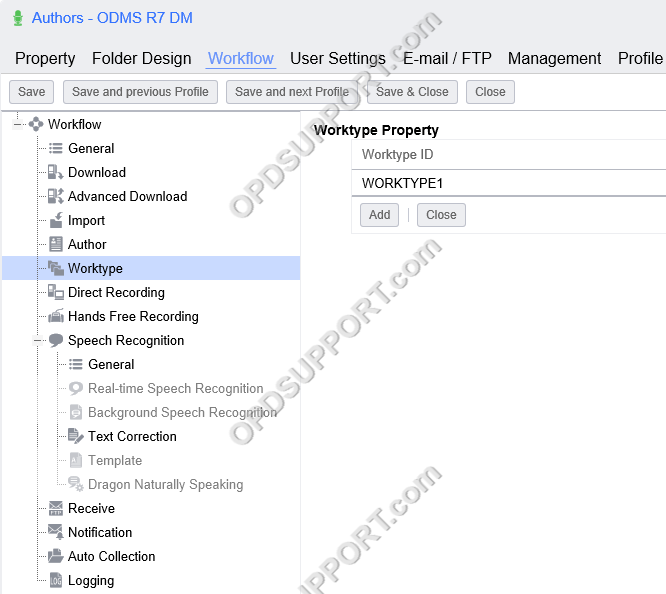
- Click Save to apply the Worktype ID.
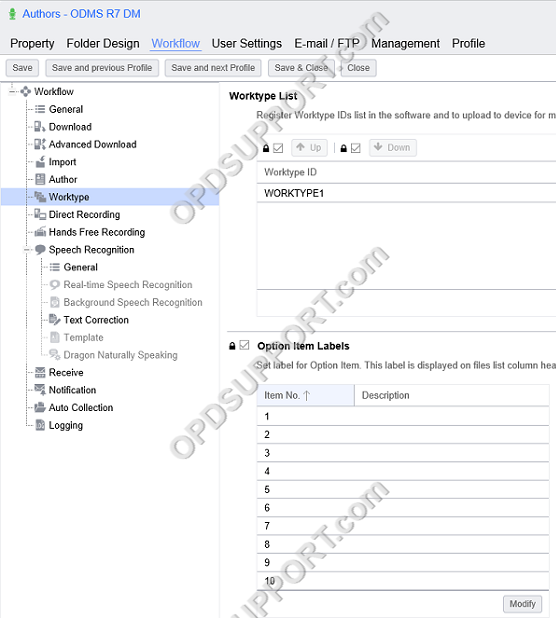
- If you have Option Item Labels configured, then you can modify the column header to display these Option Items in the ODMS software.
- Click Modify
- Enter the Description label
- Click Update
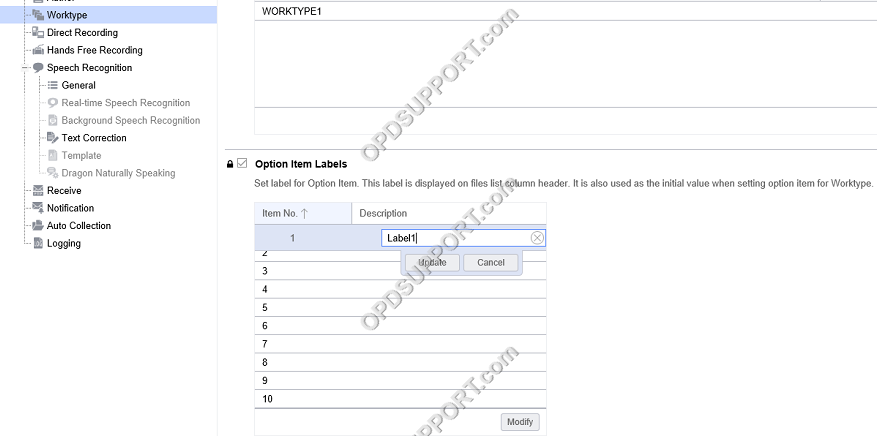
- Click Save to apply the settings.
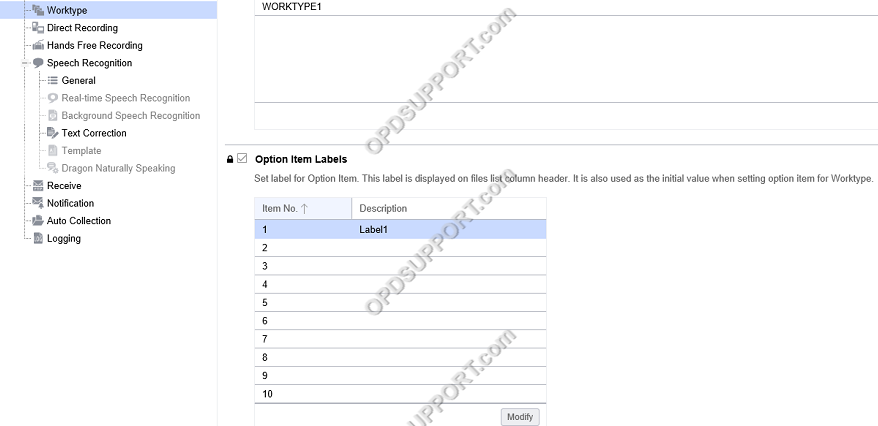
You can also assign Worktypes to devices.
- Edit a device profile
- Click on Worktype List.
- Click Add
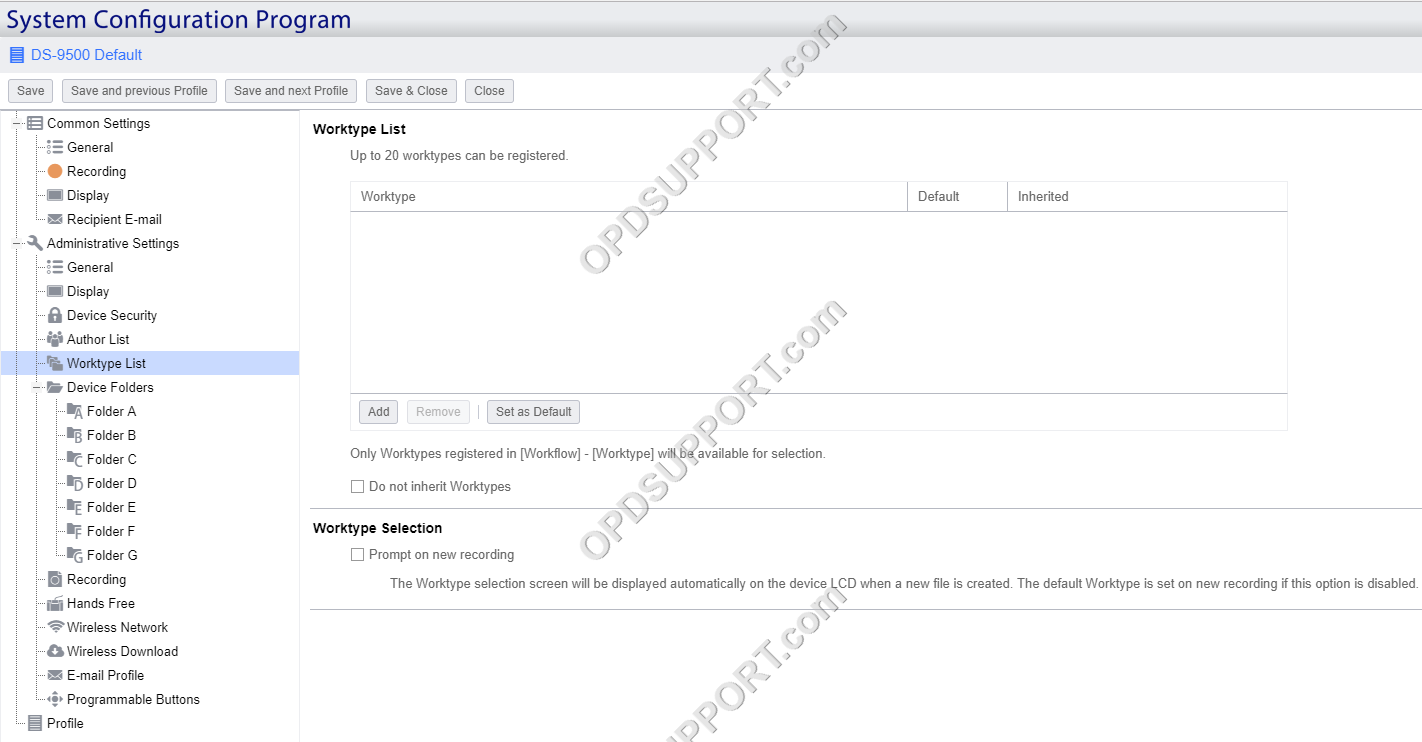
- Select the Worktype(s) and click Add to Device.
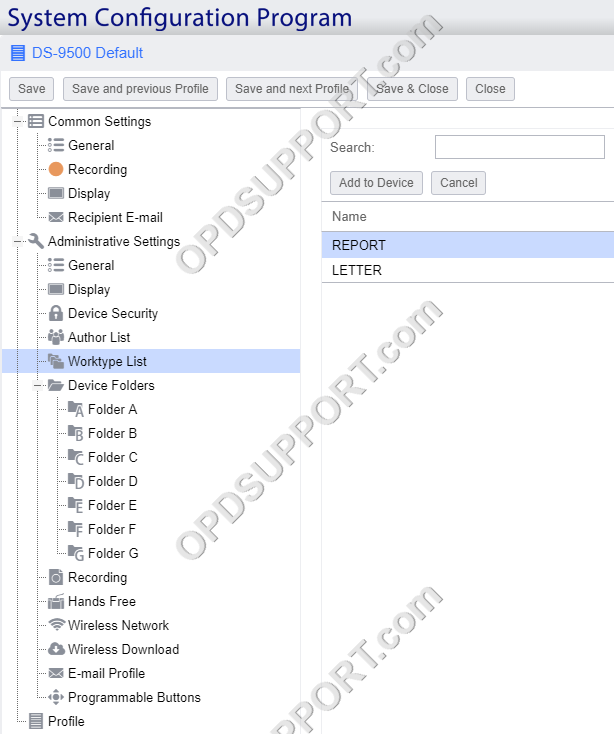
- The Worktype(s) will now be added to the device.
- Under Worktype Selection tick the box “Prompt on new recording”