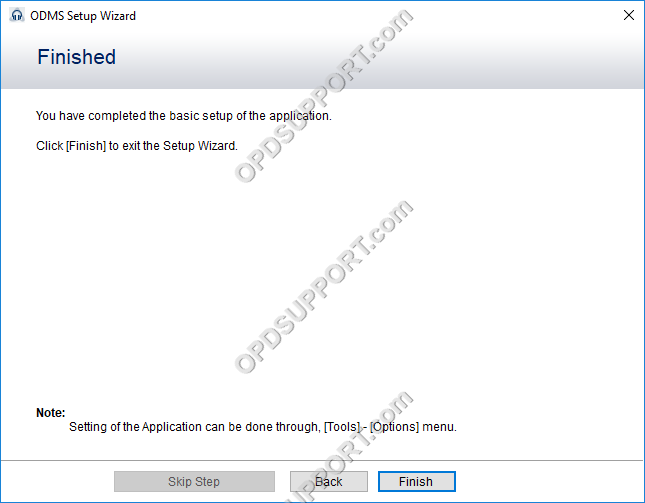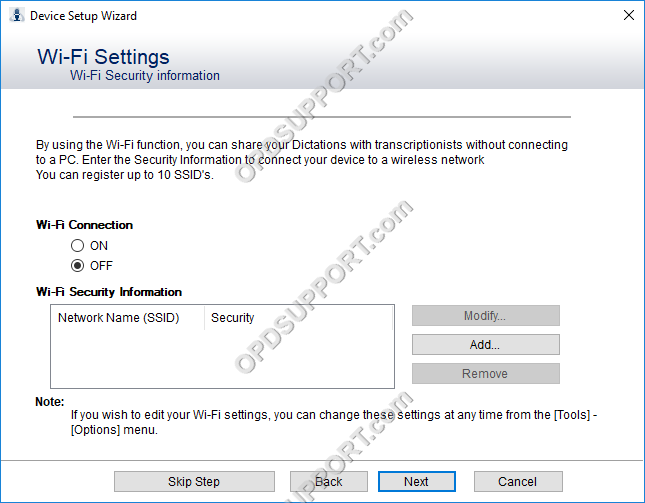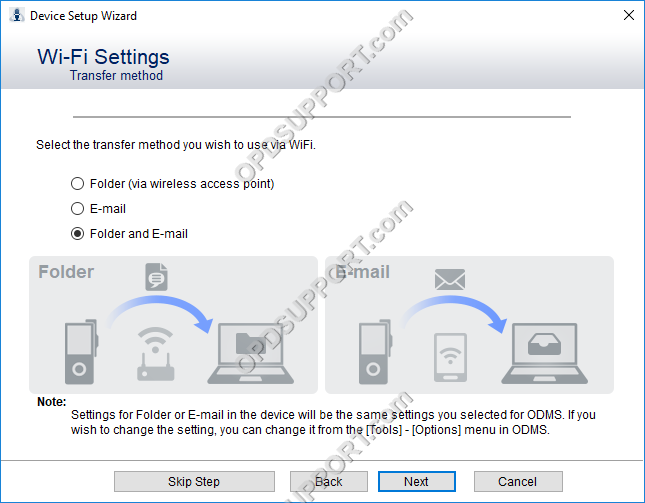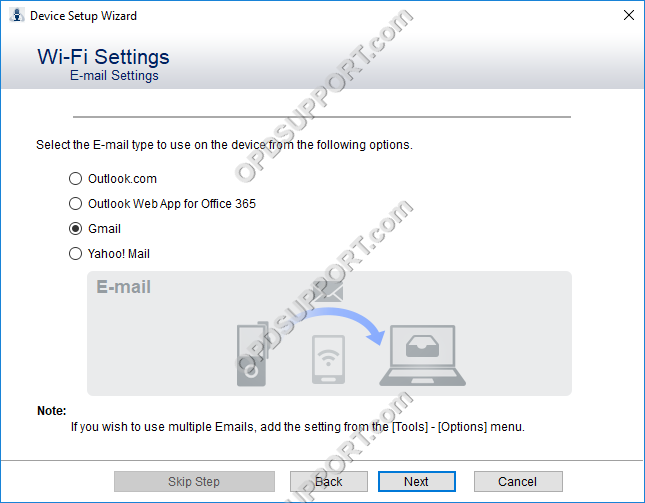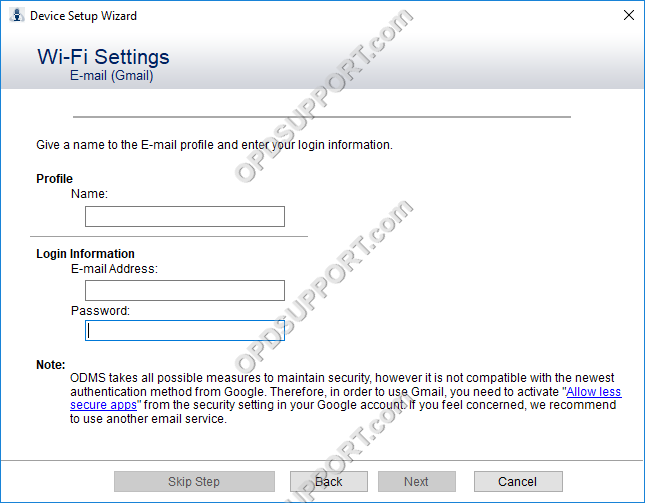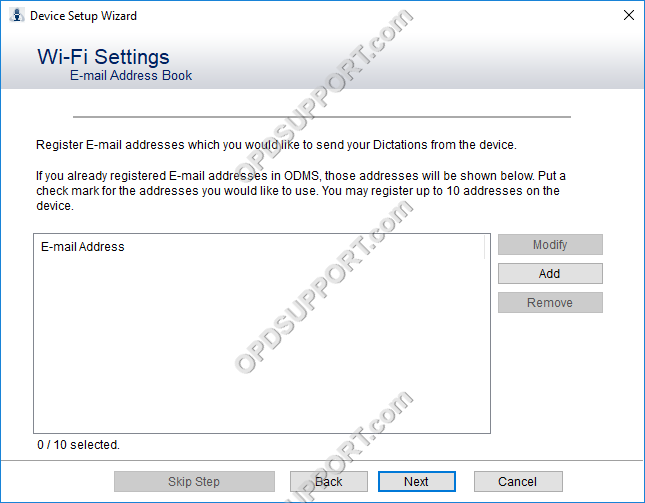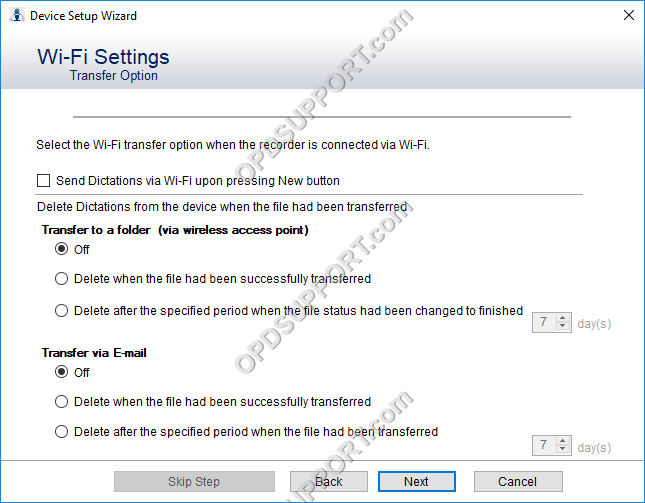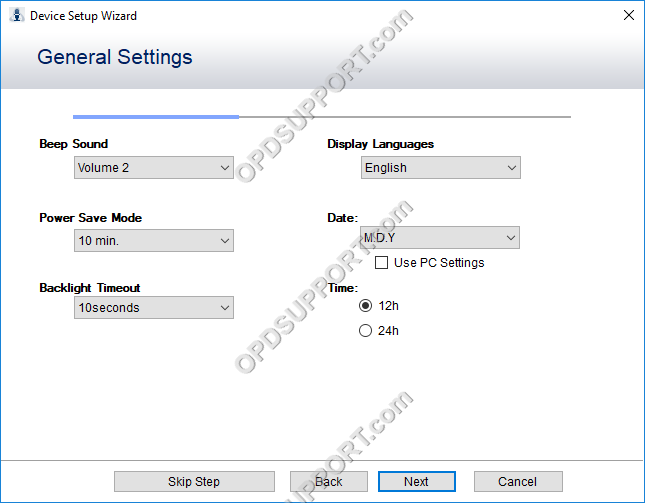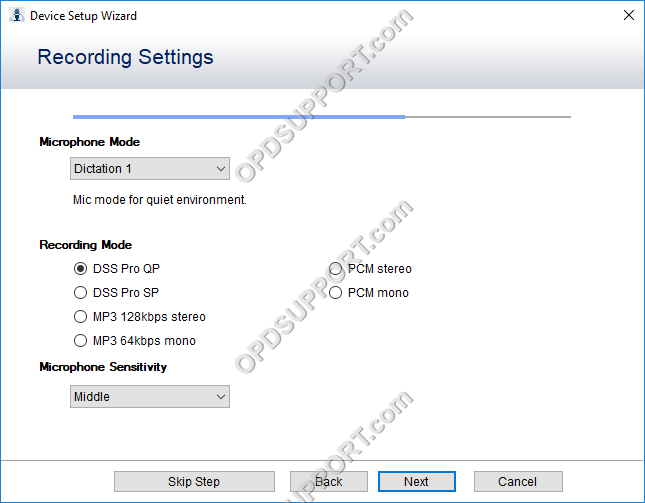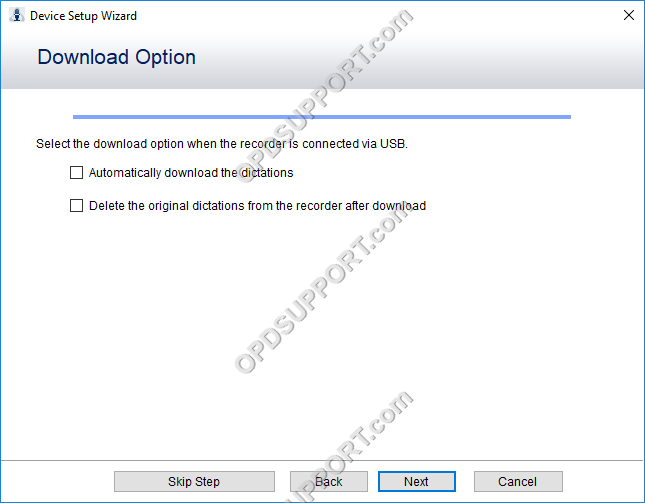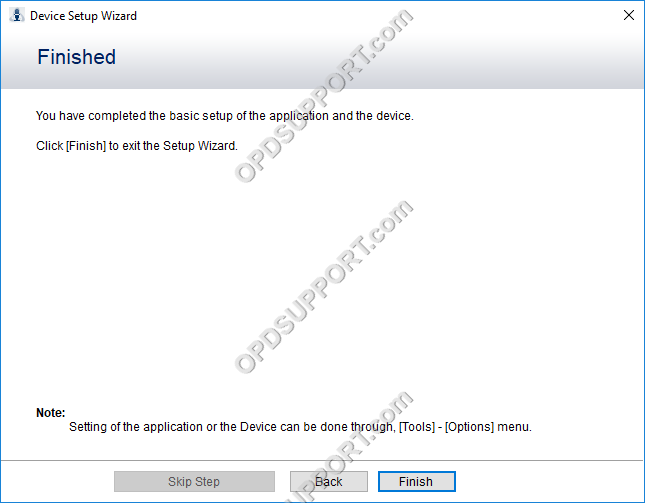The first start wizard helps a user configure some of the most common features of the ODMS software upon first launch.
The setup wizard will launch when the software opens for the first time. Alternatively you can launch the setup wizard by clicking on Tools and click Show Setup Wizard.
Dictation Module
- Click Next to go through the wizard or click Skip Wizard.
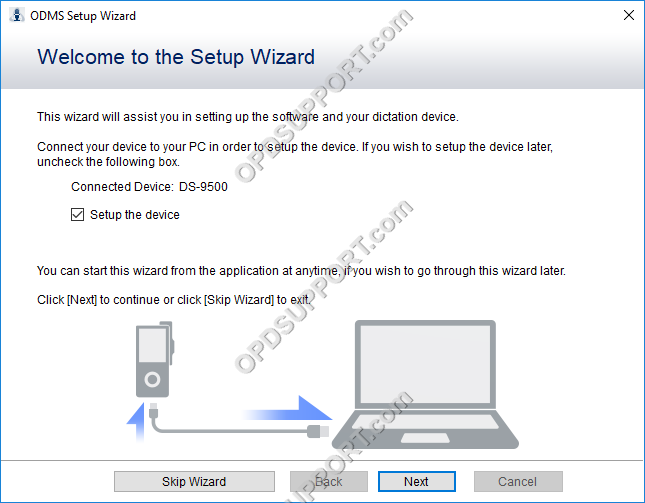
- Specify an Author ID & click Next or click Skip Step.
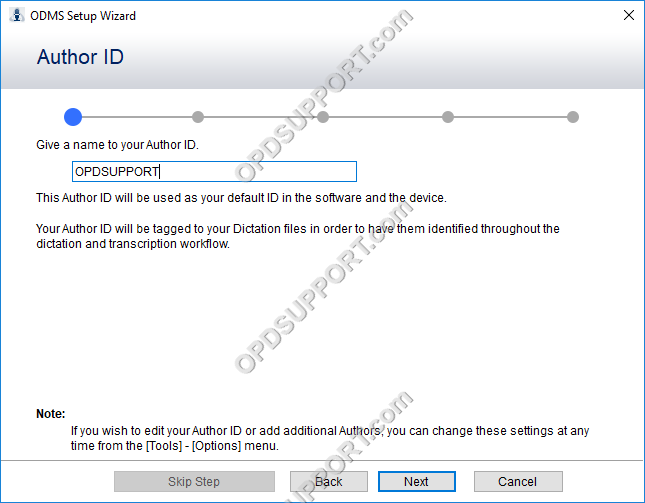
- Specify if you would like to store the dictations locally, on a network share or send them externally via Email/FTP.

- If you want to store the files on a network then you can type in the location into the folder path. Alternatively you can click on Browse button and browse for the shared folder.
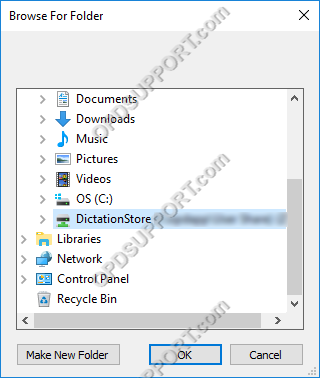
Email options:
- Select the email type and click next
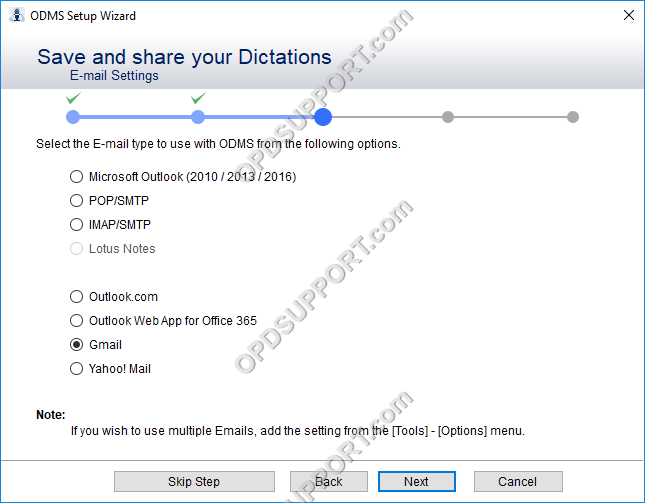
- Enter the credentials for your email account
- Click next and this will check if your credentials are correct.
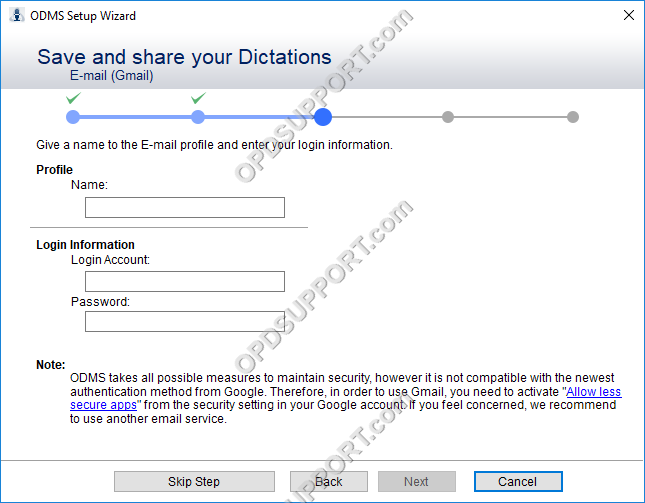
- Click Add to register the recipient email addresses to send the files to.
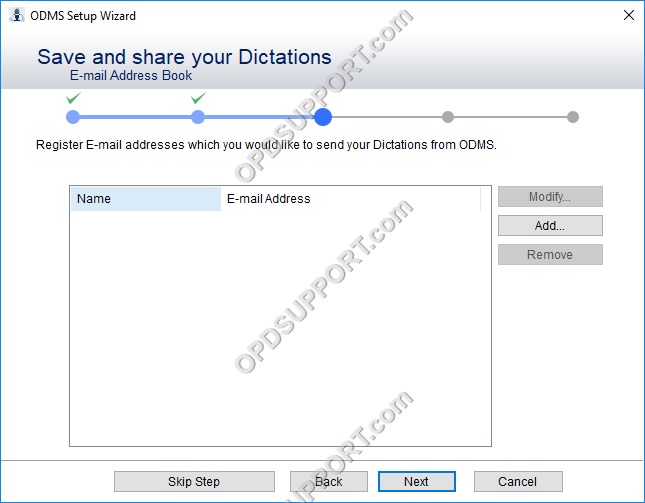
FTP options:
- Enter the FTP server details, directories and account credentials
- Click Next and this will check if your credentials are correct and the directories are accessible.
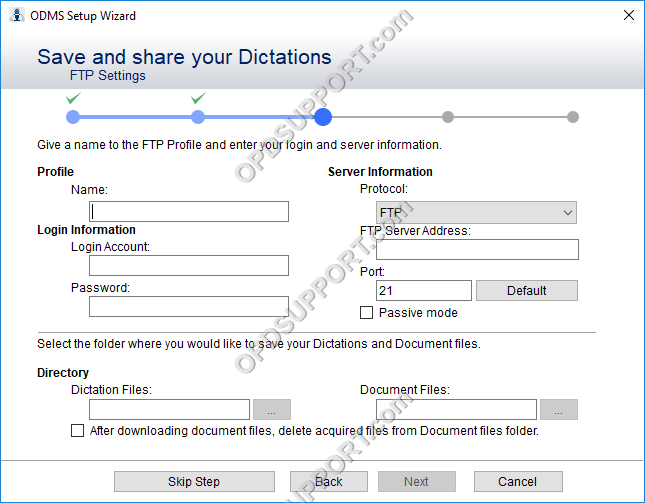
- If you have Dragon installed on the PC and want to use Speech Recognition then tick the box enable speech recognition features
- Then select the Author to use with a Dragon profile
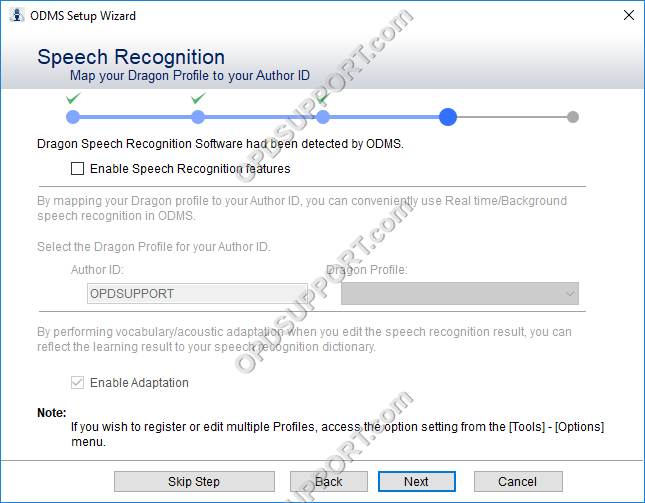
- You can select one of the built in document templates to output the text. Alternatively you can import your document template within Tools > Options > Workflow > Template.
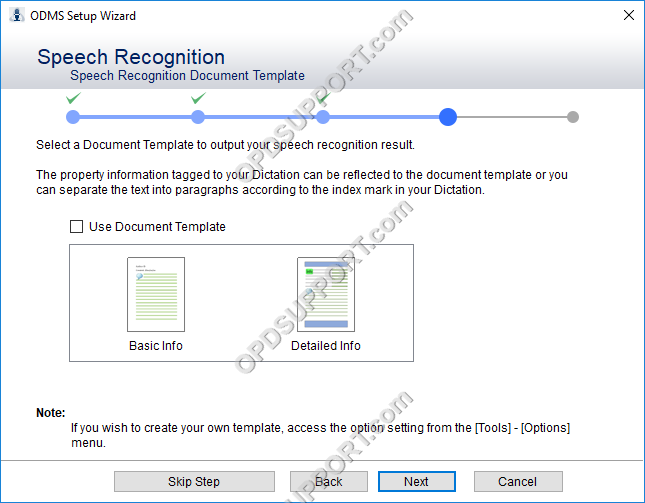
- Choose whether you would like to provide feedback on the application.
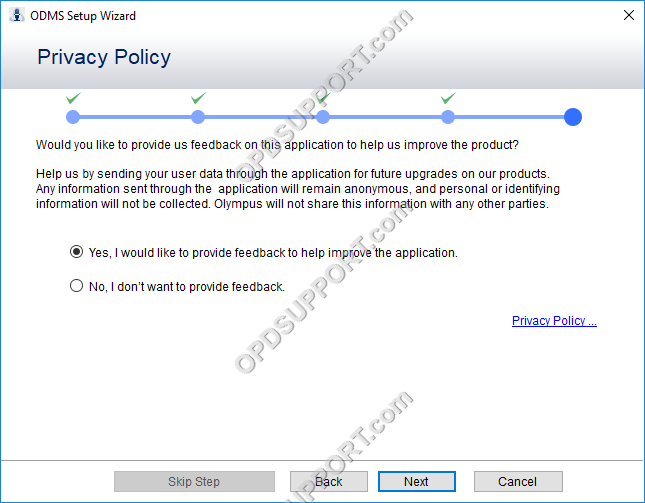
- Click Finish to exit the wizard. If you ticked “Setup the device” at the beginning then it will launch the device setup wizard.
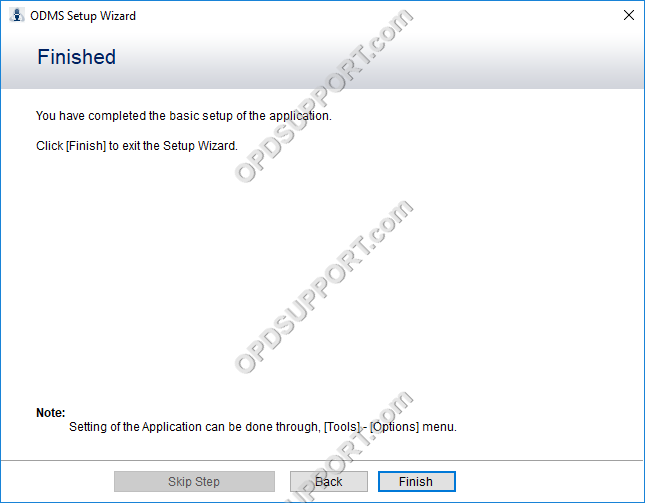
Transcription Module
- Click Next to go through the wizard or click Skip Wizard.
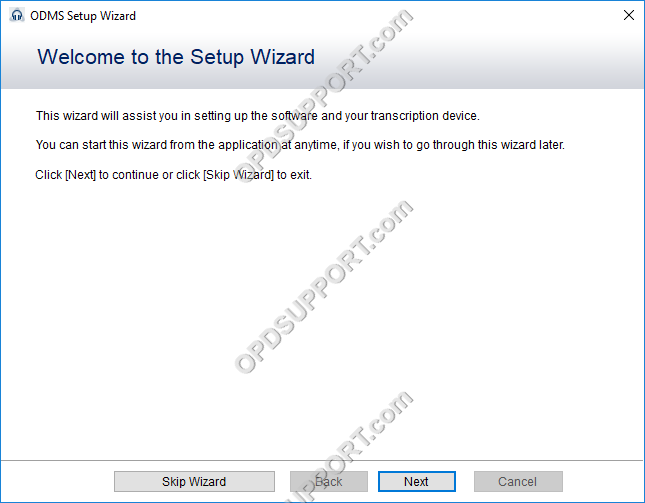
- You can configure auto-backspace and winding speed.
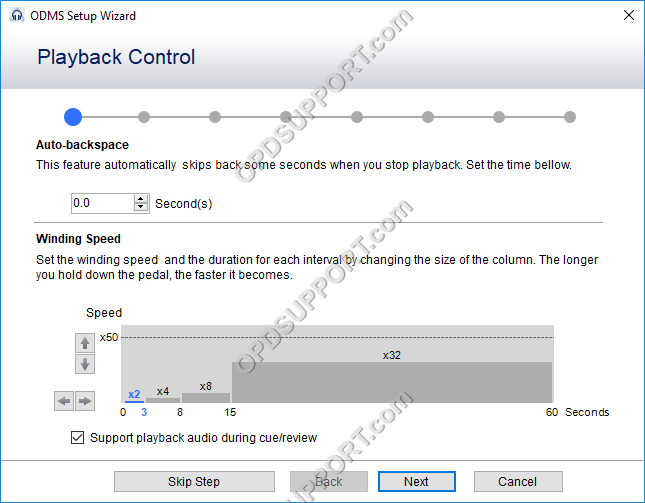
- This goes through the lock switch on the RS-31/RS-31H.
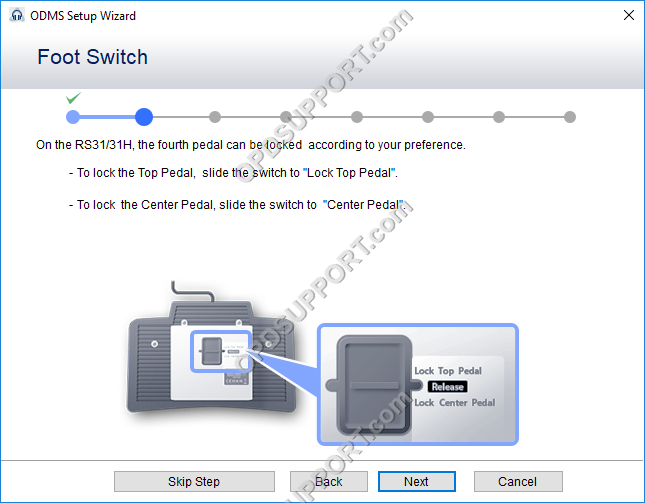
- Specify how you want to receive or send dictations whether it’s through a network folder share, via email or FTP.
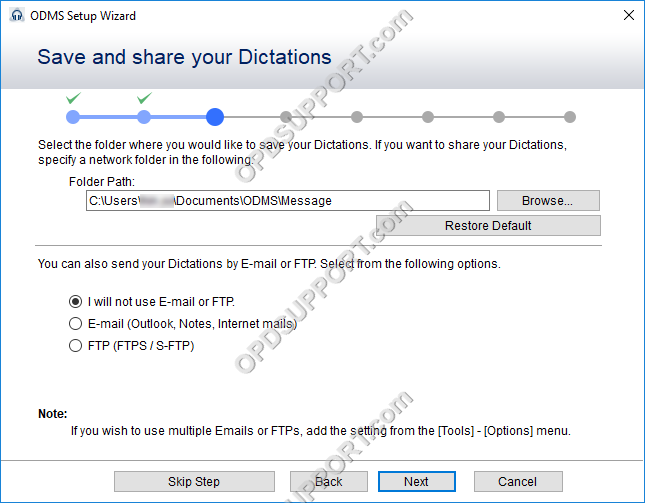
- If you want to receive dictations from a network folder share then type in the location into the folder path. Alternatively you can click on Browse button and browse for the shared folder.
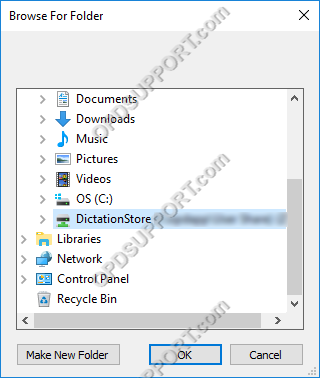
Email options:
- Select the email type and click next
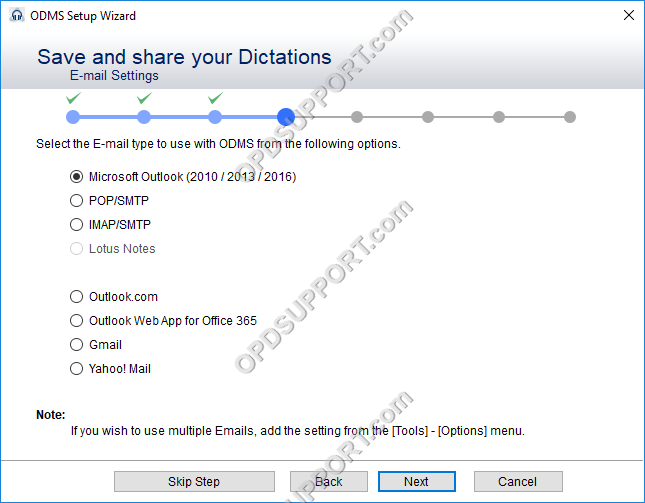
- Enter the credentials for your email account
- Click next and this will check if your credentials are correct.
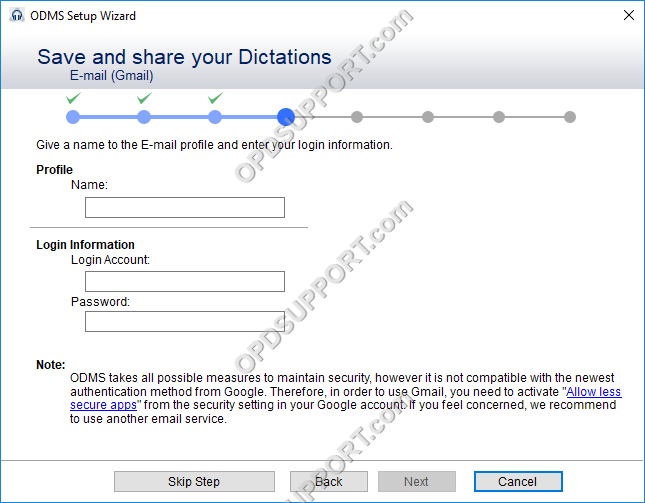
- Click Add to register the recipient email addresses to send the files to.
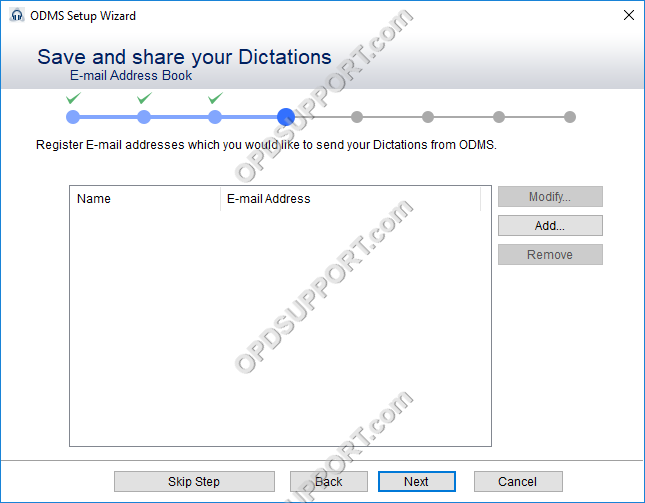
FTP options:
- Enter the FTP server details, directories and account credentials.
- Click Next and this will check if your credentials are correct and the directories are accessible.
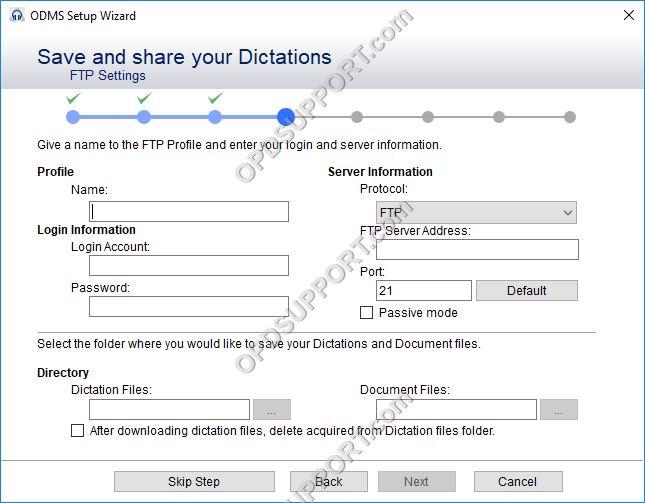
- If you have Dragon installed on the PC and want to use Speech Recognition then tick the box enable speech recognition features
- Then select the Author to use with a Dragon profile
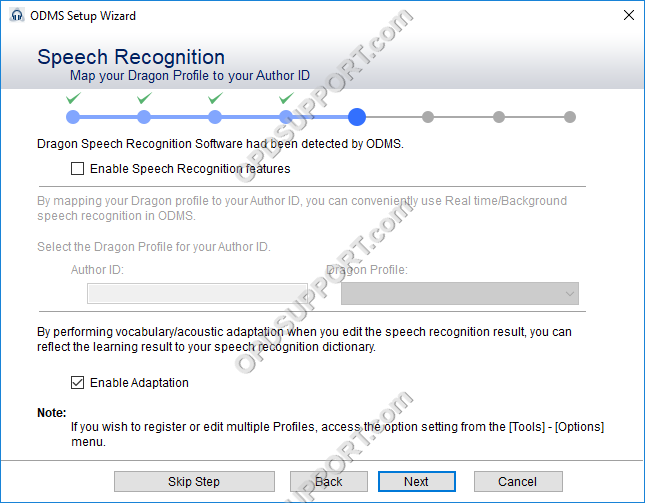
- You can select one of the built in document templates to output the text. Alternatively you can import your document template within Tools > Options > Workflow > Template.
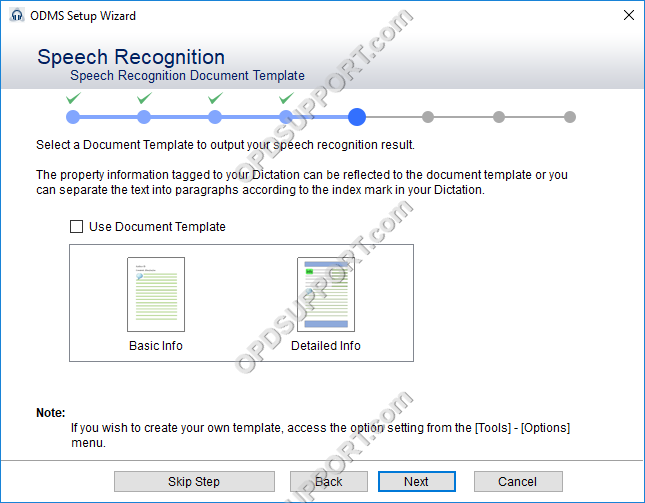
- Select whether to have the dictations to download automatically and delete from the recorder once downloaded when the device is connected via USB.
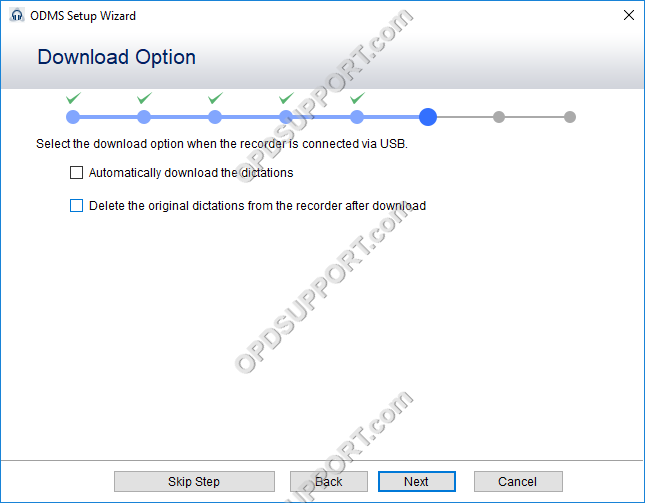
- You can configure the finished folder to automatically delete the transcribed files after a specified time.
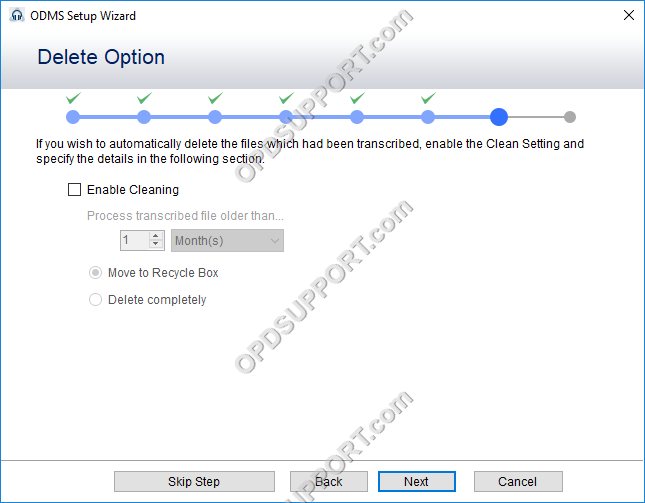
- Choose whether you would like to provide feedback on the application.
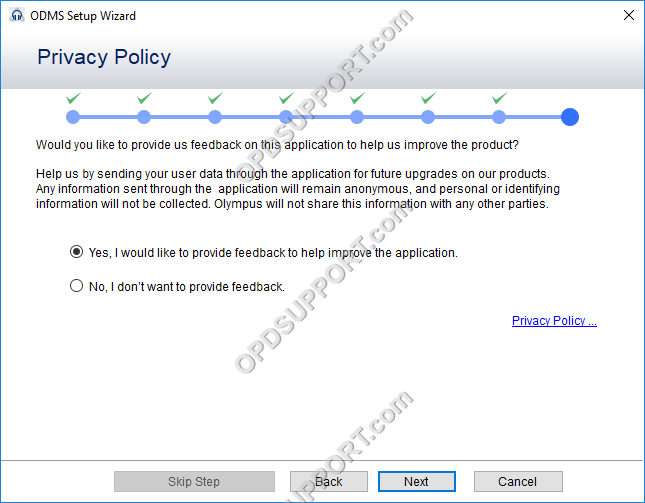
- Click Finish to exit the wizard.