This guide goes through how to map a download folder to a network shared folder so this allows you to share your dictations with another user.
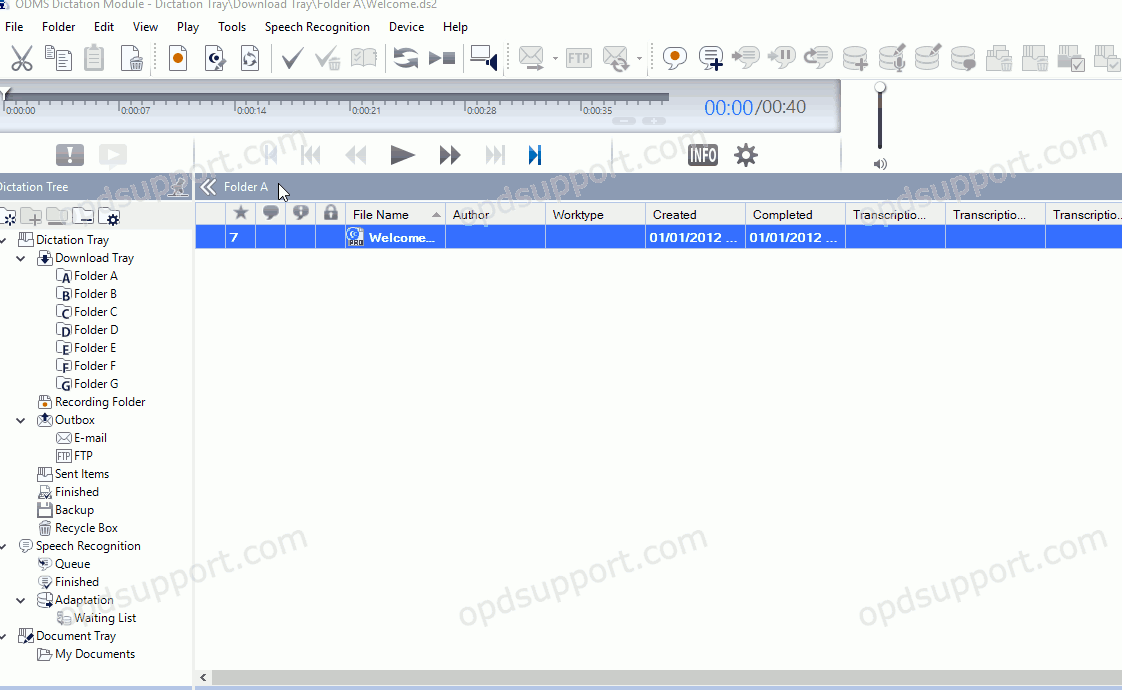
- Click Tools > Options > Folder Design.
- Select the folder that will be re-mapped.
- Click into the Path field and paste/type the network path in to here or click the drop-down arrow.
- Click the “…” button to open the browse window.
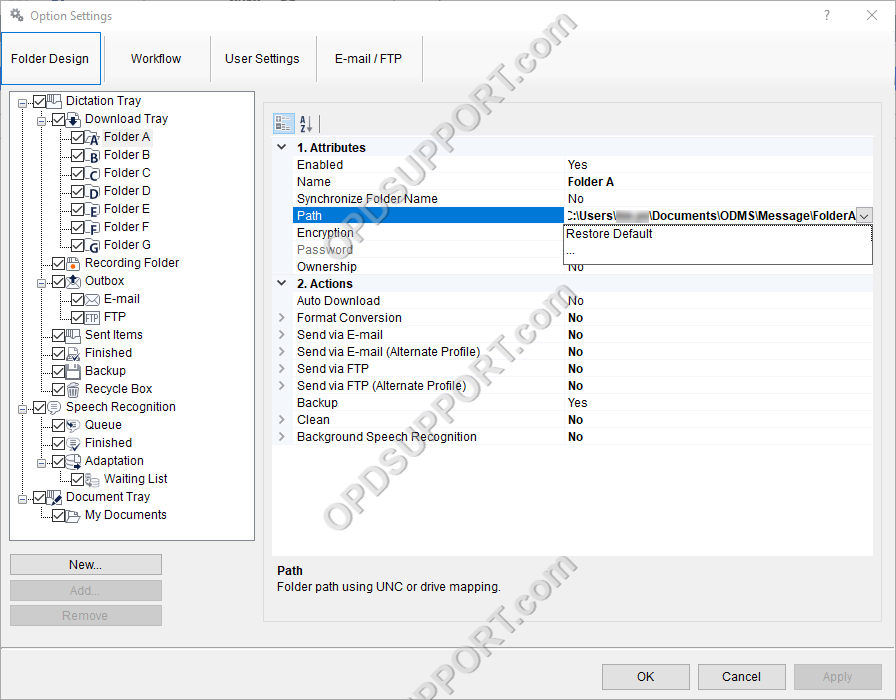
- Browse to the network folder where the dictations will be stored.
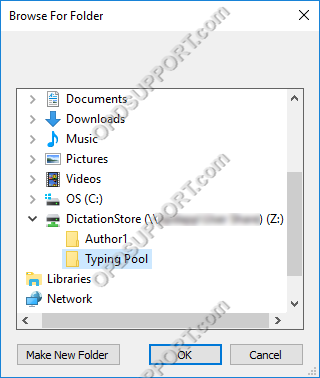
- Select the folder and click OK.
- Click Apply to save the changes. The following dialogue box will appear.
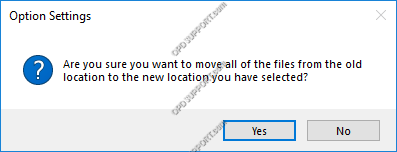
- Click Yes if you have any files that you wish to move from the old location to the new location or click No to leave them in the old location.
- The folder will turn blue to indicate the folder path has been redirected to a network shared folder.
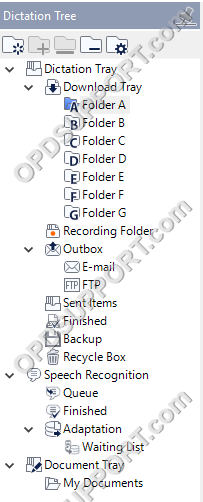
The ODMS R8/R7 supports FTP, which allows for efficient file transfer and management within the system. This functionality is designed to streamline the workflow for dictation and transcription tasks by enabling secure and reliable file transfers between the ODMS components and external servers.
