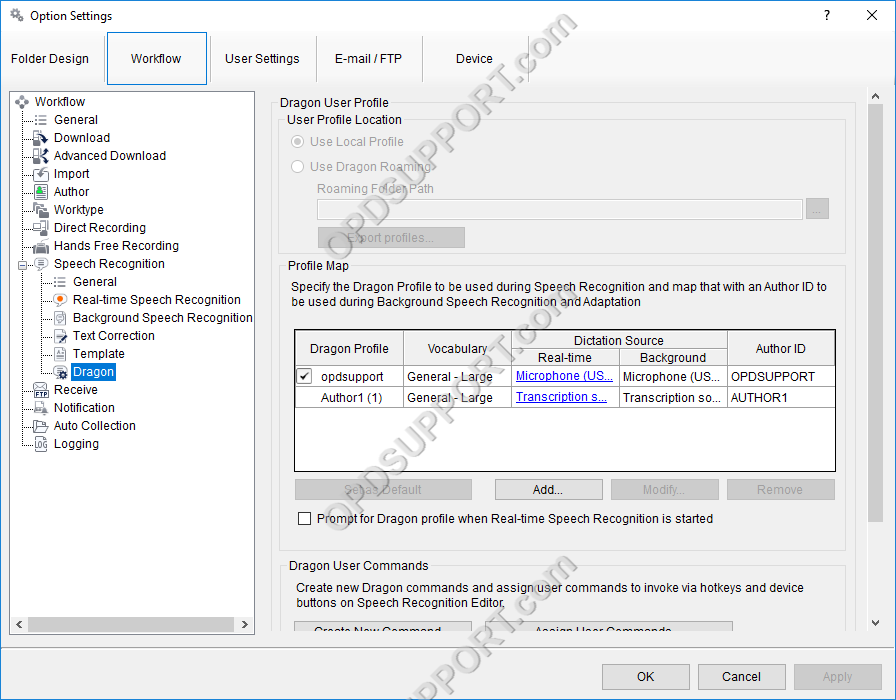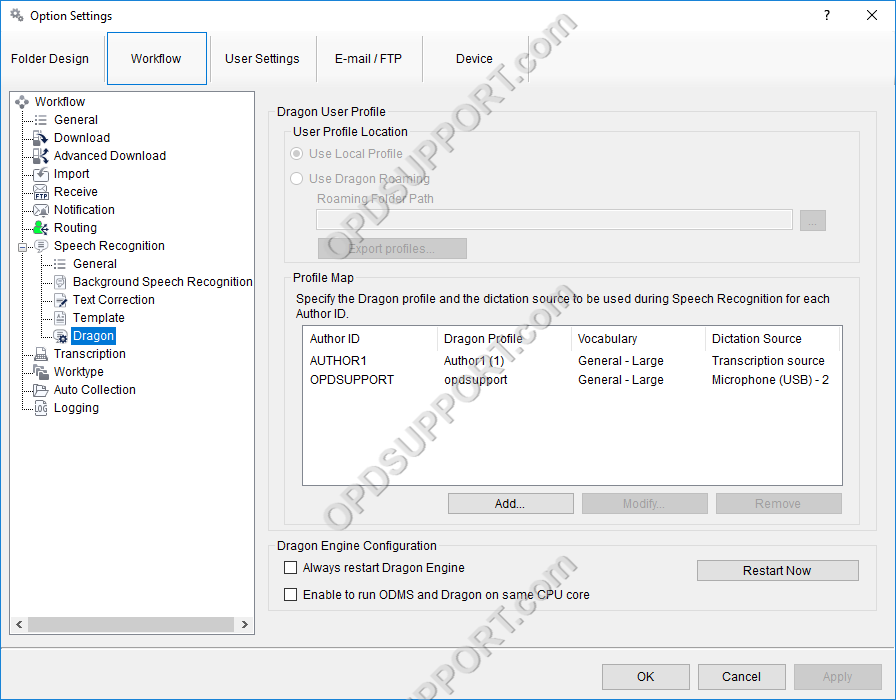This is a new feature in the Dictation Module which lets you use multiple Dragon Profiles in the software. This is ideal if you speak multiple languages where you would have another Dragon Profile to cater for another language.
Click Add and specify the following details.
Author ID – Select an Author ID to use with the Dragon profile this is required for using the speech recognition features below. The Author ID must be configured first in order for the list of Author ID’s to appear click here for a guide on adding Author ID’s.
Username – Select a Dragon profile to use in the software.
Vocabulary – Select a Vocabulary to use if you have multiple vocabularies in your Dragon profile.
Dictation Source in Real-time Speech Recognition feature – Select the appropriate dictation source to use for real-time voice recognition. For example, if you have a RM-4015P recorder then you will need to select USB microphone as the dictation source, if this option isn’t available then you will need to go to the Dragon software to add a new dictation source.
Dictation Source in Background Speech Recognition feature – Select the appropriate dictation source to use for background voice recognition. For example, if you have a DS-9500 recorder then select Transcription source as the dictation source, if this option isn’t available then you will need to go to the Dragon software to add a new dictation source.
Train Profile – If the Dragon profile hasn’t been sufficiently trained, then you will see a warning icon which you can click on the link to launch the Dragon profile training wizard.
Prompt for Dragon profile when Real-time Speech Recognition is started – Enabling this option lets you select the Dragon Profile to use with Real-time Speech Recognition if you have configured multiple Dragon Profiles.