The ODMS software can be configured to automatically send a dictation via FTP immediately after downloading the file. This article will take you through the steps to configure this feature.
Note: This feature requires that an FTP profile is configured in ODMS. See FTP Setup for instructions.
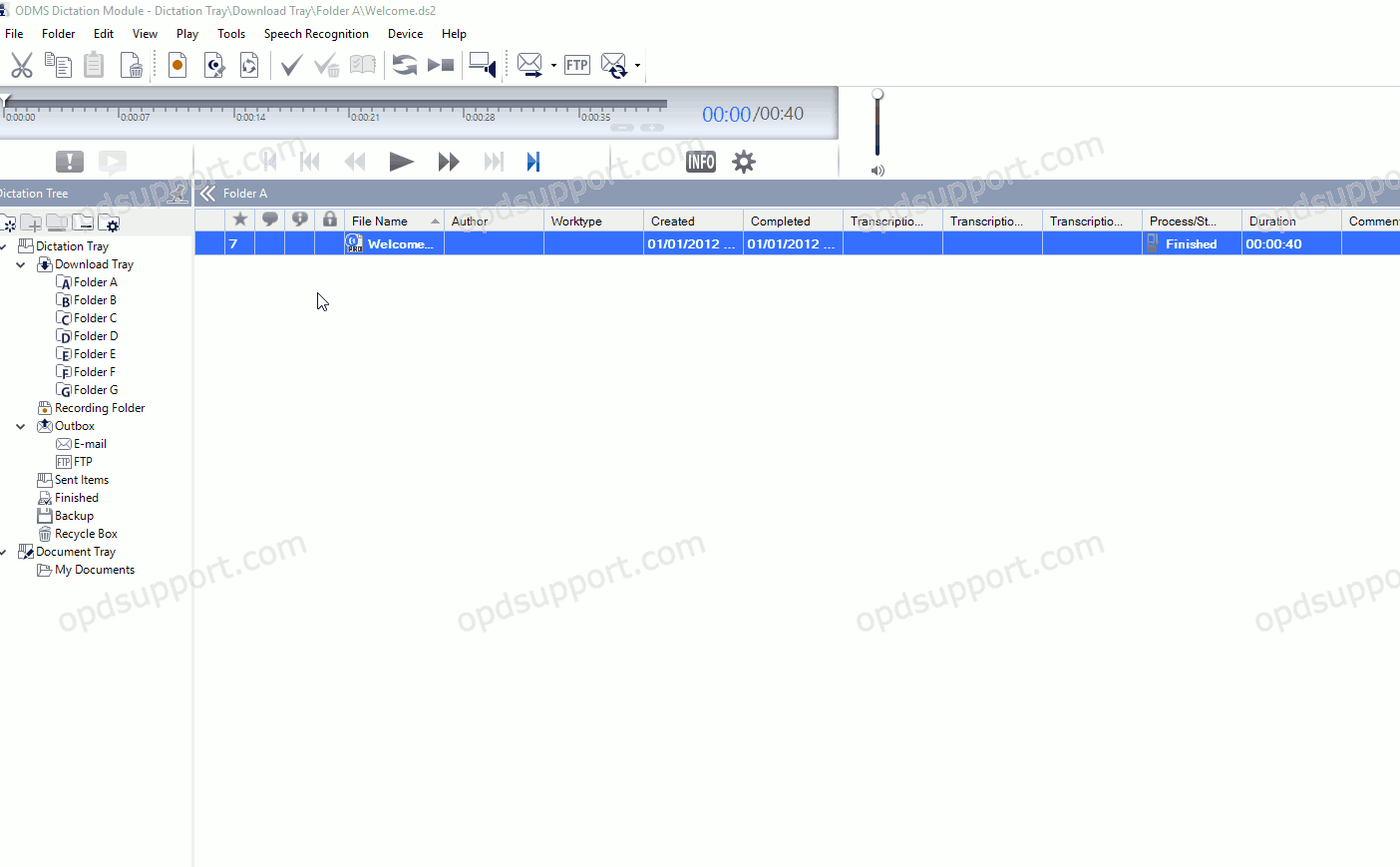
How to enable Auto FTP
- Click Tools > Options > Folder Design.
- Select a folder, for example Folder A. Any files downloaded into this folder will be sent automatically.
- Note: Selecting Download Tray will automatically apply the setting to Folders A-G.
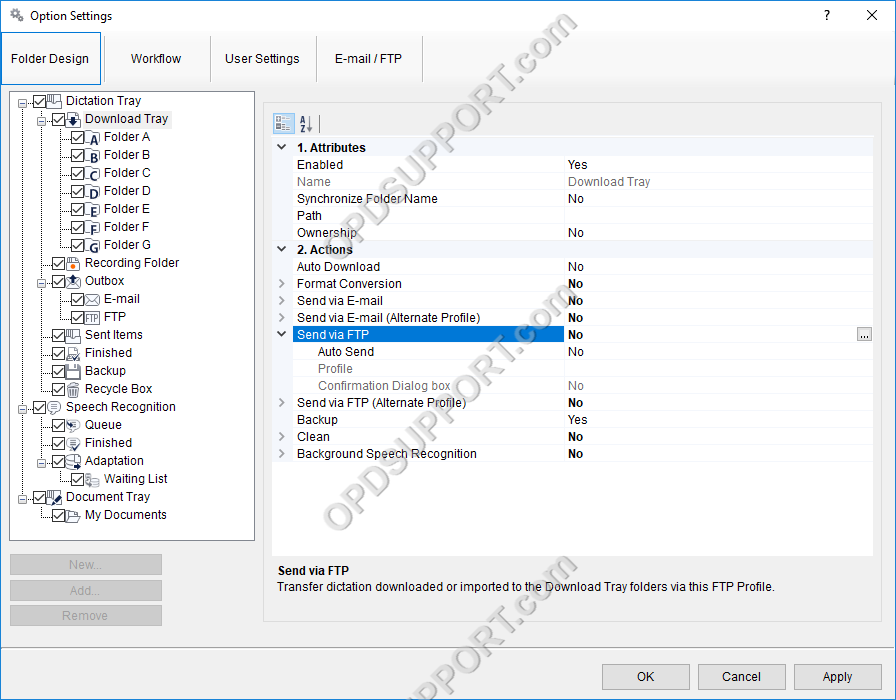
- In the Send via FTP field click on the … button.
- Select the FTP profile and click OK.
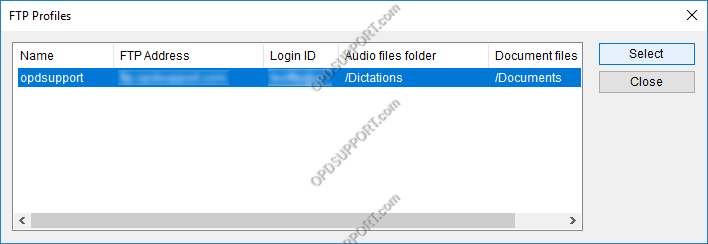
- Tick the box “Automatically send the message.” and click OK.
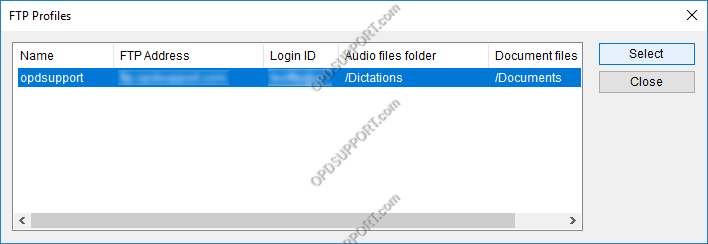
- Click OK to apply these settings.
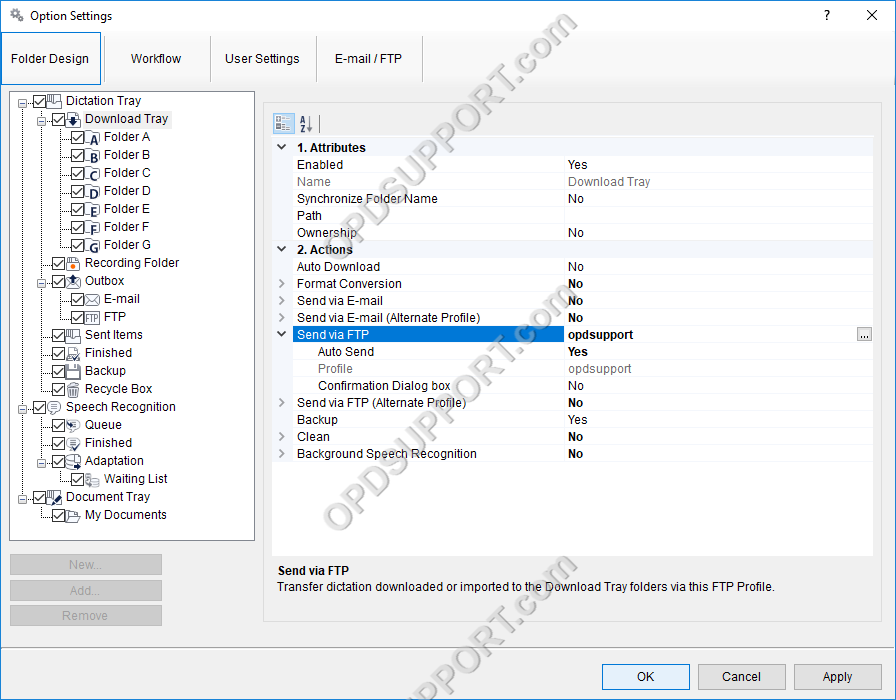
Additionally should the connection to the primary FTP sometimes drop out or you move between multiple sites, you can setup a second FTP profile and then configure this under “Send via FTP (Alternate Profile)”. This can be configured in the same way as above but with a different profile.
- Next click on the Email/FTP tab
- select Send/Receive from the list
- Tick the box automatically send files via E-mail/FTP
- Select Send files in the Outbox immediately
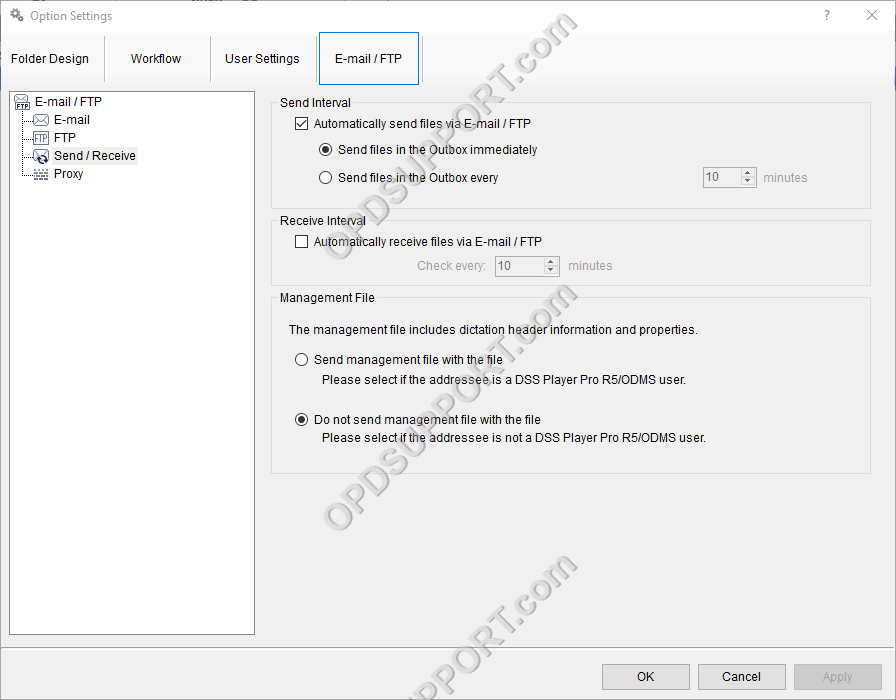
- Then click OK to apply the settings.
The ODMS R8/R7 supports FTP, which allows for efficient file transfer and management within the system. This functionality is designed to streamline the workflow for dictation and transcription tasks by enabling secure and reliable file transfers between the ODMS components and external servers.
