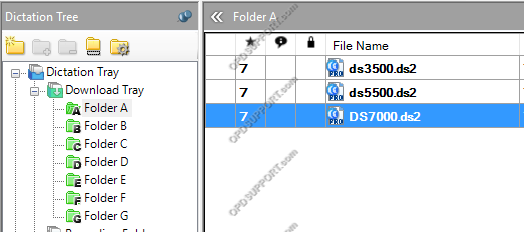If you are experiencing any issues with dictations not sending over the network share or you can’t see any dictations in tray. You may notice there are red crosses in the software folder as shown below.

If you’re the author you may notice the dictations have a home symbol as shown below. The home symbol means the files are currently stored locally on your PC within the offline folder.
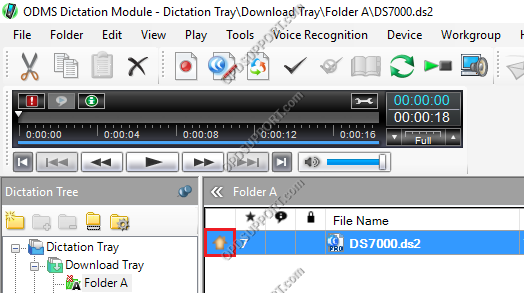
This problem is caused when the connection to the network location (such as a mapped network drive) has been lost or the path is no longer valid.
Resolution
This is a network issue and not related to Olympus software. You may need to speak with your system administrator to resolve this.
To attempt reconnection yourself follow the instructions below:
- Find the location of the Folder(s) within the Olympus software by going to Tools > Options > Folder Design tab > select the folder with a red cross and look at the Path. For example, the location shows as Y:\Dictation.
- Open Windows File Explorer and you will see the Y drive with a red cross as the image below.
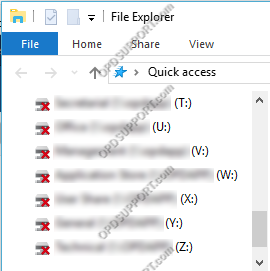
- If you click on the drives with red crosses and you have re-established connection the red crosses should disappear, as you can see on the image below. If this process has not been successful you will need to contact your system administrator to resolve it.
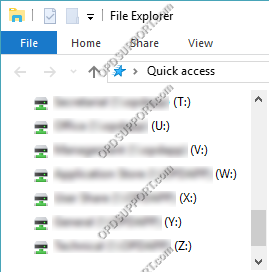
- Restart or Refresh the Olympus software once the connection has been re-established, this should remove the red crosses from your folders and the home symbol from the dictations so this allow you to view the dictations again and will transfer the dictations in your local offline folder over to the network share.