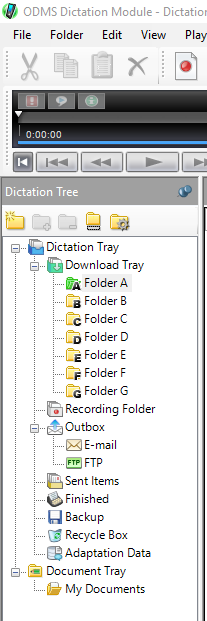Dictation can be shared over a network by mapping folders in ODMS so that the files are downloaded directly into the network location.
Click Tools > Options > Folder Design.
Select the folder that will be re-mapped.
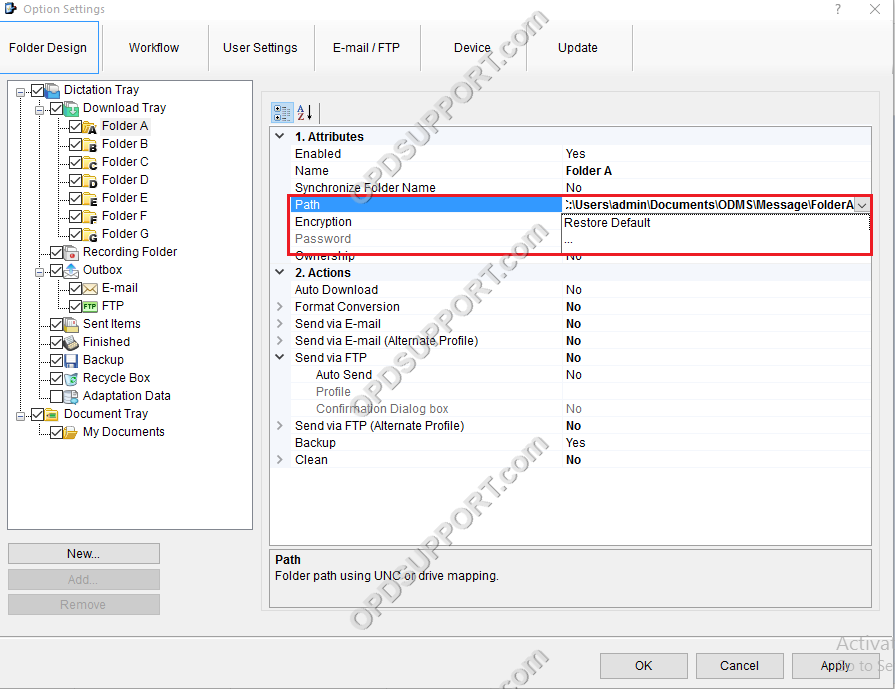
- Click into the Path field and paste/type the network path in to here or click the Drop-down Arrow.
- Click the … button to open the browse window.
- Browse to the network folder where the dictations will be stored.
- Select the folder and click OK.
- Click Apply to save the changes. The following dialogue box will appear.
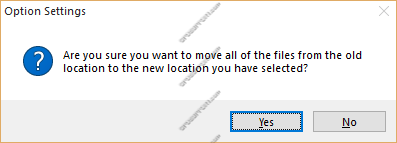
- Click Yes if you have any files that you wish to move from the old location to the new location or click No to leave them in the old location.
- The folder will turn green to indicate the folder path has been redirected to the folder on the network.