The ODMS software can be configured to automatically send a dictation via FTP immediately after downloading the file. This document details how to configure the Auto FTP feature.
Note: This feature requires that an FTP profile is configured in ODMS. See FTP Setup for instructions.
How to enable Auto FTP
-
Click Tools > Options > Folder Design.
-
Select a folder, for example Folder A. Any files downloaded into this folder will be sent automatically.
-
Note: Selecting Download Tray will automatically apply the setting to Folders A-G.
-
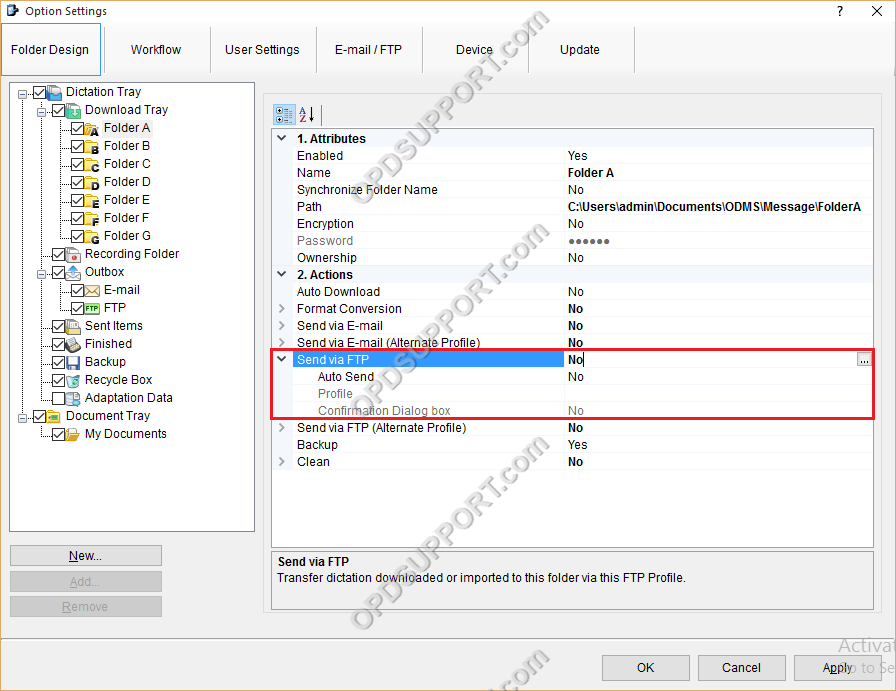
-
In the Send via FTP field click on the … button.
-
Select the FTP profile and click OK.
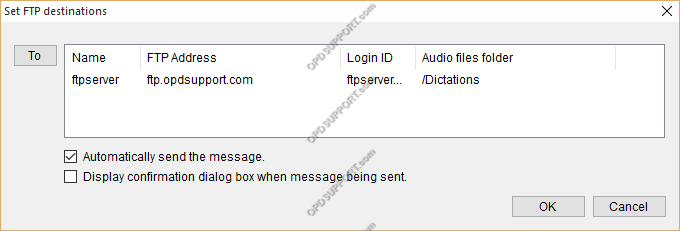
-
Click OK to apply these settings.
Additionally should the connection to the primary FTP sometimes drop out or you move between multiple sites, you can setup a second FTP profile and then configure this under “Send via FTP (Alternate Profile)”. This can be configured in the same way as above but with a different profile.
- Next click on the Email/FTP tab
- select Send/Receive from the list
- Tick the box automatically send files via E-mail/FTP
- Select Send files in the Outbox immediately
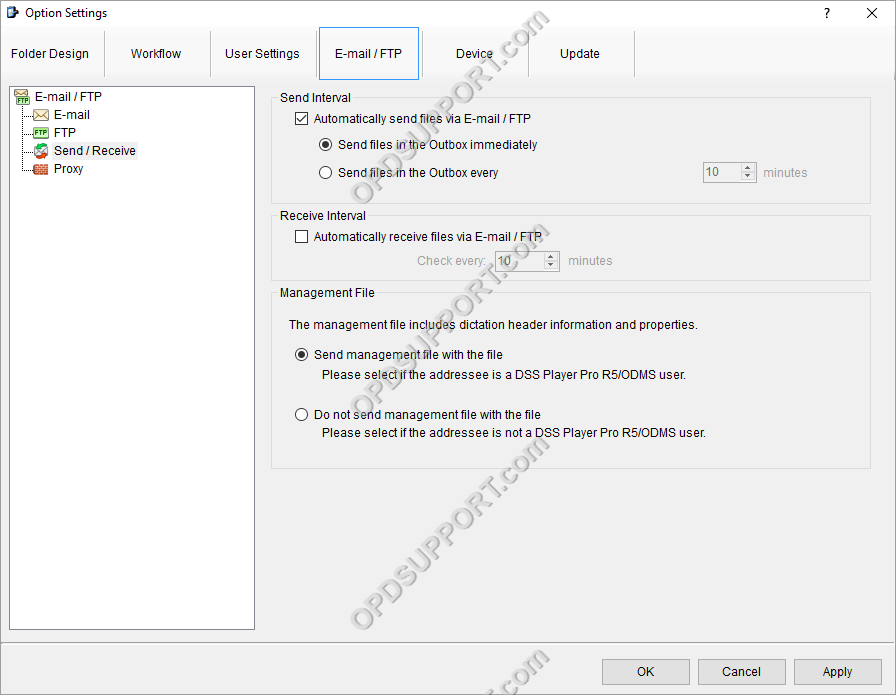
Then click OK to apply the settings.
