In this section we explain how to start the ODMS Cloud mobile app and sign in.
- First time startup
- Normal Startup
- In the event of changes to the Terms of Use
1). First time startup
ODSM Cloud Mobile App. When you start the app for the first time, you will be required to agree to the terms of use.
- When you start the ODMS Cloud Mobile App, the Sign in screen will be displayed. Enter your registered e-mail address and password and click the [Sign in] button.
- A pop-up will appear asking if you want to display the Terms and Conditions, click the [View Terms] button.
- The Browser will start and the Sign in screen to ODMS Cloud will be displayed. Click the [Sign in] button, enter your e-mail address and password, and sign in.
- Open each link displayed and confirm its contents.
- If you agree with the displayed content, please check each checkbox. When all checkboxes are checked, the [Continue] button becomes active, click the [Continue] button to sign in to the ODMS Cloud.
- The necessary steps to use the ODMS Cloud Mobile App are now complete. Sign out from the ODMS Cloud on the Browser side.
- Sign in again from the ODMS Cloud Mobile App.
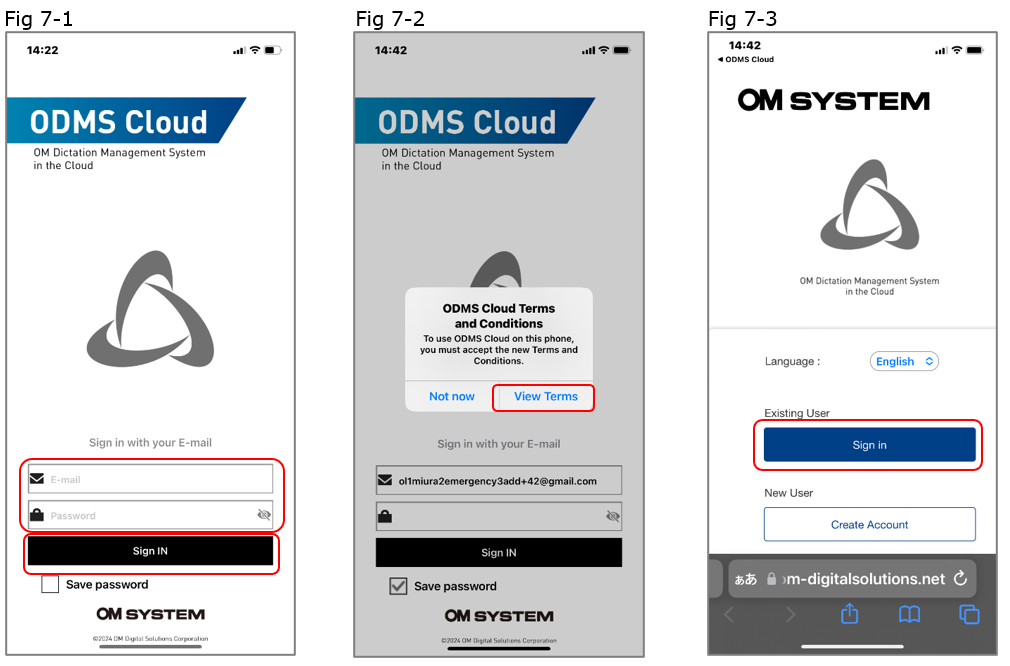
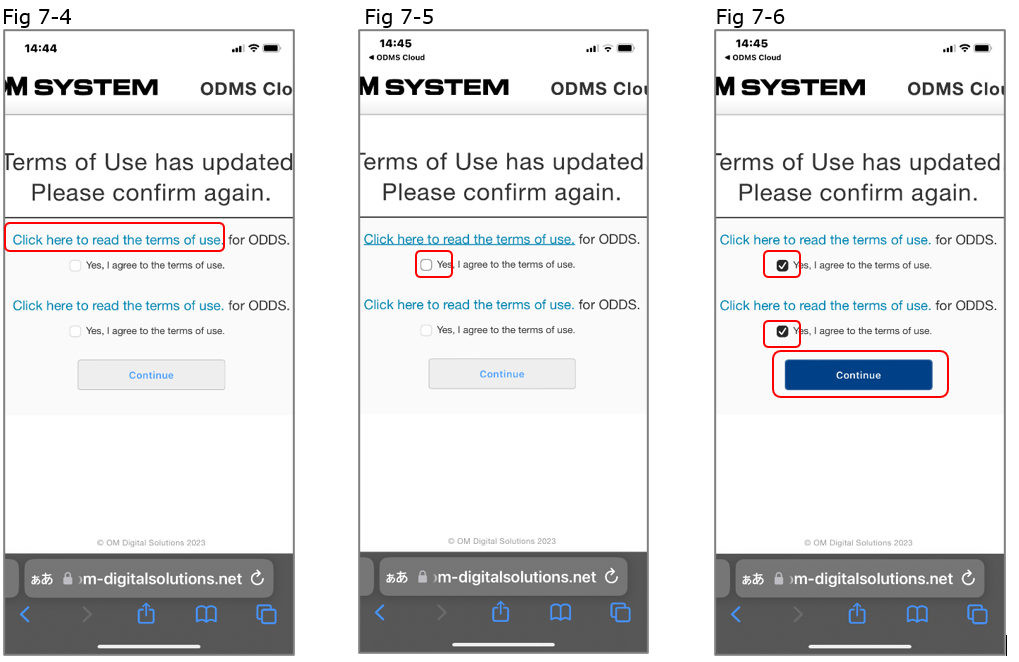
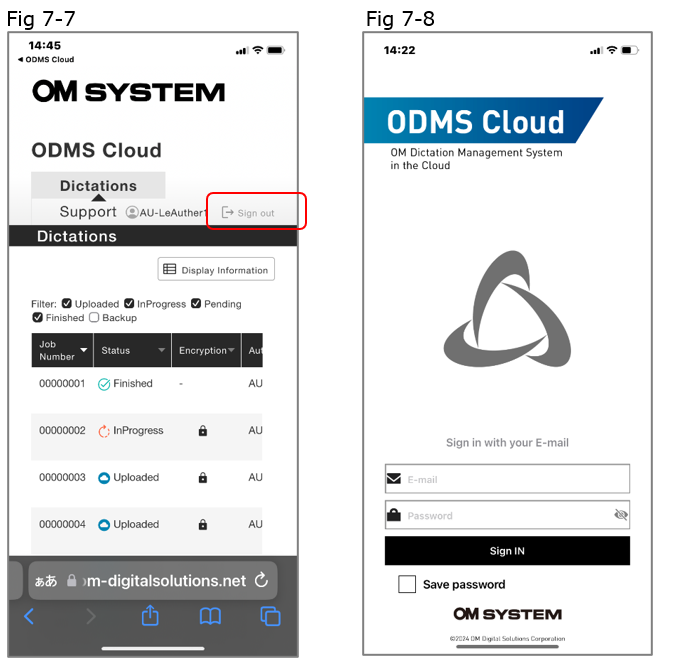
2). Normal Startup
If it has been less than 18 hours since you last signed in to the ODSM Cloud Mobile App, the sign in screen will not be displayed and the app will start as is. If more than 18 hours have passed, please sign in from the Sign in screen (Fig7-1).
3). In the event of changes to the Terms of Use
If there are any changes to the terms of use of ODMS Cloud Mobile App, you will be required to agree to the terms of use each time. The operation is the same as in the section above :1). First time startup.
