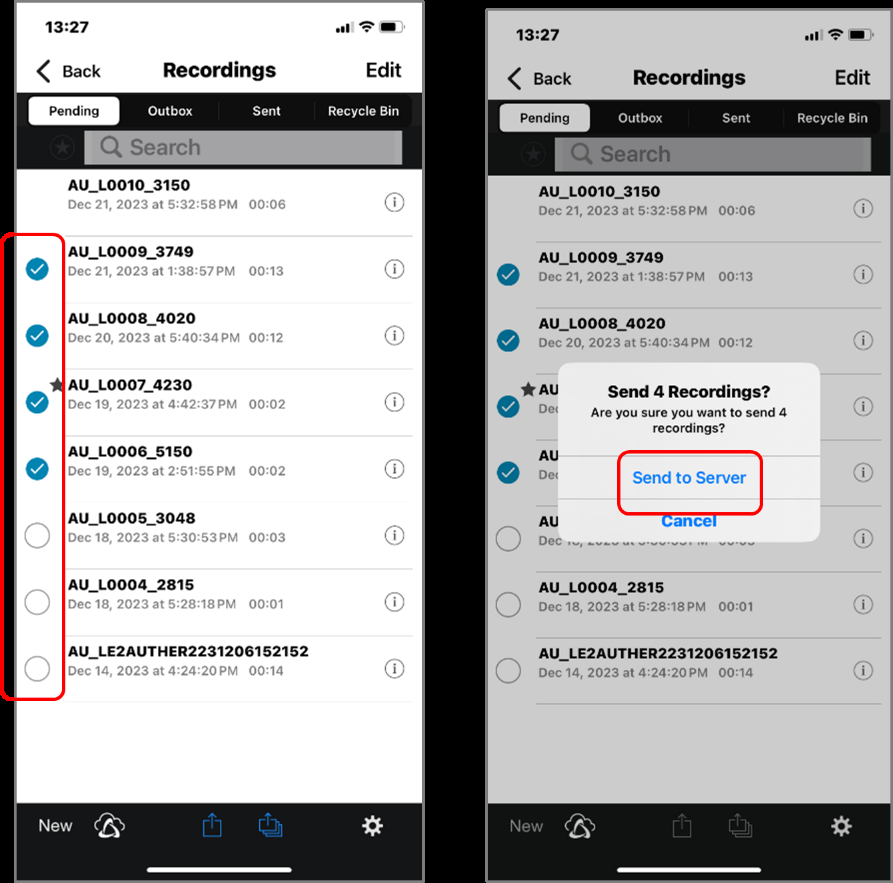Once the Dictation has been completed, the file can be uploaded to ODMS Cloud to start the transcription work. This chapter explains how to upload files from ODMS Cloud Mobile App.
- Uploading from Recording View
- Upload all files from List View
- Upload selected files from List View
1). Uploading from Recording View
When uploading from the Recording View, you can send the currently displayed file. Click the [File Send Button] ![]() and then click [Send to Server].
and then click [Send to Server].
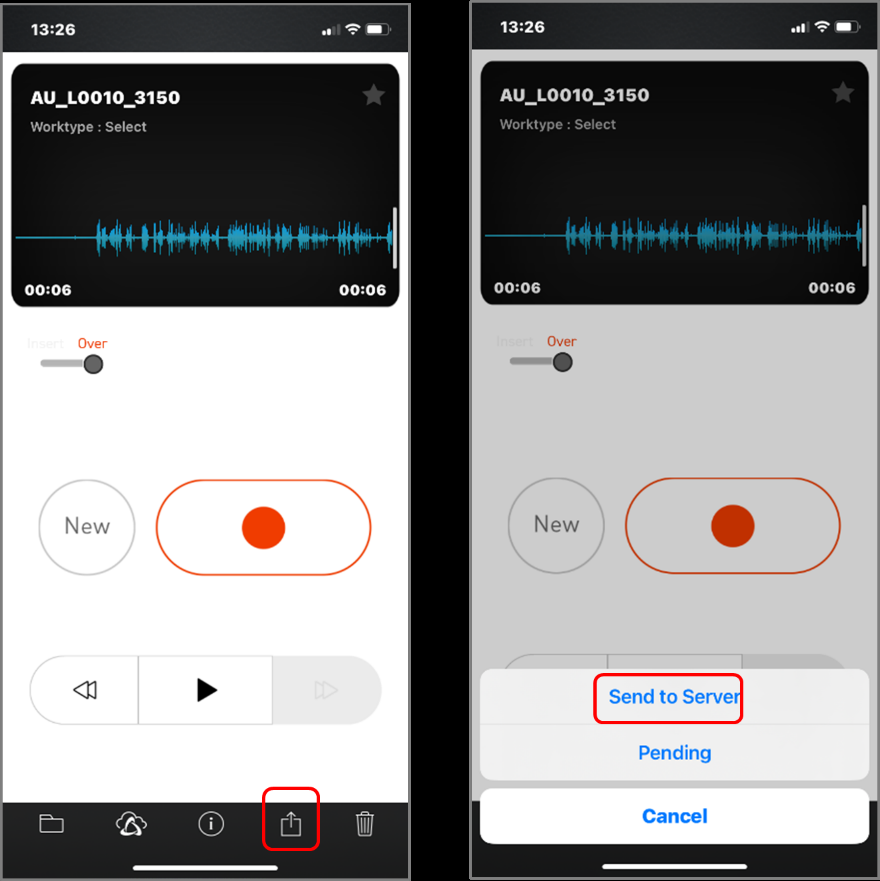
2). Upload all files from List View
File upload from the List View allows you to upload all files on the list at once. Click the [Send All Files] ![]() button and click [Send All to Server].
button and click [Send All to Server].
* Files whose recording is paused (in the middle of the dictation) without 〇 symbol will not be sent.
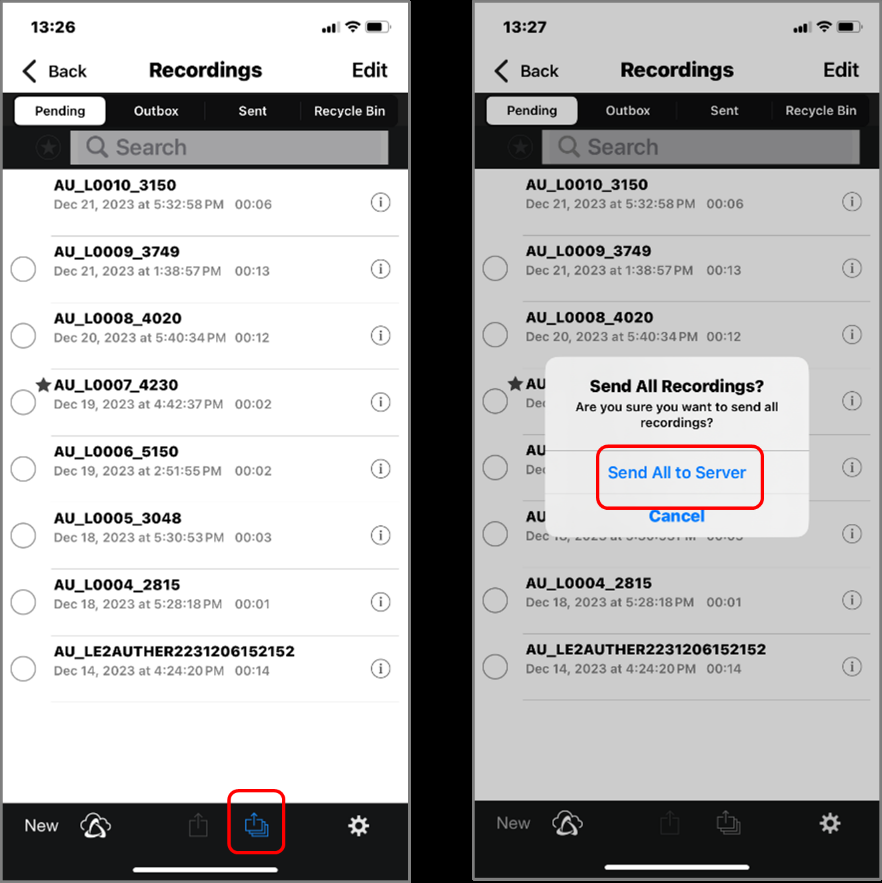
3). Upload selected files from List View
Select files to upload multiple files at once. Tap the circle on the left side of the file to select the file, click the [Send Selected File] ![]() button, and click [Send to Server].
button, and click [Send to Server].
* Files with no 〇 symbol or files whose recording is paused (in the middle of dictation) cannot be selected.