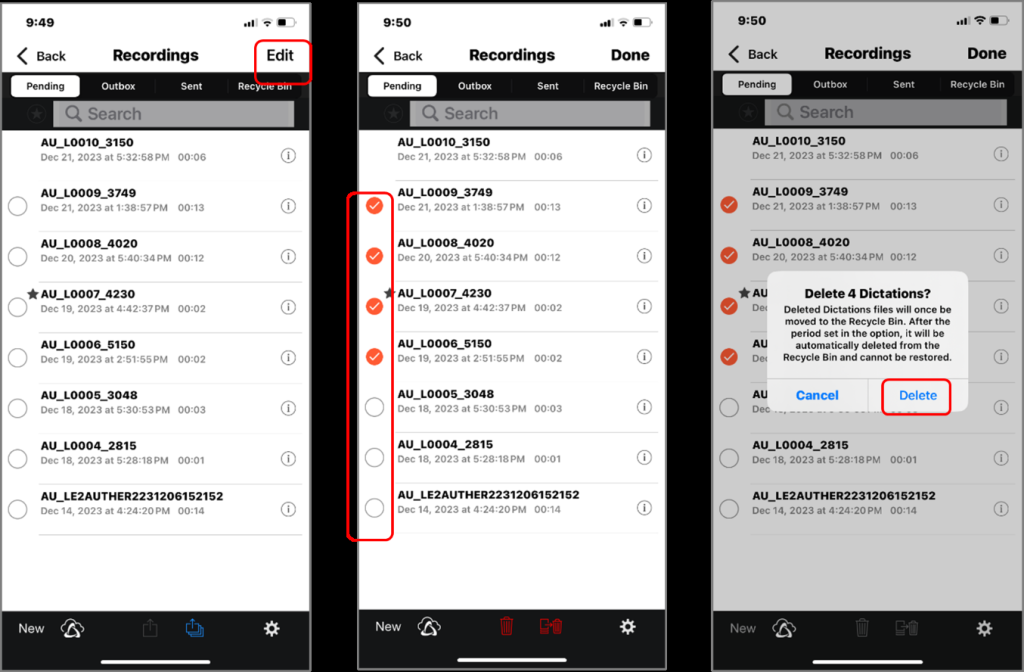In this section we explain how to delete recorded audio files.
- Deleting files from Recording View
- Deleting all files from List View
- Deleting selected files from List View
1). Deleting files from Recording View
The file deletion operation from Recording View allows you to delete the currently displayed file.
Click the [Delete File] ![]() button and click [Discard]
button and click [Discard]
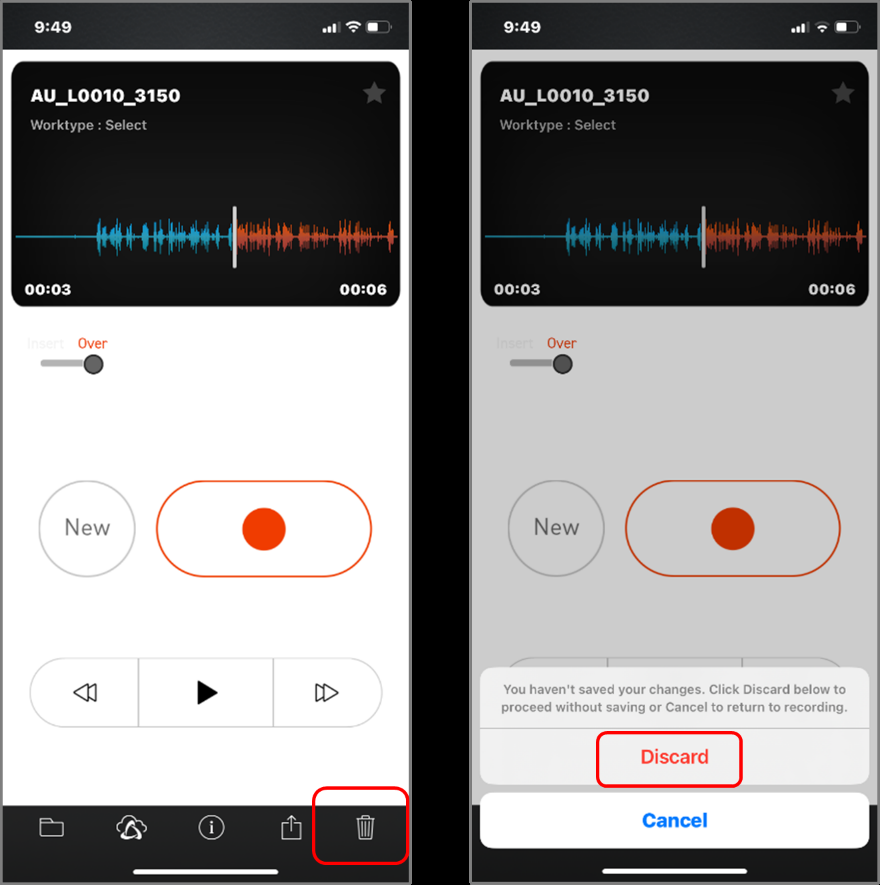
2). Deleting all files from List View
When deleting files from the List View, you can delete all files on the list at once. Click the [Edit] button at the top right of the screen, then click the [Delete All Files] ![]() button, and then click [Delete All].
button, and then click [Delete All].
*Files with no 〇 symbol and whose recording is paused (in the middle of dictation) will not be deleted.
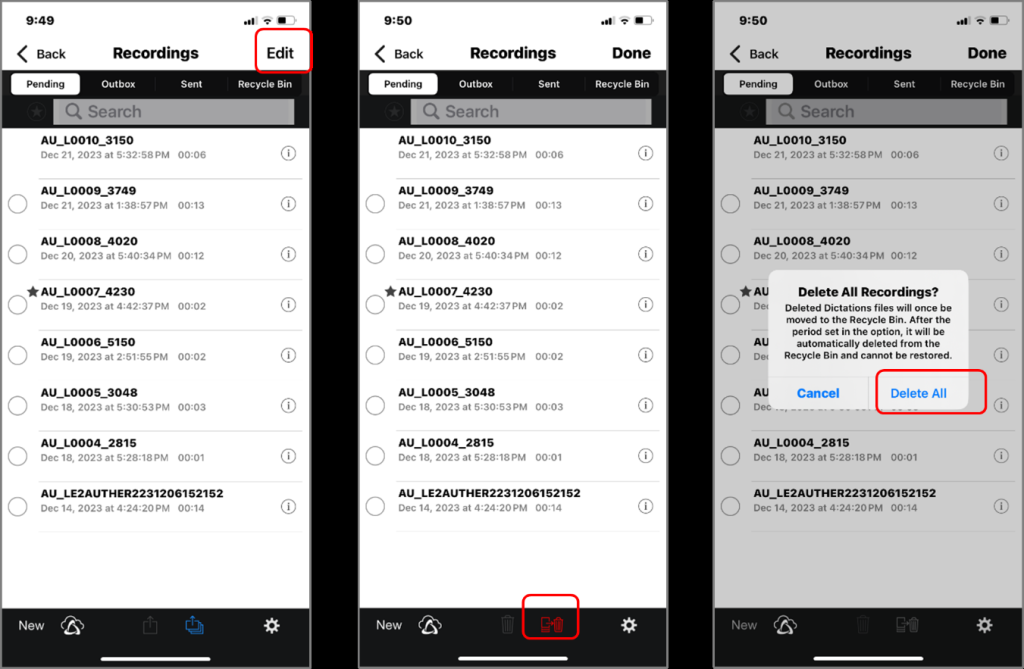
3). Deleting selected files from List View
When deleting files from List View, you can delete multiple files at once. Click the [Edit] button at the top right of the screen, then tap the circle on the left side of the file to select the file, click the [Delete selected file] ![]() button, and click [Delete].
button, and click [Delete].
*You cannot select a file whose recording is paused (in the middle of the dictation) where there is no 〇 symbol.