You can register multiple users at once by filling out the required information in a CSV file and importing it into the ODSM Cloud.
- Download template file.
- Set user information.
- Import CSV file.
1). Download template file.
1. Select the [User] tab and press the [Bulk import] button.
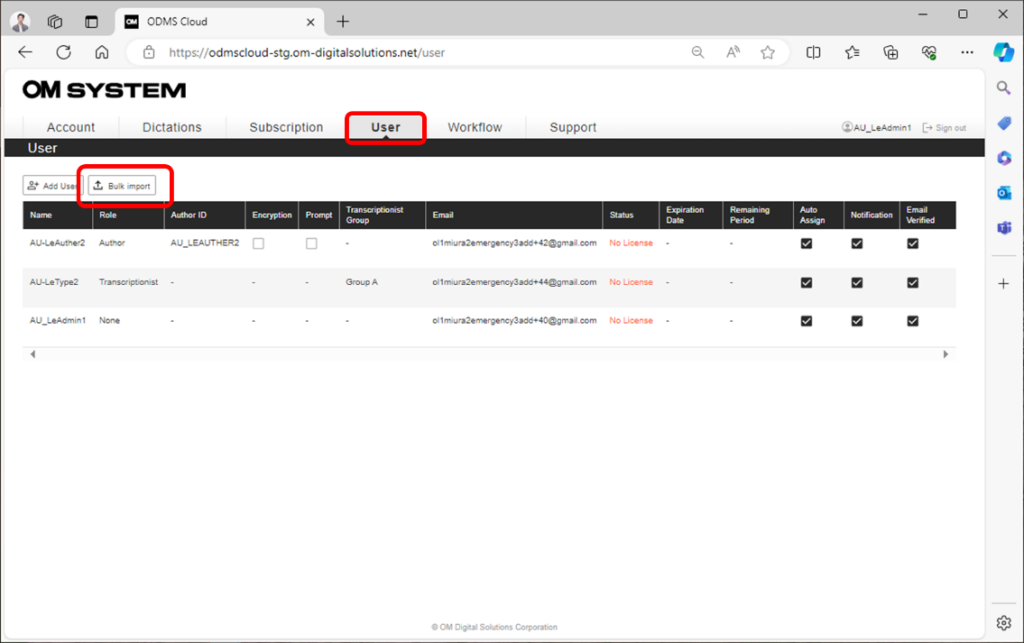
2. Press the [Download CSV] button to download the CSV File. (File name: import_users.csv)
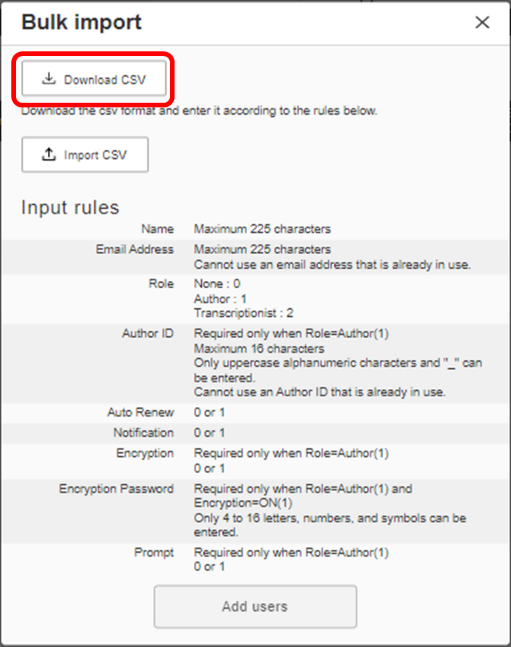
2). Set user information.
Open the template file, fill in the required information, and save the file. Please refer to “Import Rules” on the screen for input conditions. Please save it in CSV format (comma delimited).
Example:

author_id, encription, encription_password and prompt are required only when the Role is an Author. It will be blank for other roles.
The maximum number of user information entries that can be set in a CSV file is 100. If you need to set up more than 100 users, please split the CSV file into multiple entries and import them.
3). Import CSV file.
Click “[Import CSV] Rules” and select the file you created. Once the file is imported, press the [Add users] button which turns blue. If the import is accepted, a “Registration Received Notification [U-120]” will be sent to the administrator. At this point, import has only been accepted, but not completed.
If the import is successful, “User Bulk Registration Received Completed Notification [U-121]” will be sent. The time it takes to complete the import will depend on the number of users registered, so please wait until you receive this email.
If the import fails, “User Bulk Registration Received Failed Notification [U-122]” will be sent. Information about the line where the error occurred is included in the email for each reason why the import failed. Please correct the SCV file and import it again.
Please note that even when the import fails, user registration has been completed for users which did not have an error. To avoid duplicating users, please create a new CSV file only for those rows which had an error.
