You can check the progress of the transcription process on the “Dictations” tab.
- Dictations Screen
- Setting display items
- Filter Function
1). Dictations Screen
The “Dictations” screen displays only information related to the logged in user.
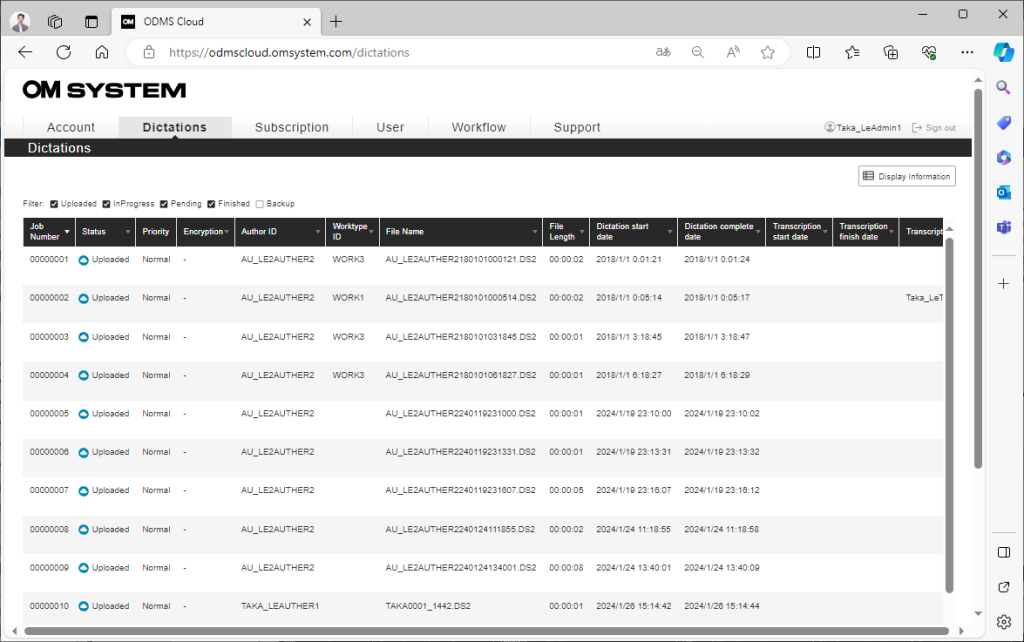
Administrator: All Dictation Files in the account will be displayed.
Author: Only Dictation Files recorded by the Author will be displayed.
Transcriptionist: Displays only Dictation Files recorded by the assigned Author. If multiple Transcriptionists are assigned for one Author, it will be displayed to all the Transcriptionists that are assigned.
Dictation Files are displayed in pages with 100 items per page. Page information is displayed at the bottom right of the screen in the format of current page/total pages. Please use the <, > buttons, etc. to switch pages.
2). Setting display items
Display items can be changed by clicking the [Display Information] button at the top right of the screen and checking the items you want to display.
Each display item is as follows:
| Job Number | This is the number assigned within ODMS Cloud. Numbers are managed for each account. |
| Status | Displays the progress of transcription work.・Uploaded: The author has uploaded the file, but the transcription process has not started.・In Progress: Transcriptionist has started the transcription.・Pending: Transcription work is suspended. Only the currently assigned Transcriptionist can resume.・Finished: The transcription work has been completed.・Backup: This file has been backed up by the administrator. |
| Priority | Priority given to the file. It is managed in two categories: Normal and High. |
| Encryption | If the Dictation File is encrypted, a lock mark will be displayed. |
| Author ID | This is the ID of the author who recorded. |
| Worktype ID | This is the ID for managing each work task |
| File name | File name |
| File Length | File length |
| File size | File size |
| Dictation start date | Dictation start date |
| Dictation complete date | Dictation complete date |
| Dictation update date | Date and time the Dictation was uploaded to the Cloud |
| Transcription start date | Transcription starts date and time |
| Transcription finish date | Transcription completion date and time |
| Transcriptionist | Assigned Transcriptionist name |
| Comment | Comment |
| Optionitem1 to 10 | Option item 1~10 |
3). Filter Functions
You can filter displayed items by Transcription status.
Only files whose status has a check mark are displayed.
The filter items are as follows:
| Uploaded | View files as they are uploaded by Author |
| In Progress | Display files that your Transcriptionist has started transcribing |
| Pending | Display files whose transcription is temporarily suspended |
| Finished | Display files that have been transcribed |
| Backup | Display backed up files |
