If you experience an issue when pressing the play pedal or clicking on the play button but nothing happens then please follow the steps below to troubleshoot the issue.
This issue can occur in any Olympus software version as it could be related to the PC audio.
- Right click the volume and click Sounds
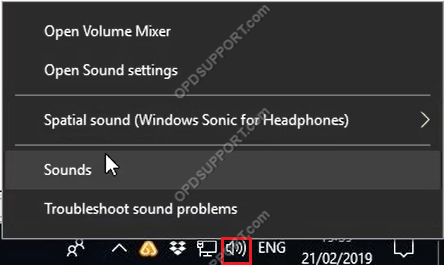
- Go to Playback devices
- Right click the audio device and click Test
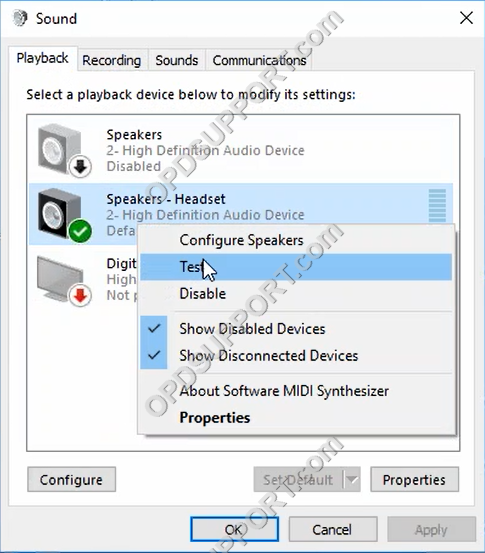
- You may get an error message “Failed to play test tone”. This suggests there is an issue with the audio on the PC.
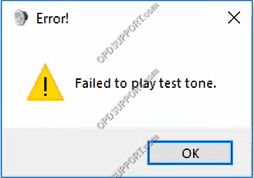
- Open Device Manager.
- Expand Sound, video and game controllers.
- Uninstall the audio devices
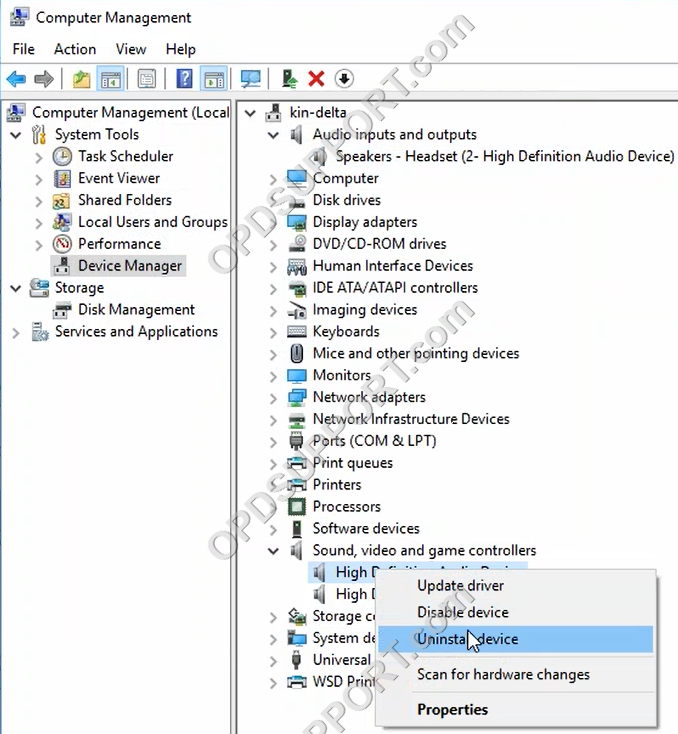
- Click on the scan for hardware changes icon.
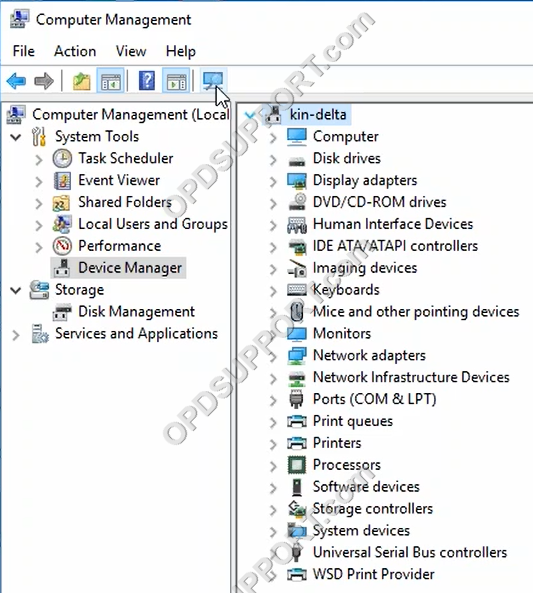
- This will re-install the audio devices.
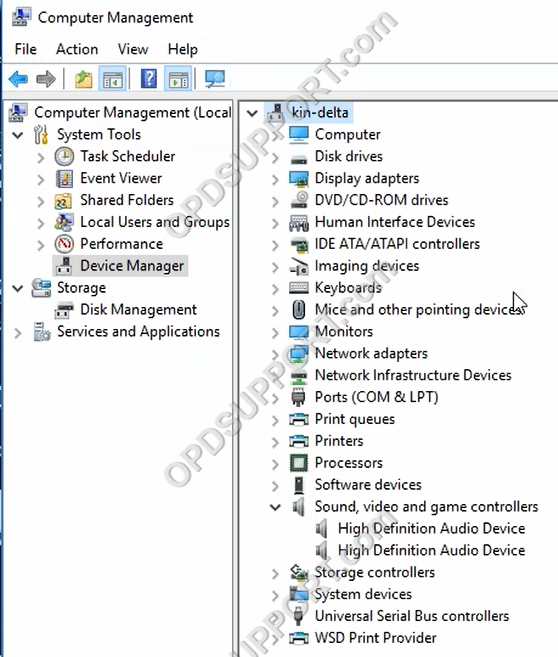
- Now test your playback device and this should play the test tone.
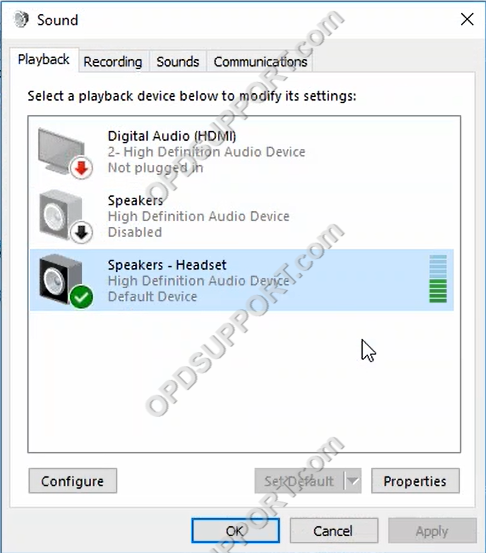
- If this is successful then you can play the dictations in the Olympus software. Otherwise try restarting your PC however, if you still get the same error message then we would recommend contacting an IT engineer to take a look at your PC.
