If you are unable to play dictations because your play button is greyed out, follow the article below.
If you are unable to play dictations check the Playback Control Bar to see if the Play button is greyed out as below.

Or if you double click onto the dictation it will show as below.

We would recommend going to your notification tray on the bottom right corner of the PC and checking the speaker icon, if there is a red cross on the speaker then this suggests there is a problem. Right click on the speaker and select Playback devices in the menu as below.
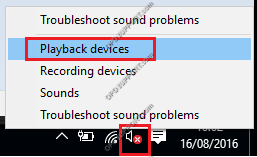
You should see the audio device in the list which you will notice the Headphone device is greyed out with a down arrow and has a message saying Not plugged in.
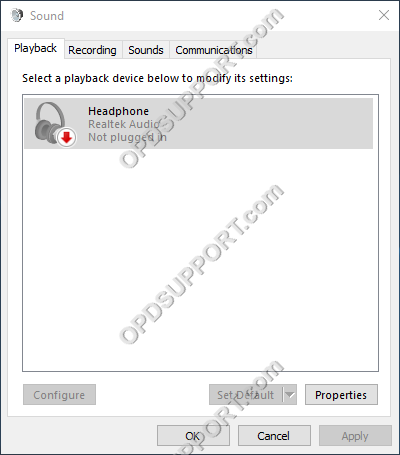
Connect your headphones and now it should be highlighted with a green tick to say Default Device.
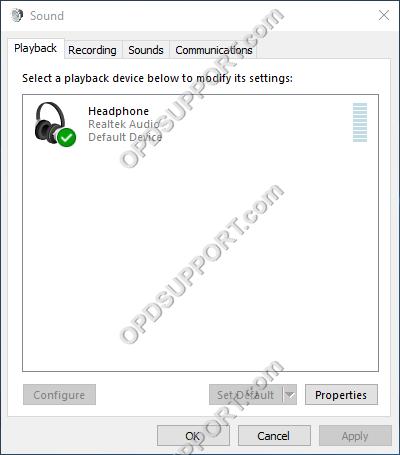
If the headphones are still not being detected on the PC when they are plugged in then this would indicate there is a problem with your PC.
