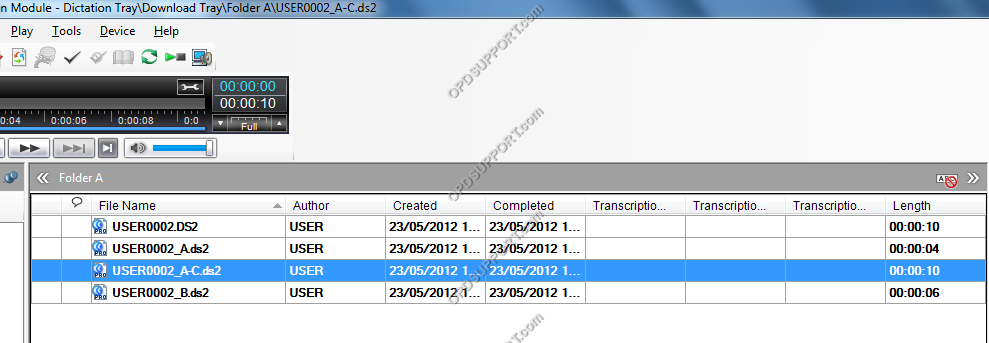This feature is useful for sending dictations by email when files are too large to send. This feature allows you to split the dictation file into sections, making it easier to send them. The receiver can download, import the files and join them.
Splitting dictations
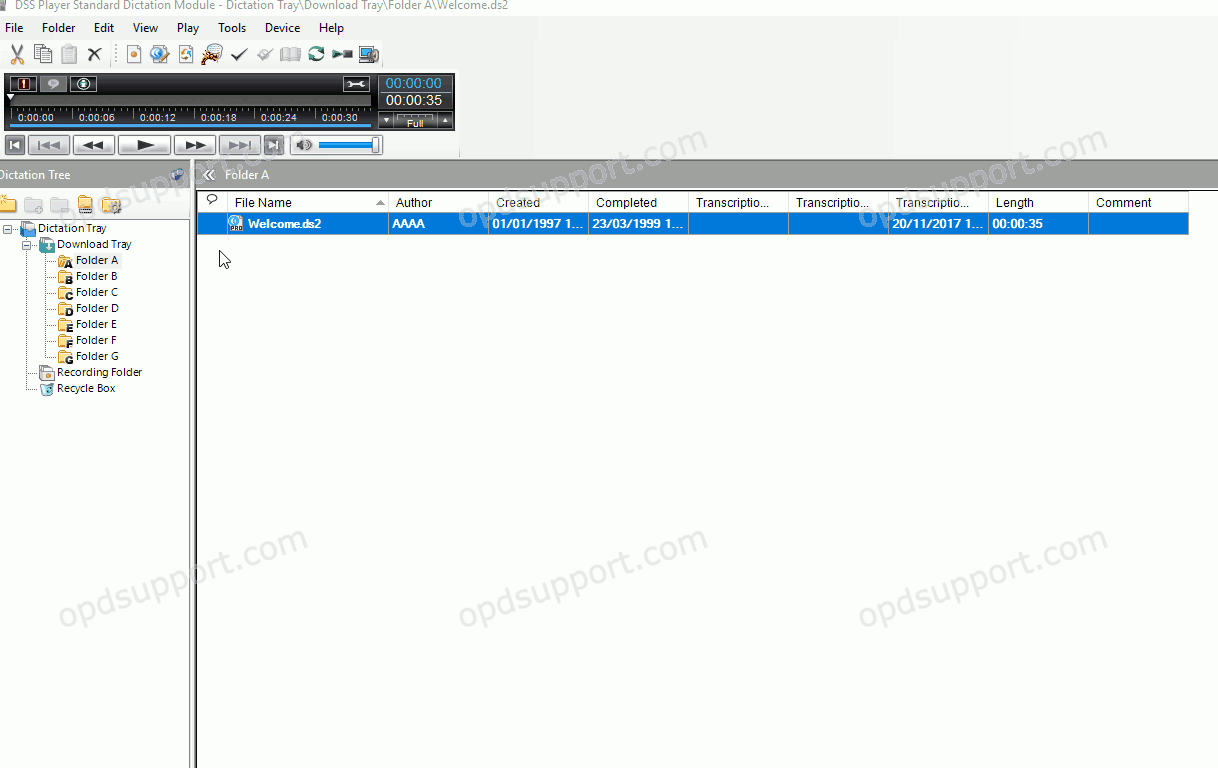
- To Split dictations select a dictation file then click File > Split.
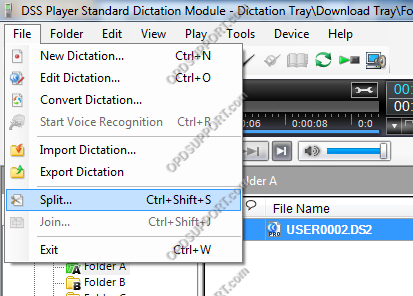
- Use the Split position slider to adjust how much you want to split the dictations by. The format of the split dictation can be changed by clicking on the Format drop box. When splitting dictations the file names will be labelled with A and B.
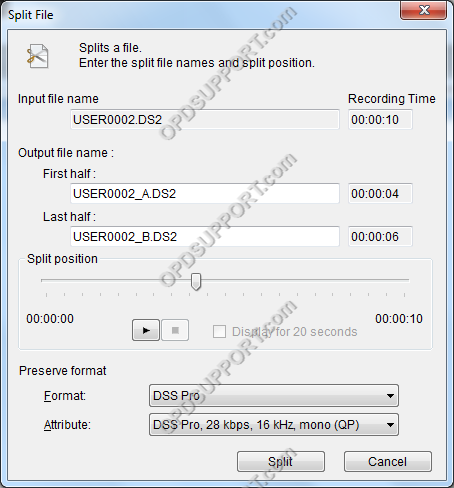
Joining dictations
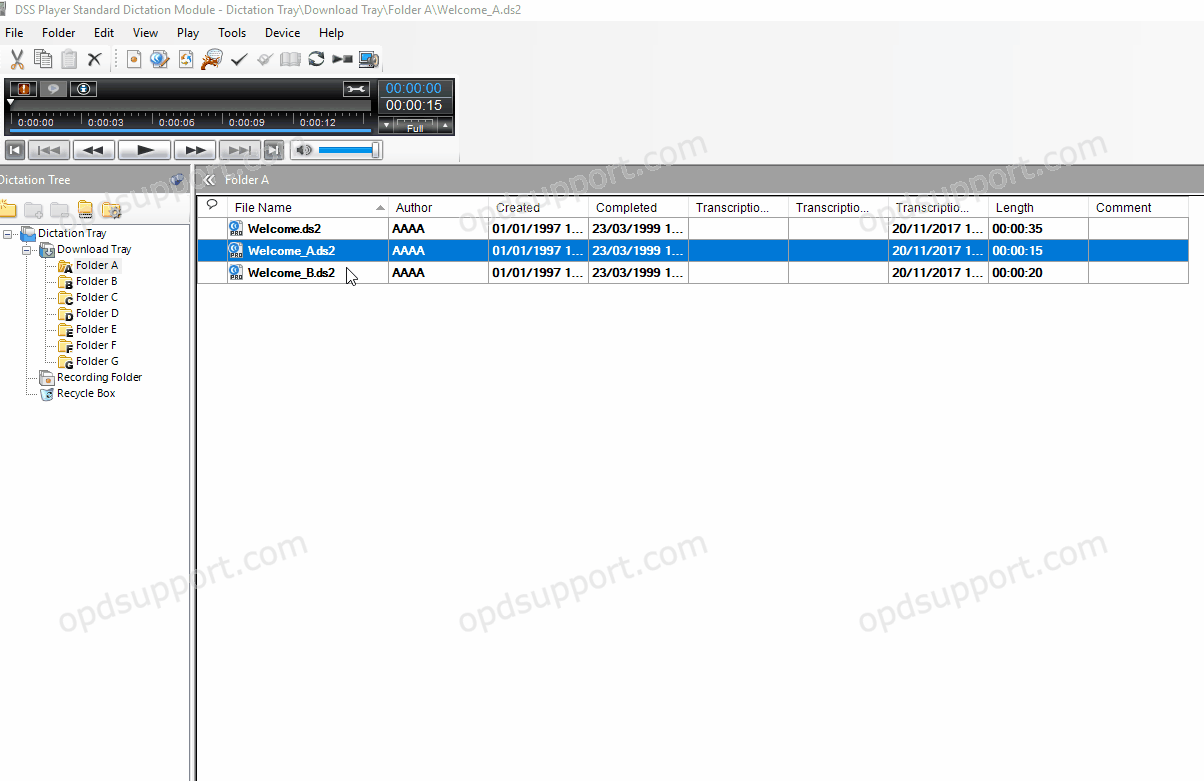
- To join 2 or more dictations together select the dictations by holding the SHIFT key while clicking. Then go to File > Join.
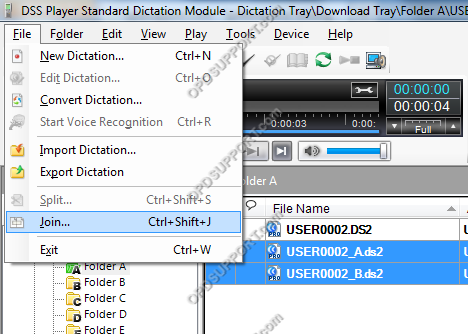
- The dictations that are being joined will appear in the list. Click the Up and Down button to adjust the order of joining dictations. The Output file name will be labelled C when the dictations are joined together. Rename the output file name to a more suitable one if needed. Then click Join.
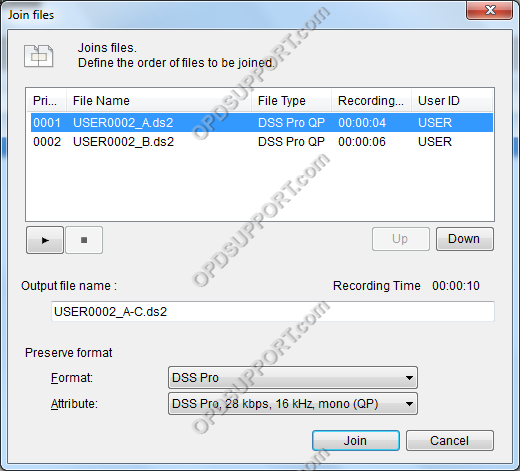
- The joined dictation file will appear with the file output name in the list.