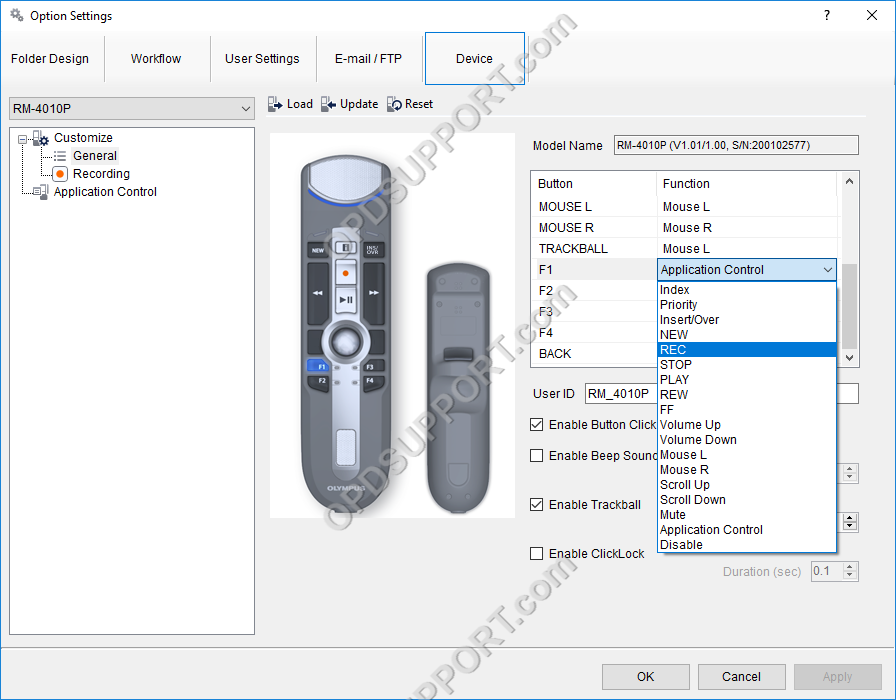This article goes through the RecMic II Configuration settings in the ODMS R8/R7 Dictation Module.
- Open the Dictation Module
- Connect the Rec Mic
- Click on Tools and then Options
- Click on the Device tab
- Ensure the recorder is recognised by checking the relevant RecMic II model is selected and the Model Name field should display the version and serial number.
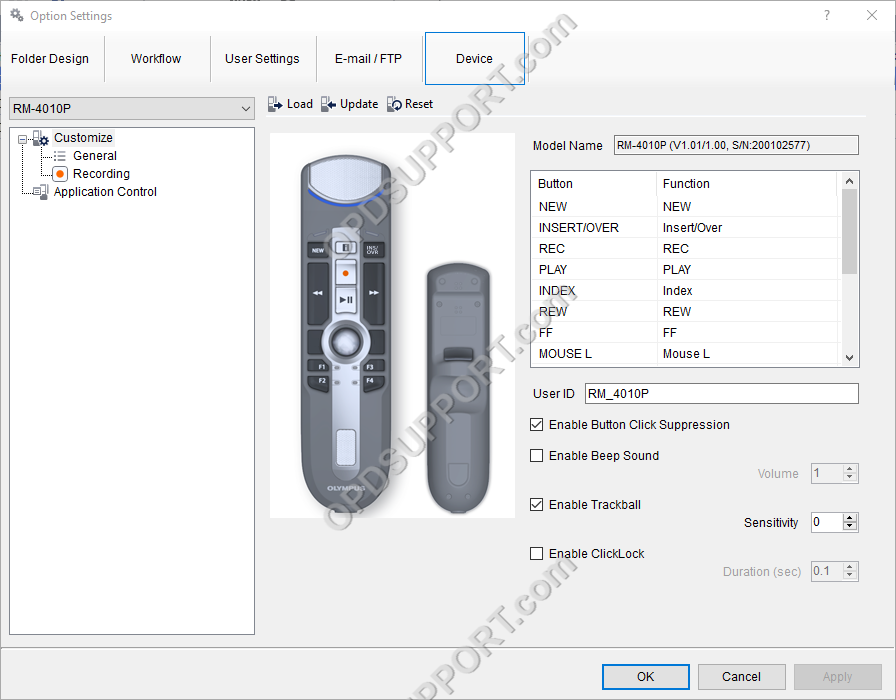
General Window
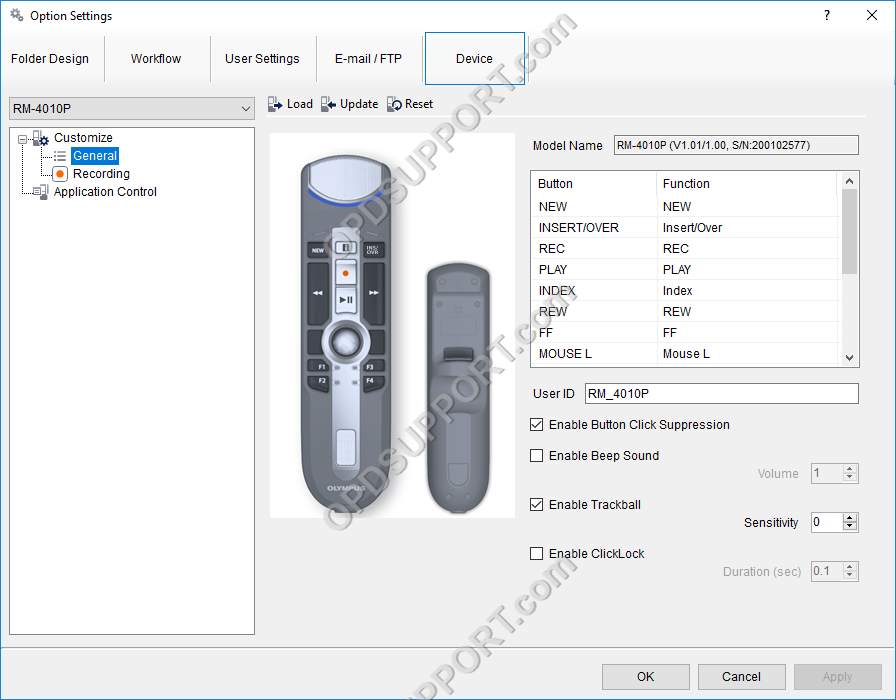
Recording
This feature is only available with the RecMic II and not the previous RecMic generation.
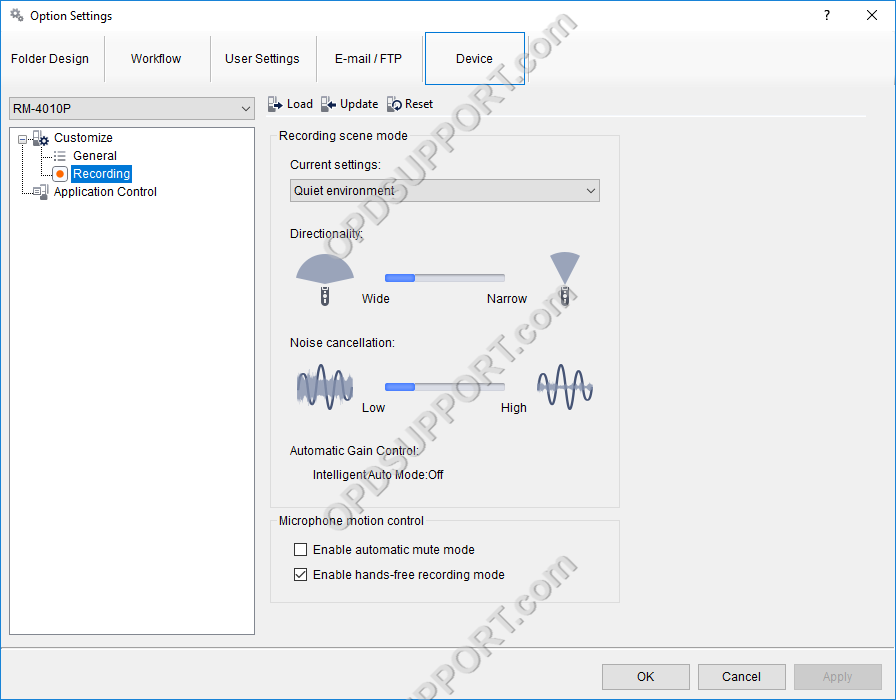
The Recording window lets you configure the microphone settings such as the Recording scene mode and the Microphone motion control.
The Recording Scene mode adjusts the microphone directionality, noise cancellation and gain control depending on the recording environment.
To change the Recording Scene mode, click on the current settings drop down and select from the list.
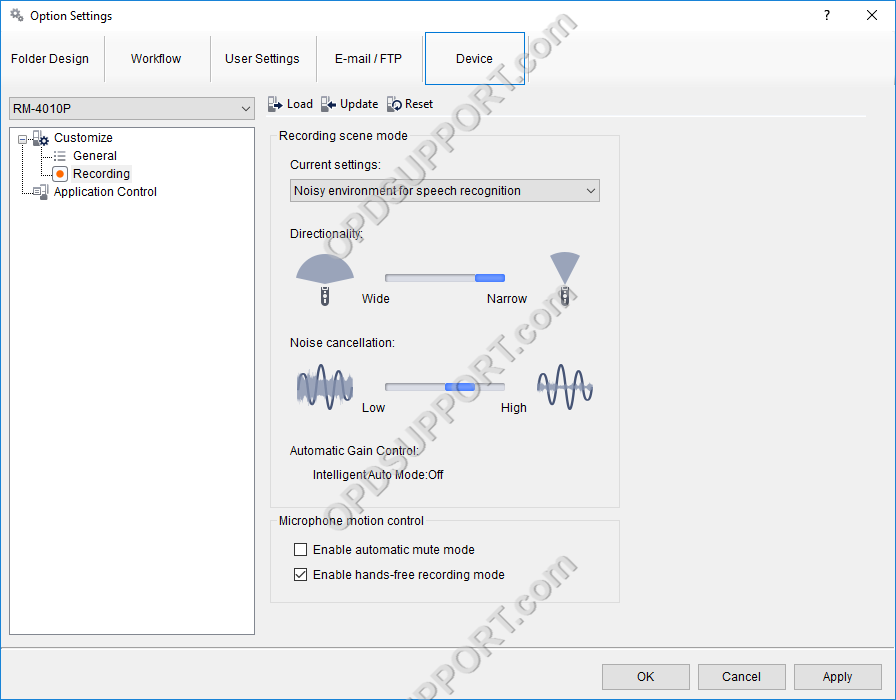
Enable automatic mute mode will mute the microphone when the RecMic is placed down and will unmute when the RecMic is picked up.
Enable hands-free recording mode will allow you to record while the RecMic is placed in the cradle.
Application Control
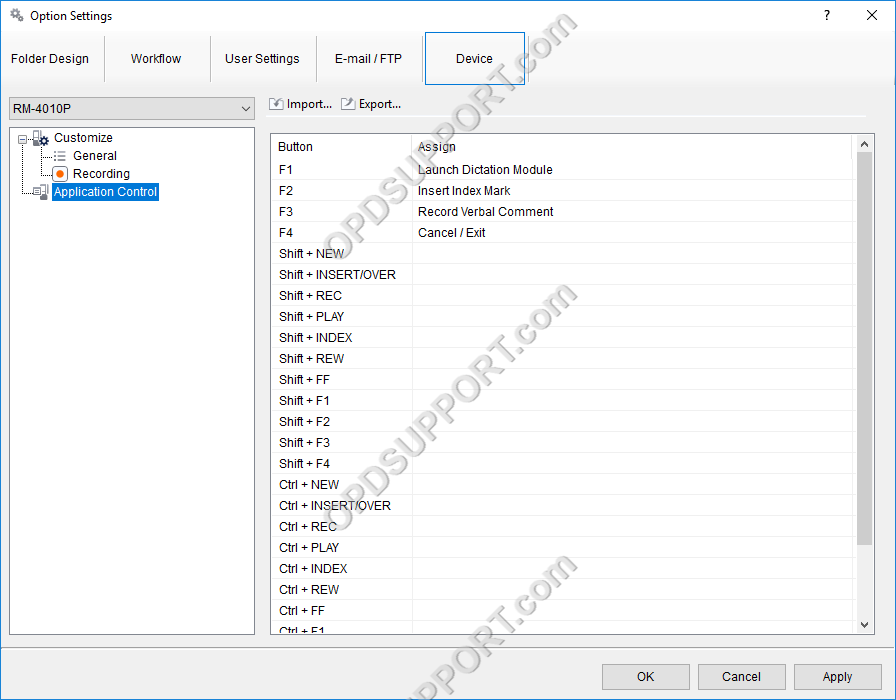
The Application Control Window allows you to further configure the RecMic to control additional functions of the software.
To configure a button follow the steps below.
- Click on the “…” button within the Assign field.
- Select a Category from the drop down
- Direct Recording
- Playback Control
- General (Launch or close the Dictation Module)
- Voice Recognition (Real-Time Voice Recognition Editor Window)
- Dragon User Commands (Use custom created Dragon User Commands)
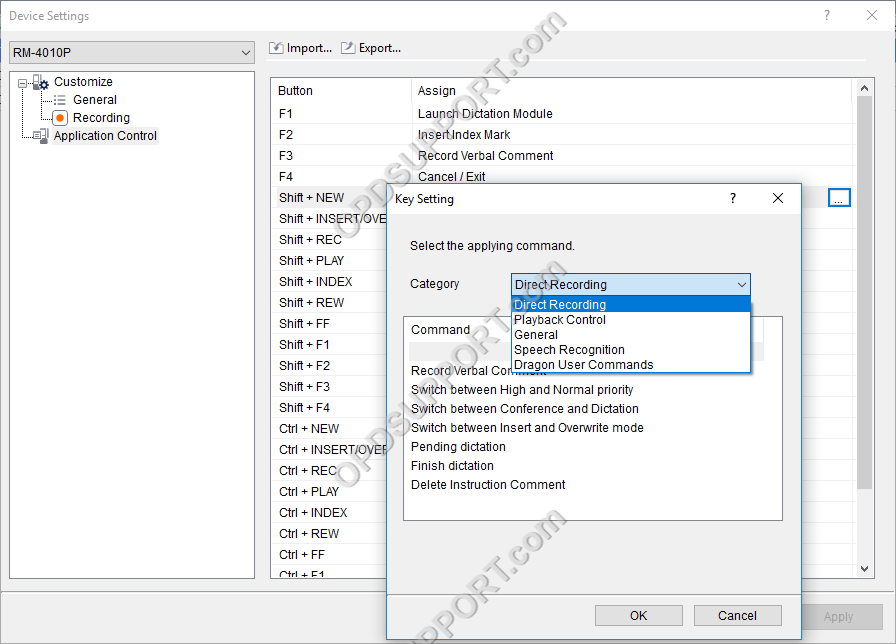
- Select a Command
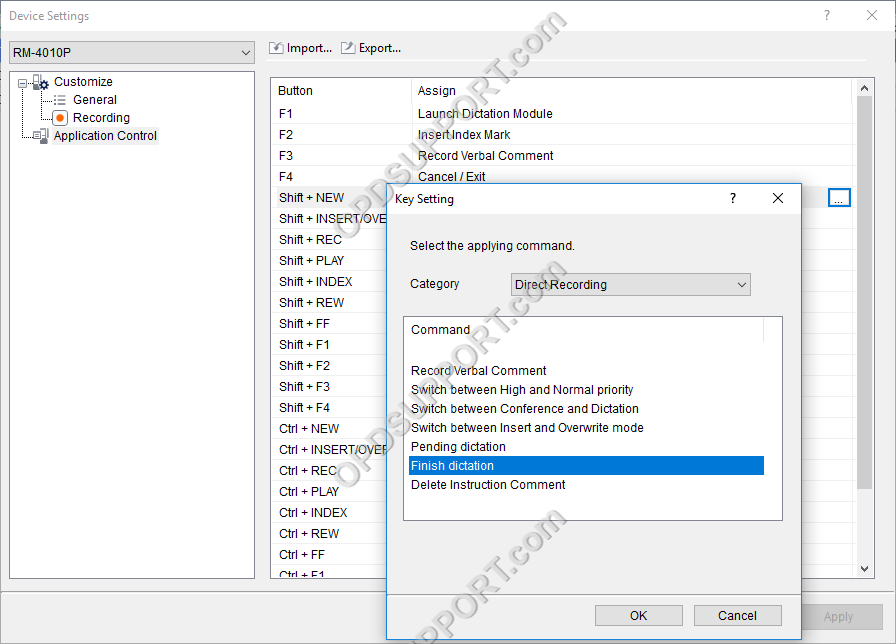
- Click OK