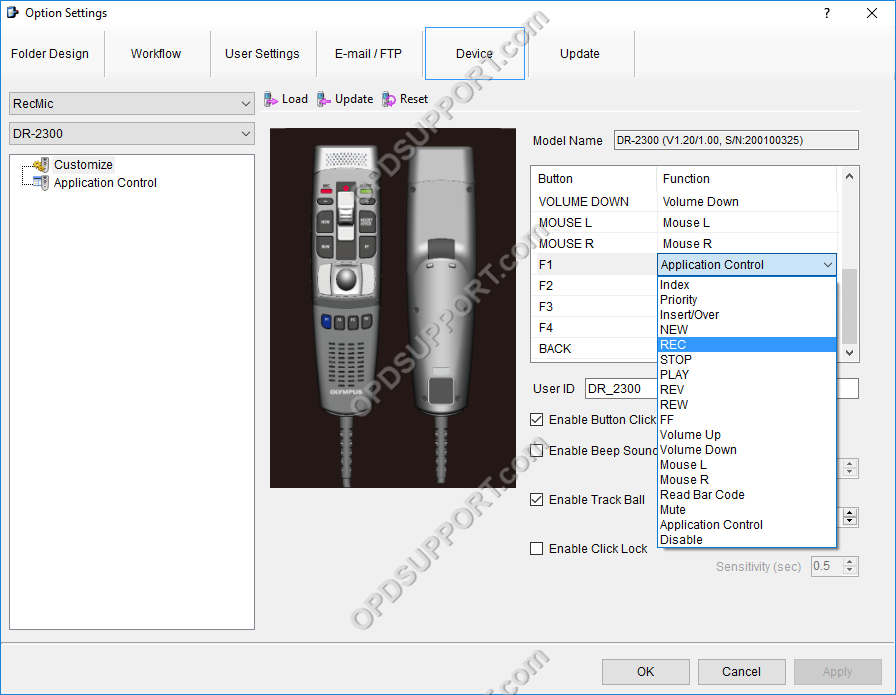This article goes through the RecMic Configuration settings in the ODMS Dictation Module.
- Open the Dictation Module
- Connect the RecMic
- Click on Tools and then Options
- Click on the Device tab
- Ensure the recorder is recognised by checking the relevant RecMic model is selected and the Model Name field should display the version and serial number.
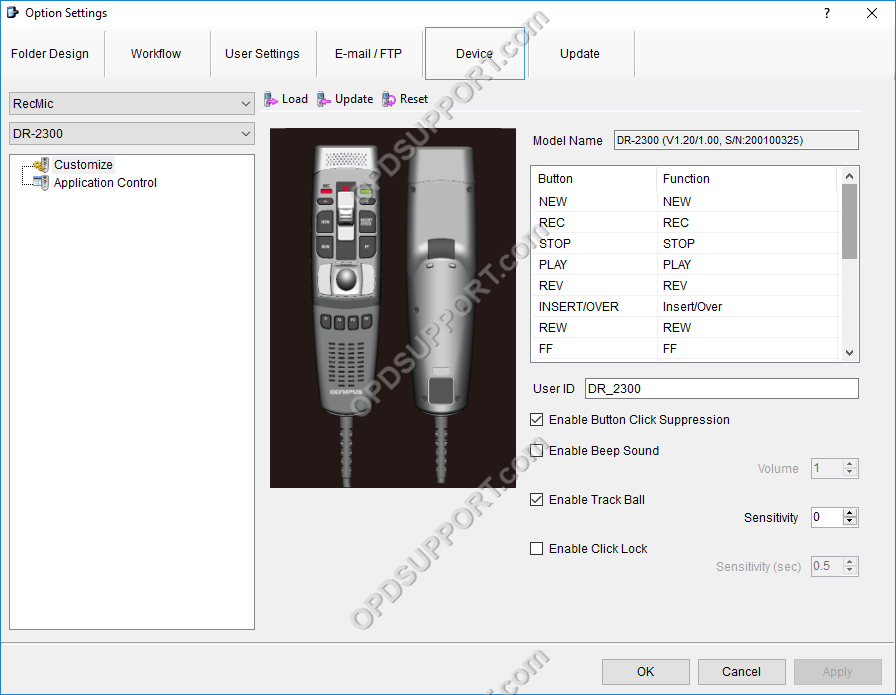
Customize Window
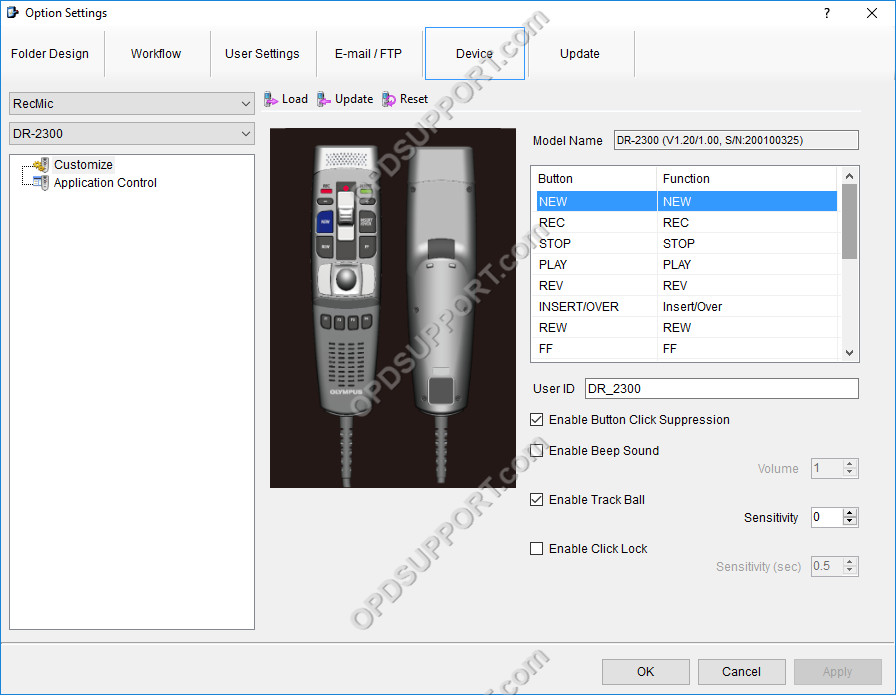
Application Control
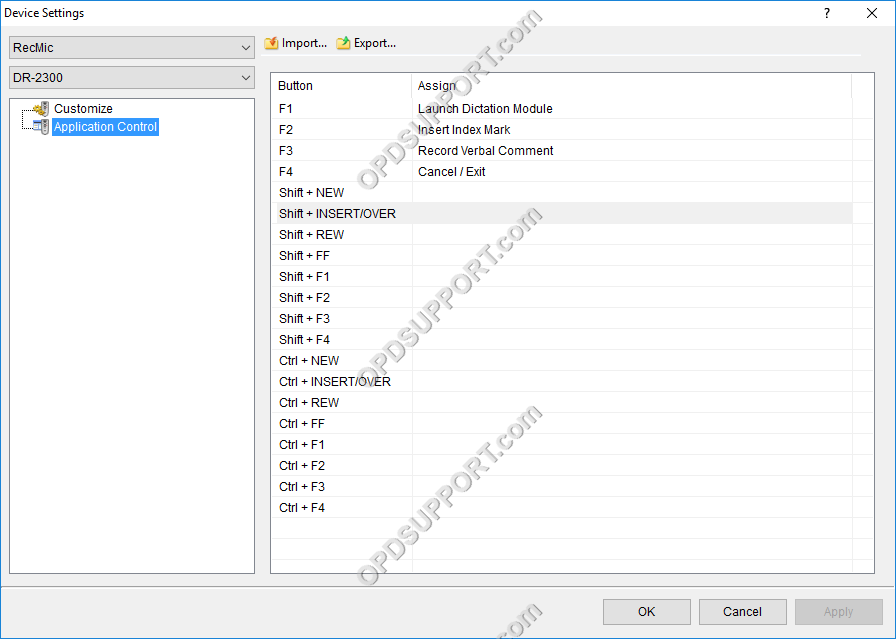
The Application Control Window allows you to further configure the RecMic to control additional functions of the software.
To configure a button follow the steps below.
- Click on the “…” button within the Assign field.
- Select a Category from the drop down
- Direct Recording
- Playback Control
- General (Launch or close the Dictation Module)
- Voice Recognition (Real-Time Voice Recognition Editor Window)
- Dragon User Commands (Use custom created Dragon User Commands)
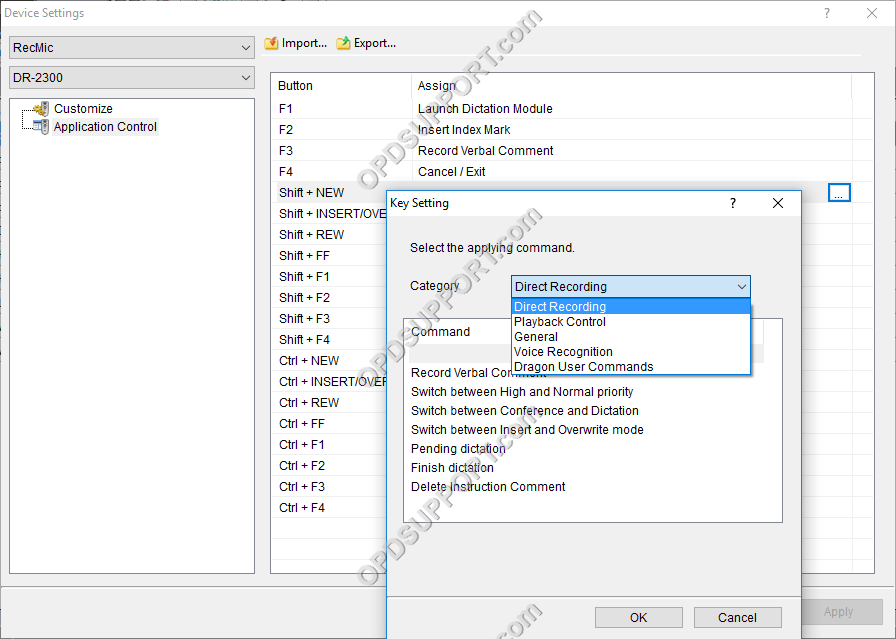
- Select a Command
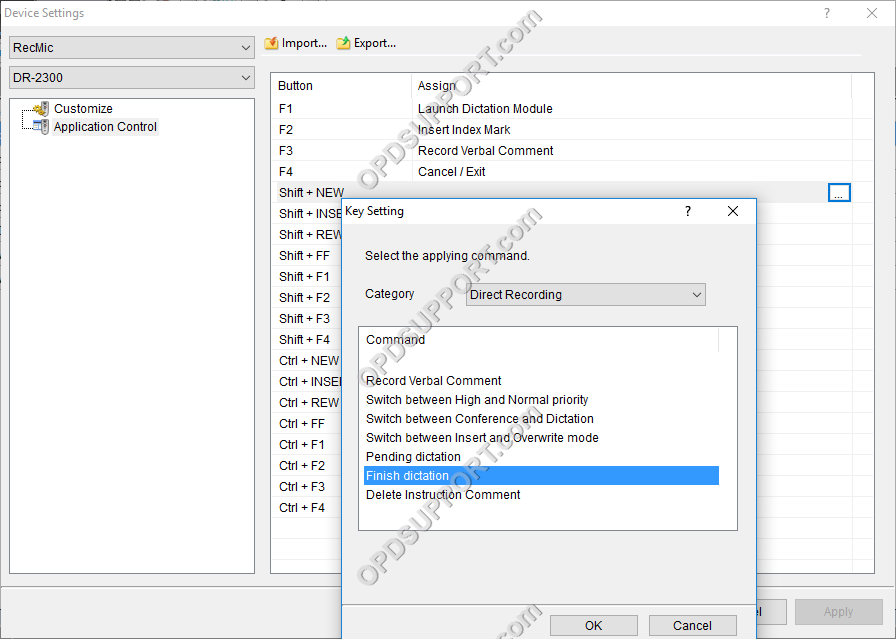
- Click OK