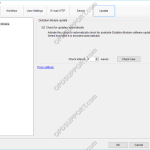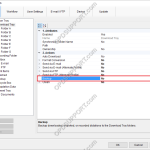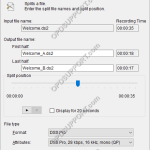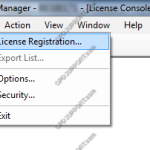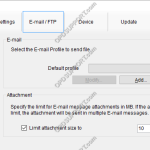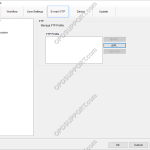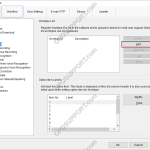This document will detail how a user can enable the Olympus software to automatically update. How to enable Automatic Updates To enable automatic updates, within the Olympus software: Click Tools > Options > Update > Enable “Check for updates automatically” Set the desired time interval at which the Olympus software will connect to the update […]
ODMS R8/R7/R6
ODMS R7 Software is at the heart of an Olympus Dictation Solution. Scalable for small and large offices using standalone or workgroup modes.
Backup feature
The pro software will keep a backup copy of every dictation downloaded in the Backup folder. This guide will go through enabling/disabling the feature, changing the location of the backup folder and automatically purging files in this folder after a set period of time. Enabling/Disabling the Backup feature By default, the backup folder is already […]
Splitting/Joining Dictations
Audio files can be split or joined within the ODMS software. Split Dictation Files If a file is too large, it can be split in to smaller chunks. This is particularly useful when sending dictations via email. To split a file, select it from the dictation list, click on File > Split. Move the Split […]
Registering a Volume License
This guide will take you through how to register your volume license key in the License Manager. For details on how to obtain or upgrade your volume license key please visit the licensing page here Click on File and select License Registration Enter your volume license keys found in the OVLID**** certificate.pdf and click OK […]
Email Setup
ODMS supports a number of email methods including POP, IMAP and Outlook (32-bit). This document will detail how to set up each type of email profile for use within the Olympus software. Contents How to create a POP Email profile How to create an IMAP Email profile How to create an Outlook Email profile […]
FTP Setup
The ODMS software can be configured to send via FTP. How to configure an FTP profile Select Tools > Options > E-mail / FTP tab Select FTP from the left pane Select Add… to create a new profile Enter your FTP logon details. These are available from your IT department or your ISP (separate configuration required). Select Test Settings to ensure all your setting are […]
How to configure SC1 Barcode Module
The SC1 is a Plug-in module for DS-5000 / 5000iD / DS-5500 / RecMic DR-2300 and connects via the units SDHC card slot. The scanner allows data capture of option item values such as case number or patient number into the DSS audio file. Compatible Barcode Formats:EAN-8, EAN-13, EAN-128, UPC-A, UPC-E, Code39, Code93, Code128, Codabar, […]
Worktype IDs
Worktypes are used to assign information to a Dictation. It is primarily used to categorise a dictation based on the subject matter of the recording. Go to Tools > Options… > Workflow Click Worktypes Then click Add Enter the Worktype ID. Click OK to create the Worktype. The Worktype will appear in the […]
Creating an Instruction Comment
An instruction comment is maintained as a file separate from the main dictation file and provides the Typist with special instructions specified by the Author. An instruction comment can only be created with the Direct Recording function. To create an instructional comment follow the steps below: In the Dictation Module, click File > New Dictation… […]