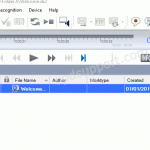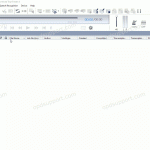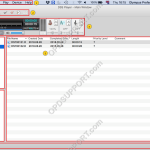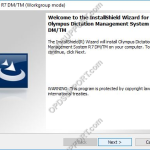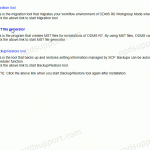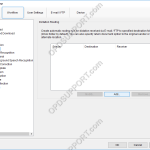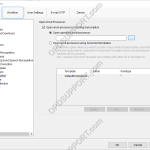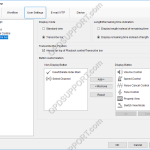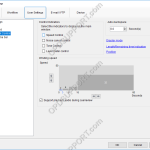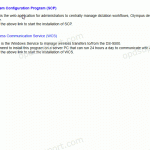An instruction comment is maintained as a file separate from the main dictation file and provides the Typist with special instructions specified by the Author. An instruction comment can only be created with the Direct Recording function. To create an instructional comment follow the steps below: In the Dictation Module, click File > New […]
Webmaster
Auto Collection (ODMS R8/R7)
The auto collection feature moves finished dictations to the Finished folder or to another folder, if specified. The ODMS R8/R7 supports FTP, which allows for efficient file transfer and management within the system. This functionality is designed to streamline the workflow for dictation and transcription tasks by enabling secure and reliable file transfers between the […]
DSS Player for Mac GUI Overview
This document will detail the overview of the Graphical User Interface of the Olympus DSS Player for Mac software and explain what each button and section is for. Overview Drop down menu Toolbars Playback Control bar Dictation Tree Audio List Window Device Manager Status Bar Drop-down Menus DSS Player Menu Function About DSS Player […]
ODMS Client Workgroup Installation Guide (ODMS R7)
There are several ways of installing the ODMS client software in Workgroup Mode. This guide will cover the main installation methods. ODMS Workgroup mode switch Group Policy Software Installation Deployment. Silent installation using a batch file. This guide presumes you have installed the ODMS R7 SCP installed on the server, otherwise please follow the ODMS R7 […]
Creating an MST package (ODMS R8/R7)
This guide will take you through how to create an MST package using the MST file generator for customised deployments. Launch the ODMS R8/R7 Workgroup Launcher. Select Other tools and click the MST file generator. Click Run. The Customize Installation Wizard will appear, click Next. At the Input MSI selection, click Browse. Locate the ODMSClient.msi […]
Dictation routing received via Email/FTP (ODMS R8/R7)
Dictations received via E-mail/FTP can be routed to certain folders to help manage your files. You can also setup a document return function, to automatically send the document to the sender once transcription is completed. Please note, for this function to work you must have the ODMS software setup with either E-mail or FTP to […]
Set up Transcription Module to load a word processor
The Transcription Module can be configured to open a word processor or a document template on start up, to help automate the workflow. ODMS R7 ODMS R6 SR2 ODMS R7 Using the document template feature can also be used in conjunction with the Routing feature to send the documents back to the sender via Email/FTP […]
Customise the Transcribe Bar
This article details how to the Transcribe Bar can be customised. The Transcribe Bar settings can be customised to allow for greater flexibility and functionality. Settings such as Display mode, Length/Remaining time indication and Button customisation can be all be configured in the options. ODMS R7 ODMS R6 SR2 ODMS R7 How to customise […]
Playback Settings
The Playback settings can be customised to modify the way an audio file is played. Other functions such as the auto-backspace and winding speed can be configured. ODMS R7 ODMS R6 SR2 ODMS R7 To configure the Playback settings, go to: Tools > Options > User Settings > Playback Control. Control Indicators Choose which control […]
ODMS R7 SCP Install Guide
This guide provides step by step instructions on how to install the ODMS R7 System Configuration Program. Note: If you don’t have an R7 SCP license, then please contact your local Olympus dealer. The System Configuration Program is a web application used to centrally manage your user’s settings, licenses and firmware updates. Note: We would […]