The ODMS Cloud has a function to back up files with “Finished” status after transcription is completed, and a function to automatically delete files after a certain period of time. This chapter describes file backup and automatic deletion settings.
In the page we cover the following subjects:
- Backup of Dictation Files
- How to playback backed-up Dictation Files
- Automatic deletion of Dictation File
1). Backup of Dictation Files
The ODMS Cloud allows you to back up the dictation file after transcription. Enter the [Dictations] tab and click the [File Backup] button to display a list of files to be backed up.
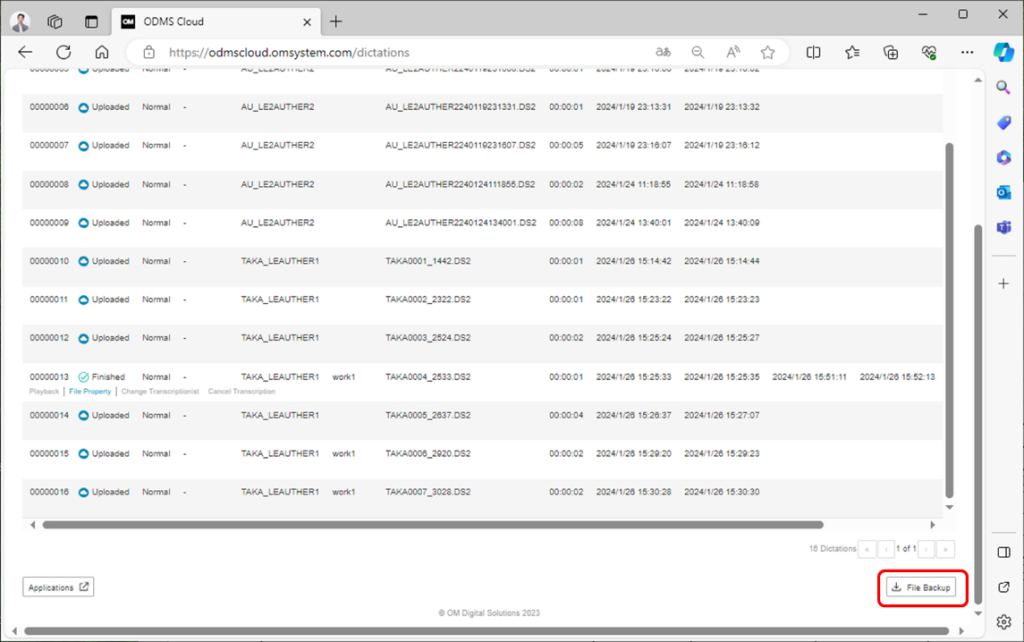
At this time, files with Status “Finished” and “Backup” are displayed in the list.
Click the checkbox on the left to select all files. Clicking the checkbox again will deselect all files. You can also select individual files by clicking the checkbox to the left of each file.
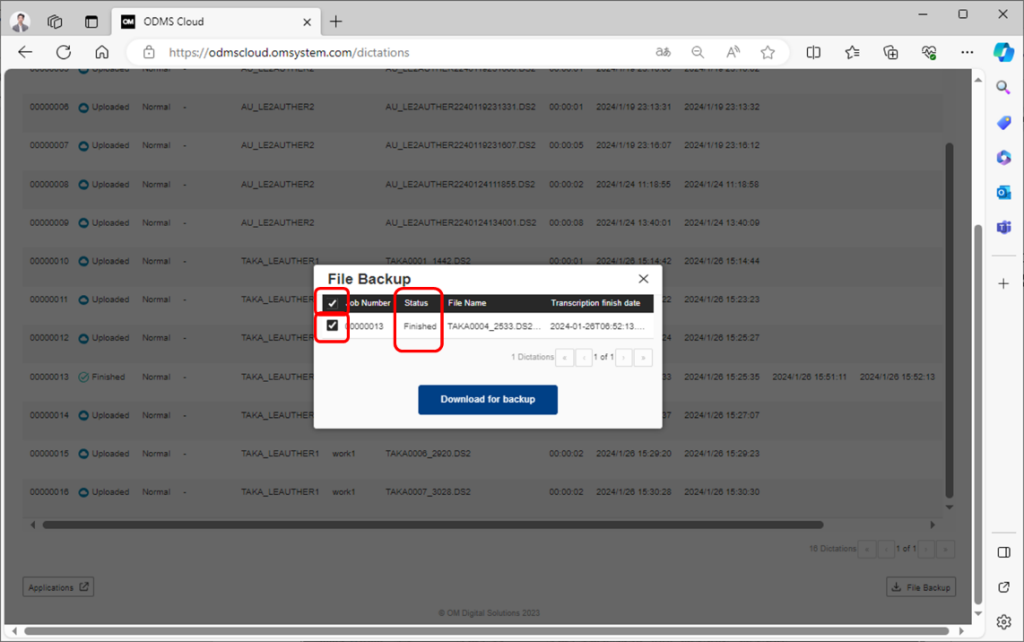
Running the backup will copy files to your PC’s local storage. The files are saved in Zip file format with separate files for each dictation.
2). How to playback backed-up Dictation Files
To play back the backed-up dictations, use the optional ODMS R8 software. ODMS R8 can be downloaded and used from the URL below.
URL: https://download.omsystem.com/pages/odms_download/odms_r8_setup/en/
The ODMS R8 can be used in trial mode for 30 days. After 30 days, you will need a separate license. If you wish to continue using the software, please consider purchasing a license from your dealer.
To play back a backup file downloaded from the ODMS Cloud, select [File] – [File Import] from the menu and specify the Zip file containing the dictation you want to play.
3). Automatic deletion of Dictation File
You can save storage use in the ODMS Cloud by automatically deleting Dictation Files that have been transcribed after a certain period. Enter the [Account] tab and click the [File Delete] button to display the settings screen. Files with “Finished” or “Backup” are files that can be automatically deleted. Please refer to <1). Backup of Dictation Files> above.
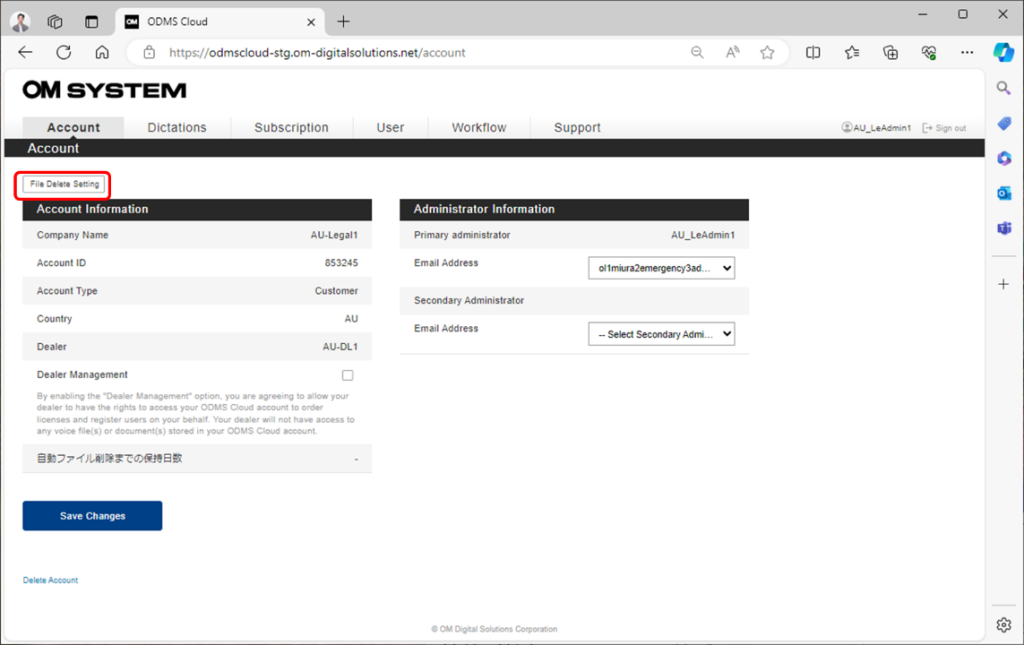
By checking the checkbox for “Auto File Delete” will enable the automatic deletion function. The Default setting is OFF.
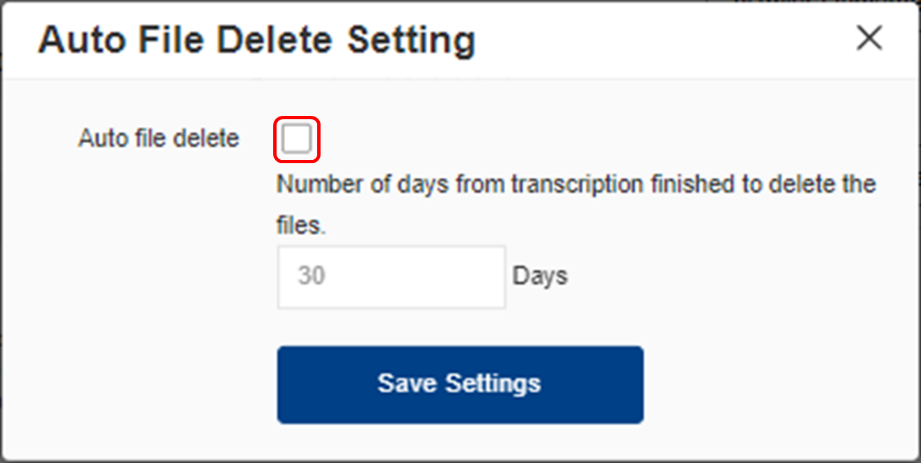
If you check the checkbox for “Auto File Delete”, the deletion period input window becomes active and you can specify the number of days to retain the file. The retention period is from 1 to 999 days.
Depending on your needs, back up your files before automatic deletion.
