Hands free recording can be useful so you are able to record without the need to operate your OM SYSTEM/Olympus Digital Voice Recorder. By using a docking station and a foot pedal this will allow you to free at least one hand and improve productivity.
ODMS R8/R7
The hands-free recording settings can be found by going to:
- Tools > Options > Device tab > Hands Free
NOTE: Be sure to connect your OM SYSTEM/Olympus Digital Voice Recorder to the PC before going into these settings.
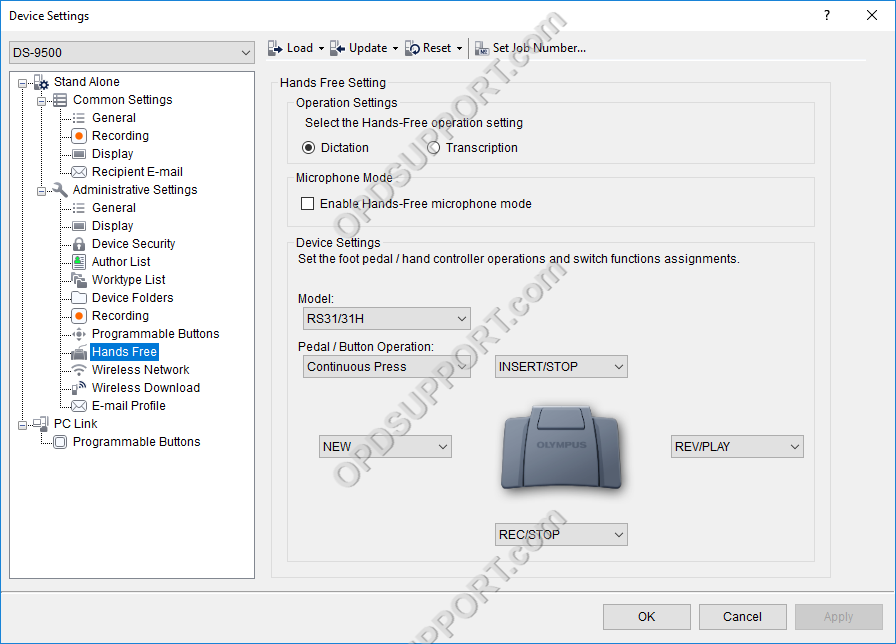
- Tick Enable Hands-Free microphone mode. Note this option is only available with the DS-9500/DS-9100/DS-9000.
- Select the model of the foot pedal from the drop down menu.
- Assign a function to each of the buttons.
- Click Update > Only this page to apply this to your recorder.
To use Hands Free recording, simply setup your docking station with your recorder in it and the foot pedal plugged into the back of the docking station. Once you’ve done this and configured the settings for it to work the way you want, you will be able to use the pedal to operate your recorder.
ODMS R6
The hands-free recording settings can be found by going to:
- Tools > Options > Device tab > Hands Free
NOTE: Be sure to connect your OM SYSTEM/Olympus Digital Voice Recorder to the PC before going into these settings.
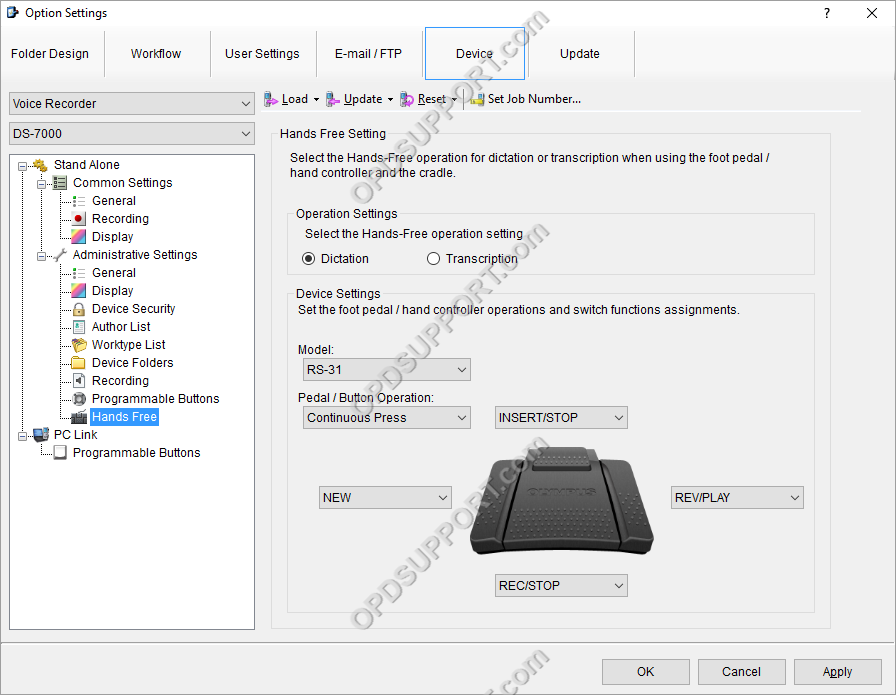
- Select the model of the foot pedal from the drop down menu.
- Assign a function to each of the buttons.
- Click Update > Only this page to apply this to your recorder.
To use Hands Free recording, simply setup your docking station with your recorder in it and the foot pedal plugged into the back of the docking station. Once you’ve done this and configured the settings for it to work the way you want, you will be able to use the pedal to operate your recorder.
