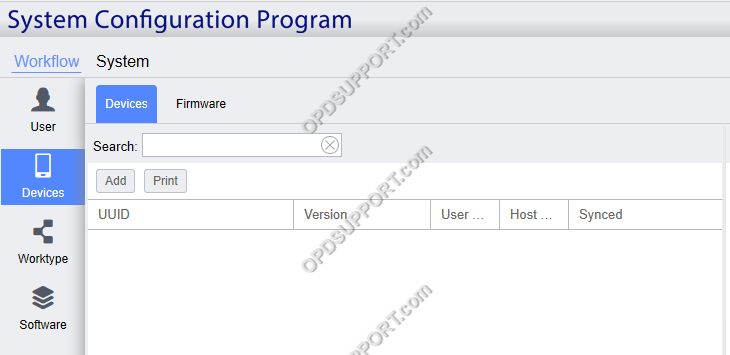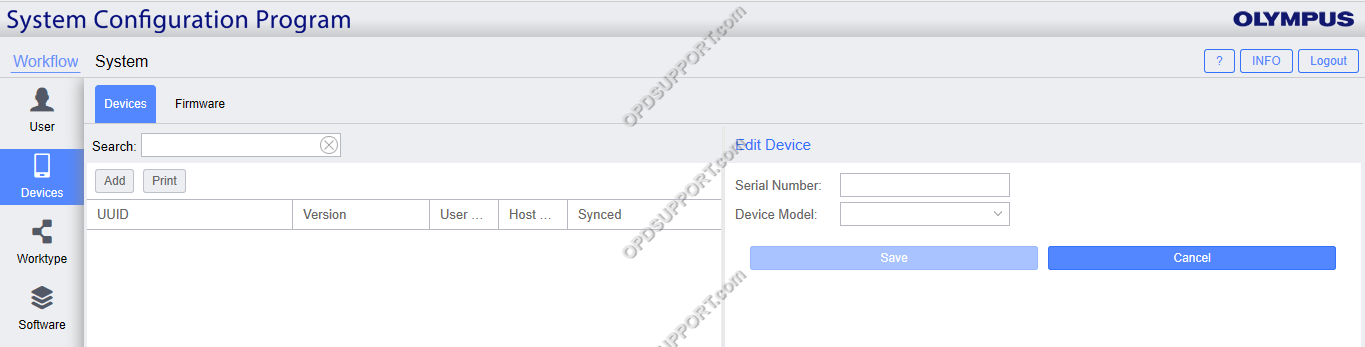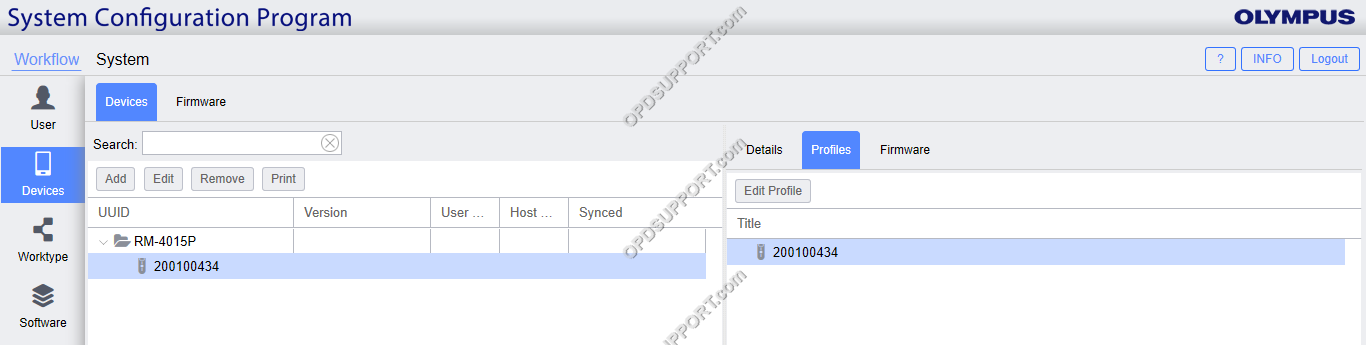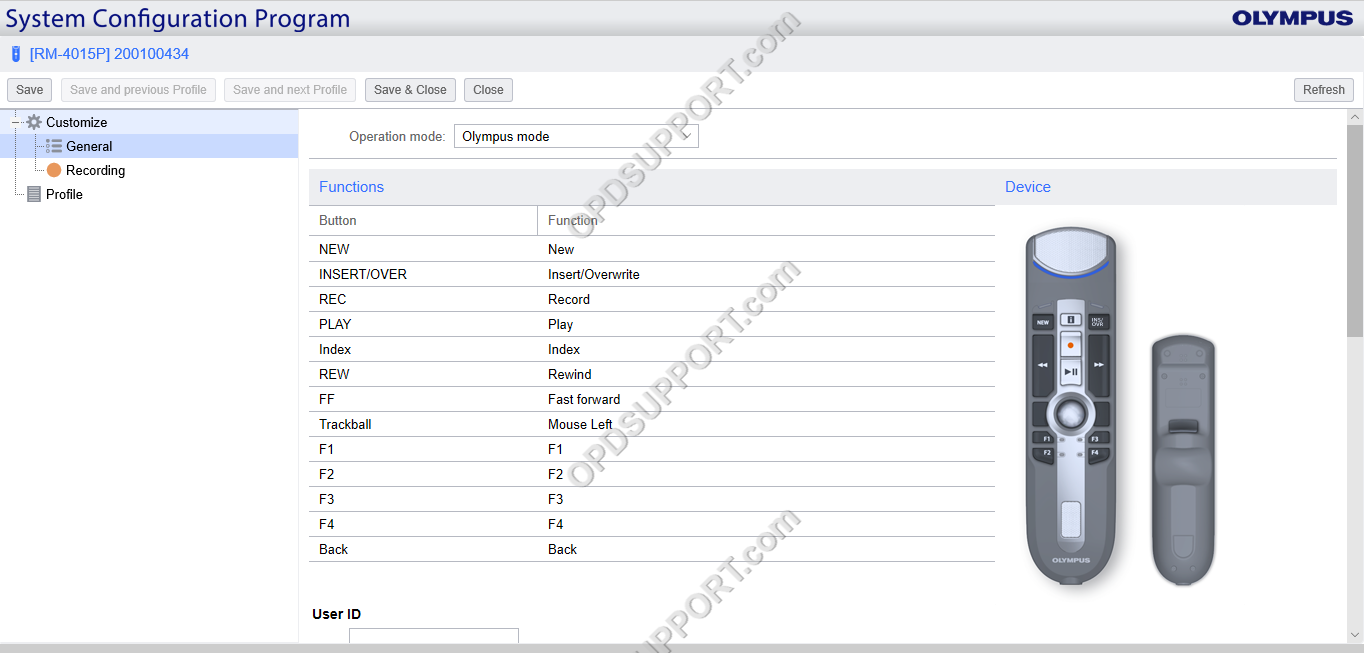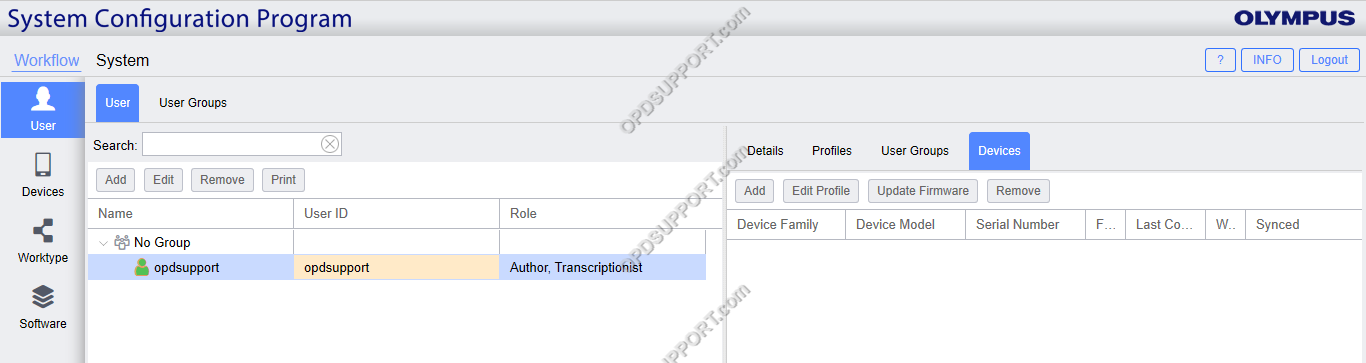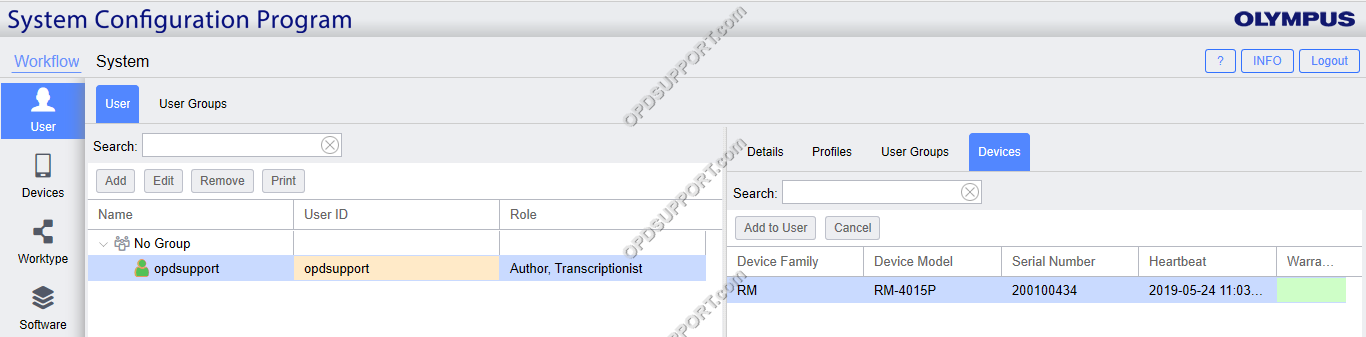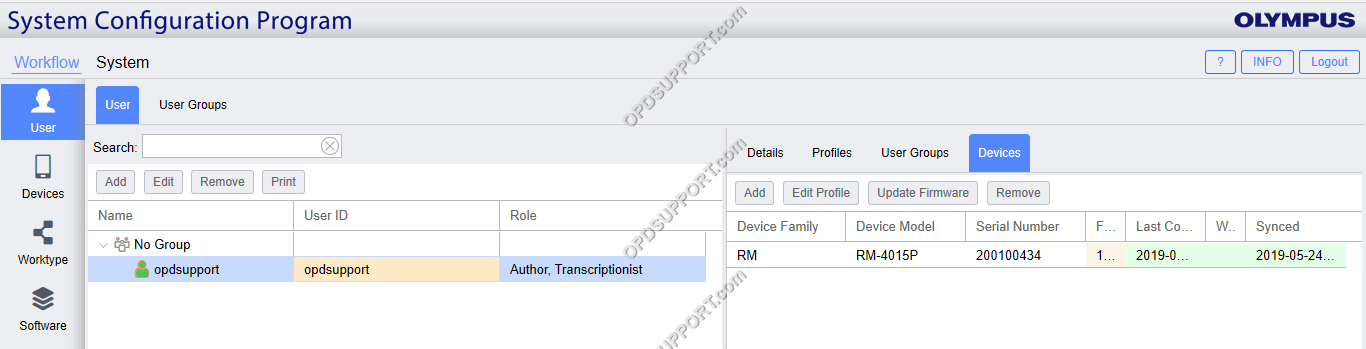This article goes through how to add, configure and assign a device to a user.
Note: It is possible to deploy device settings via WiFi to the DS-9500 to do this, you must have the Wireless Communication Service installed and configured for device management please click here for more details.
- In Workflow side menu, click on Device
- Click on Add
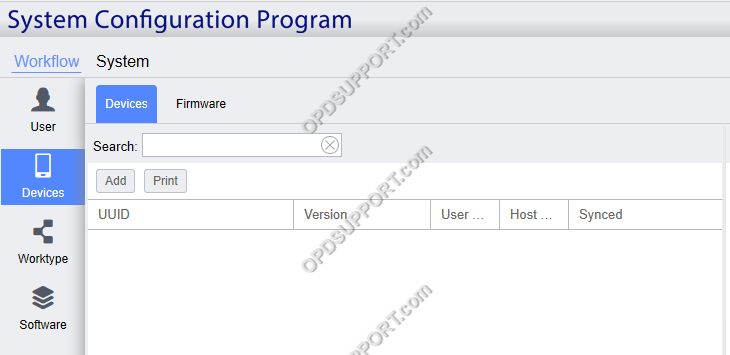
- The Edit Device box will appear on the right
- Enter the serial number of the device this can be found on the back of the recorder or under the battery compartment
- Select the device model from the drop down list
- Click Save
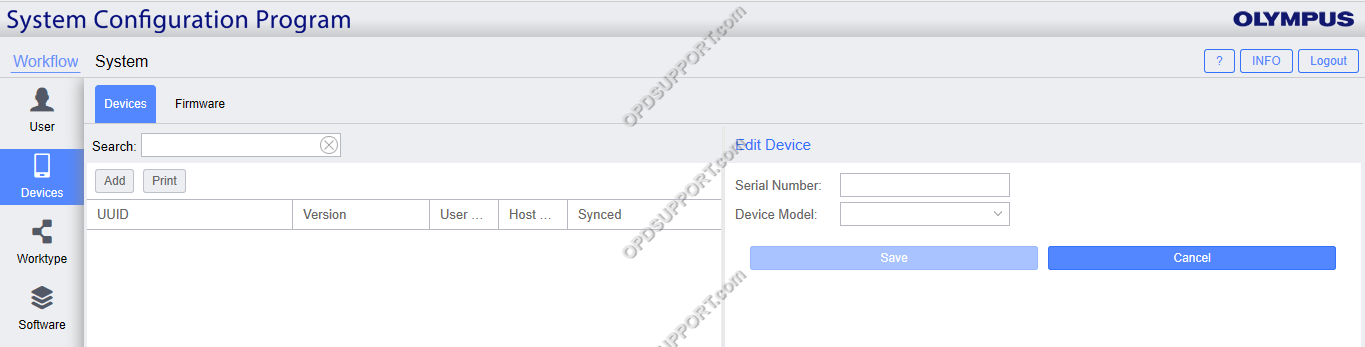
- The recorder will now appear in your Devices list

- Select the device you want to configure and click on the Profiles tab on the right
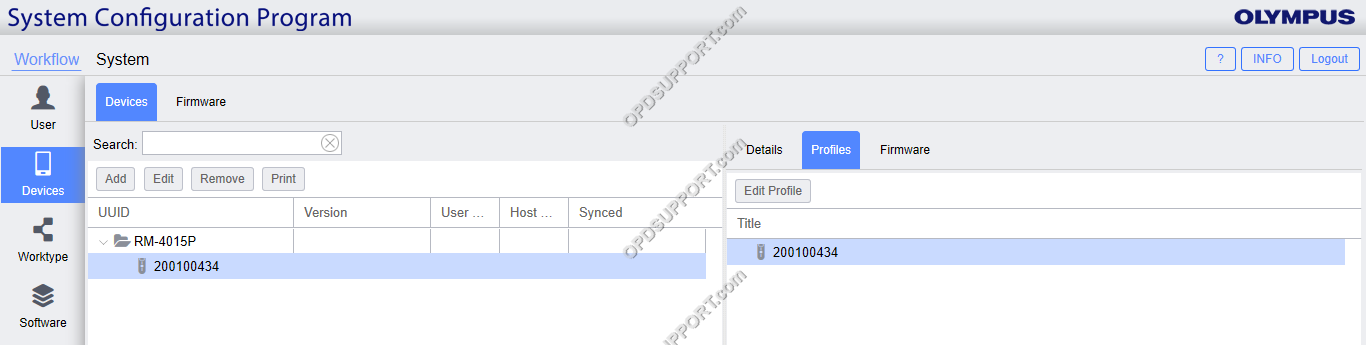
- Configure the settings and click Save & Close
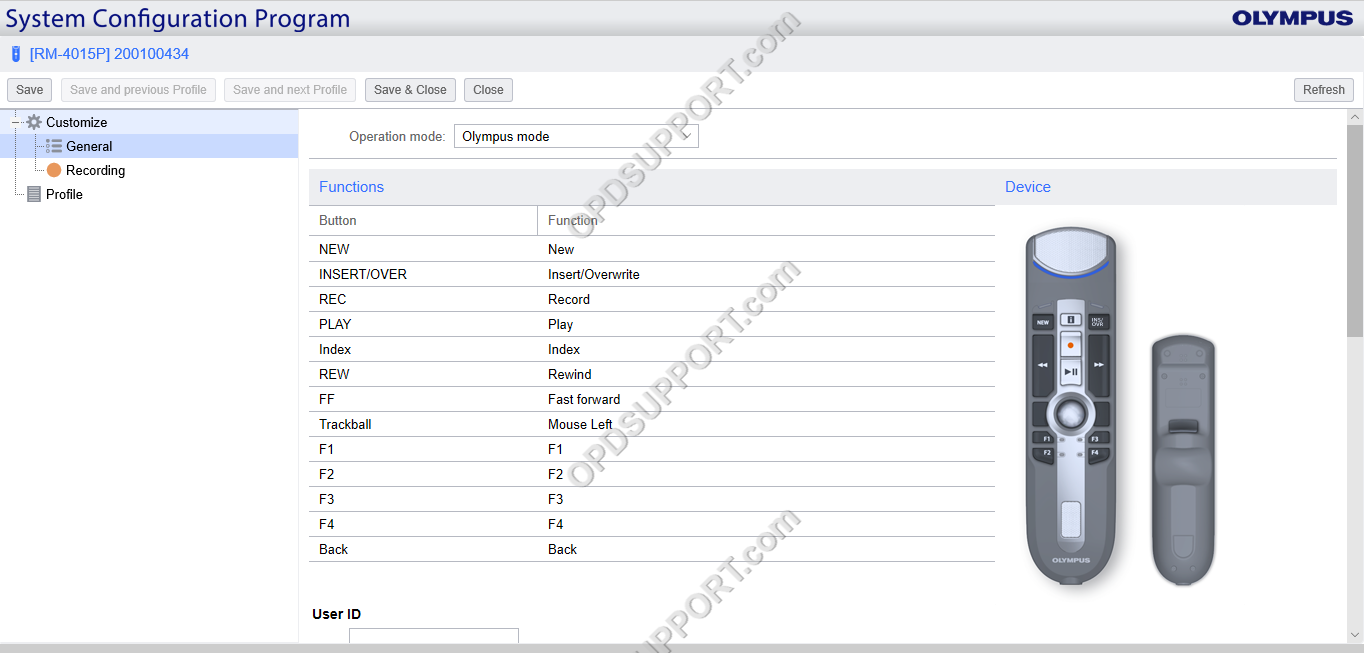
- In the Workflow side menu, click on User
- Click on Devices tab on the right
- Click on Add
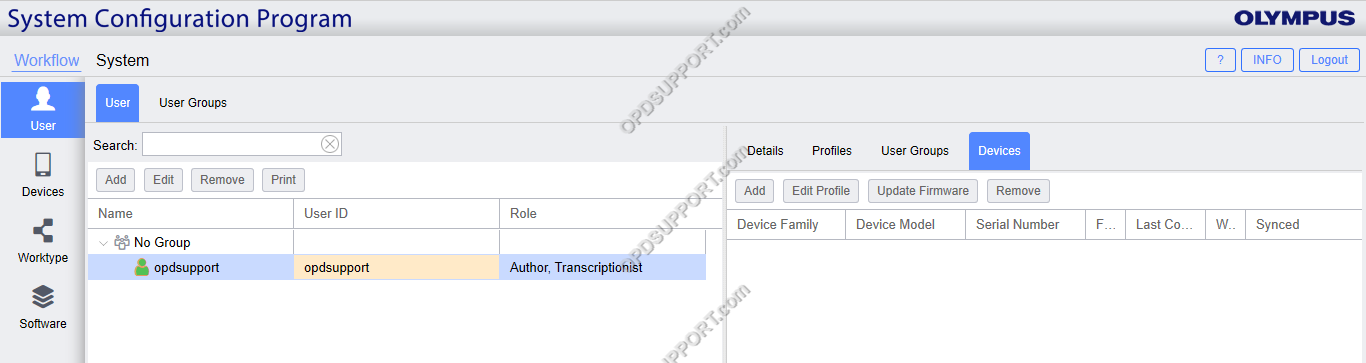
- Select a device from the list and click Add to User
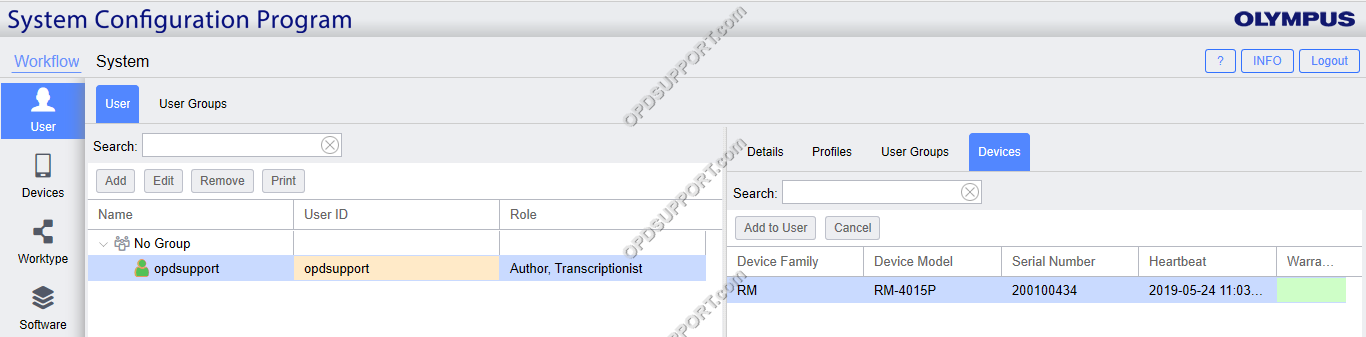
- The device will now be assigned to the user
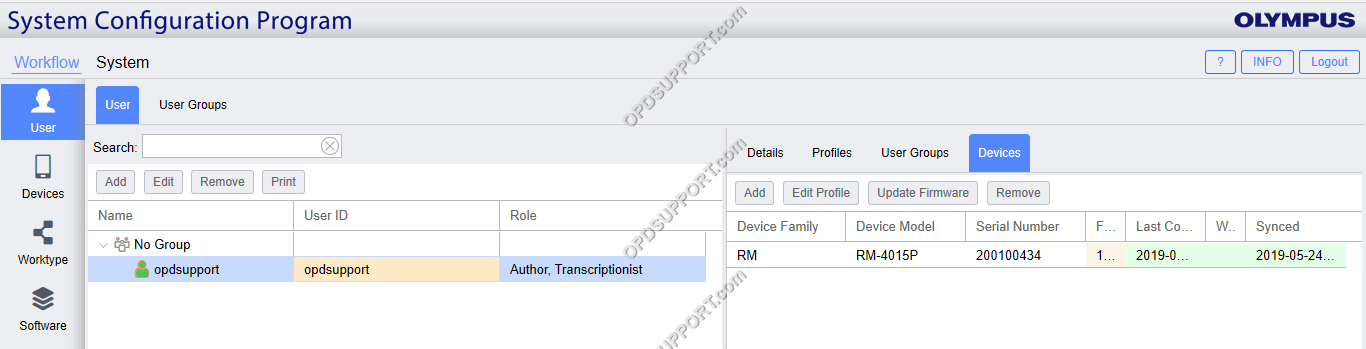
Alternatively if the user connects a new recorder this will automatically register and assign the device to them.