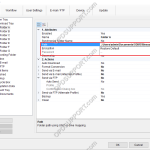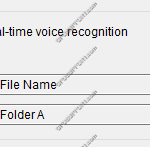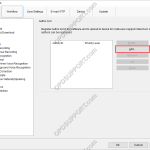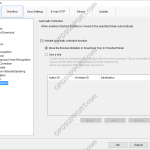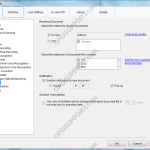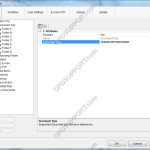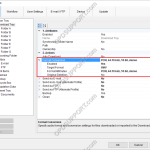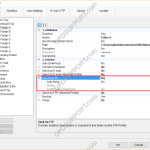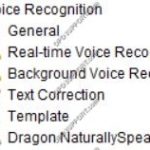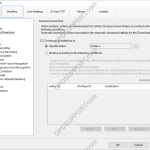Dictation can be shared over a network by mapping folders in ODMS so that the files are downloaded directly into the network location. Click Tools > Options > Folder Design. Select the folder that will be re-mapped. Click into the Path field and paste/type the network path in to here or click the Drop-down Arrow. […]
ODMS R8/R7/R6
ODMS R7 Software is at the heart of an Olympus Dictation Solution. Scalable for small and large offices using standalone or workgroup modes.
Real-time Voice Recognition Settings
This article details how to configure Real-time voice recognition. Note: You must have a Dragon Profile configured with ODMS for this to work please follow the guide here Open ODMS Dictation module and click Tools > Options > Workflow tab > Real-time Voice Recognition from the menu on the side. The options on this window […]
Author IDs
Author IDs allow users to easily identify which user created a particular dictation. To add an Author ID to a device, follow these steps: Open the Dictation Module Go to Tools > Options… > Workflow Click Author Click Add Enter the Author ID and click OK To add more Author IDs, follow the same process. […]
Auto Collection
The auto collection feature moves finished dictations to the Finished folder or to another folder, if specified. Auto collection can be set up by going to: Tools > Options > Workflow > Auto Collection By default the Auto Collection function is already enabled, and set to move finished dictations to the Finished folder. Rules can […]
How to enable the Document Receive function
The Document Receive function automatically imports transcribed documents received via e-mail or FTP into the Dictation Module’s Document Tray folder to manage documents.For this function to work you must have either E-mail or FTP profile configured with the Dictation Module. Please click here to configure E-mail or click here to configure FTP. How to enable […]
How to add a document format
ODMS is capable of displaying various types of document in the document tray. It is also possible to configure ODMS to support additional file formats for enhanced compatibility with different file-types and word processors. How to add a document format Click on Tools > Options > Folder Design > Document Tray. Click in the Document […]
Automatic File Conversion
The software can be set up to automatically convert a file to a different format, once it has been downloaded. Formats a user can convert to using this feature: DSS, DS2, WAV & WMA. How to enable Auto Convert Go to Tools > Options > Folder Design > Select a folder to enable the feature […]
Automatically send dictation via FTP
The ODMS software can be configured to automatically send a dictation via FTP immediately after downloading the file. This document details how to configure the Auto FTP feature. Note: This feature requires that an FTP profile is configured in ODMS. See FTP Setup for instructions. How to enable Auto FTP Click Tools > Options > Folder […]
Voice Recognition Settings in ODMS
The ODMS Dictation Module supports Background and Real-time voice recognition. This guide aims to demonstrate the settings available. Note: Dragon Naturally Speaking must be installed with a trained dragon profile. It is recommended that training is completed in full to ensure maximum accuracy. Voice Recognition Modes Real-time Voice Recognition: This mode is used for recording […]
Advanced Download
The advanced download feature can be customised so that all dictations are downloaded into a specific folder or they are routed to different folders based on the Author ID or Worktype ID. How to setup the Advanced Download Option Go to Tools > Options > Workflow > Advanced Download. Tick the Download all dictations to… […]