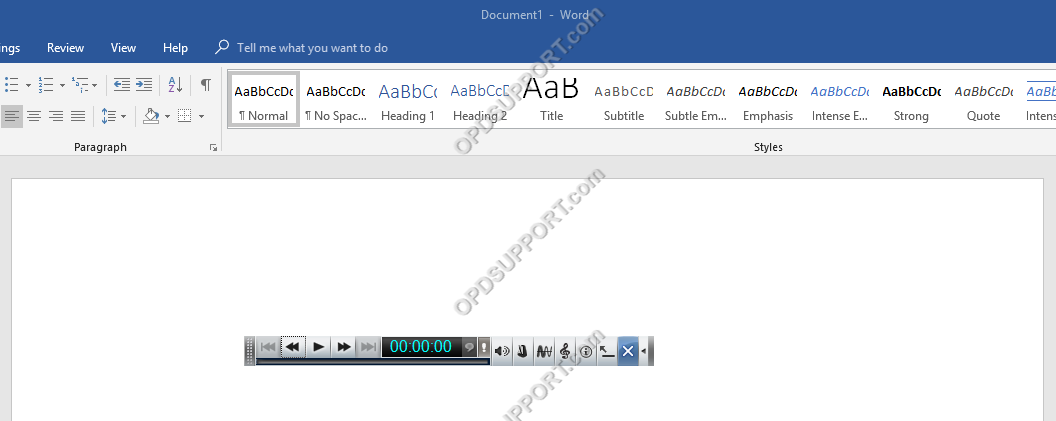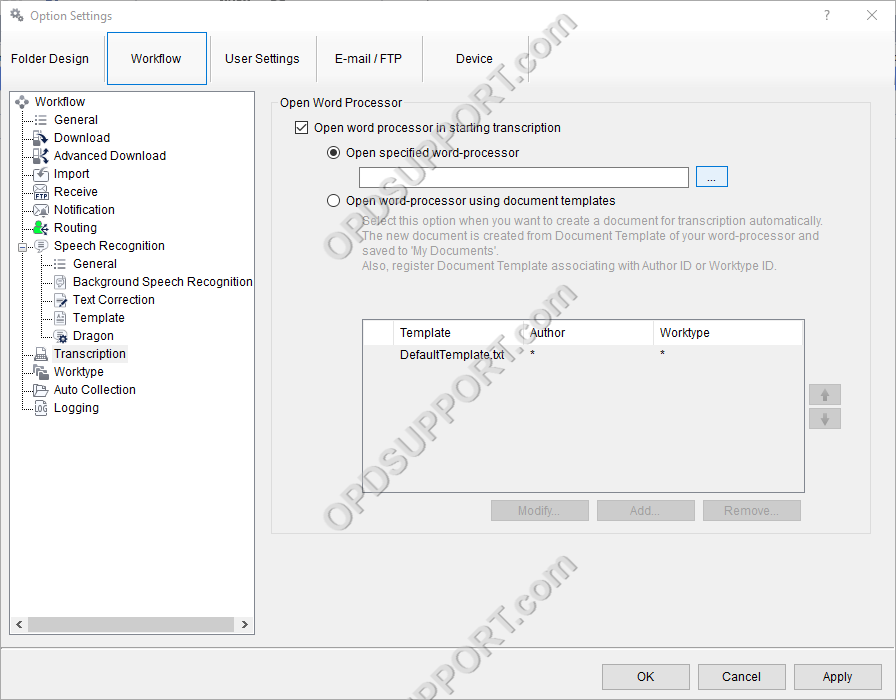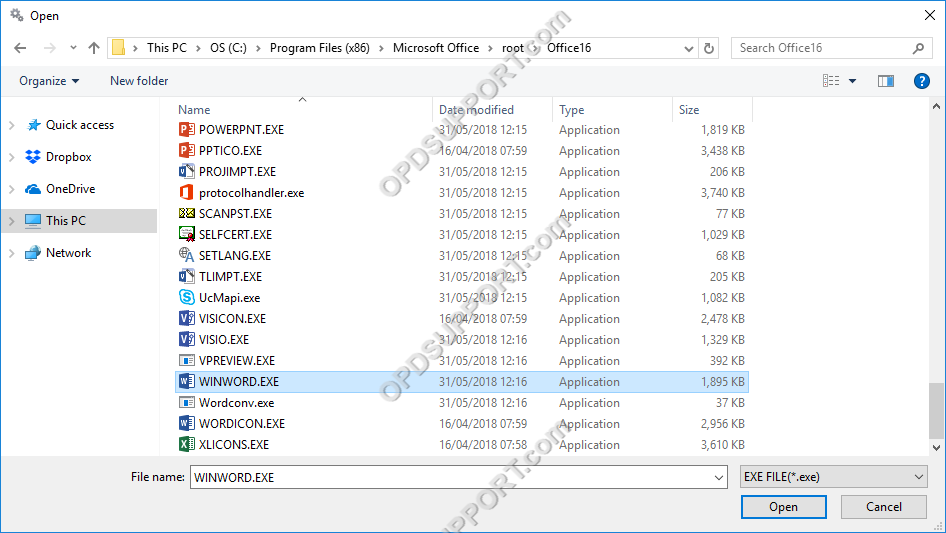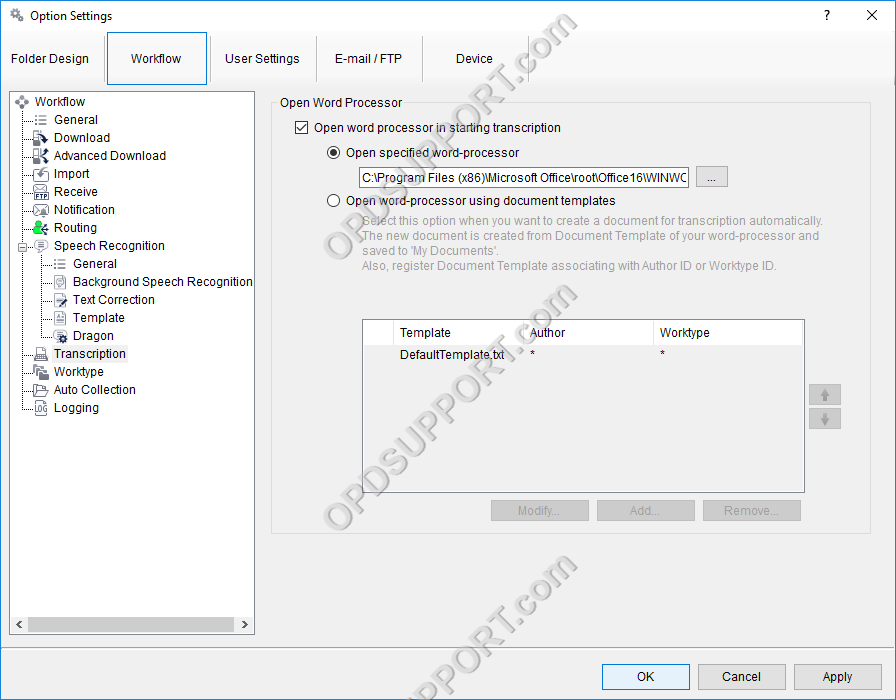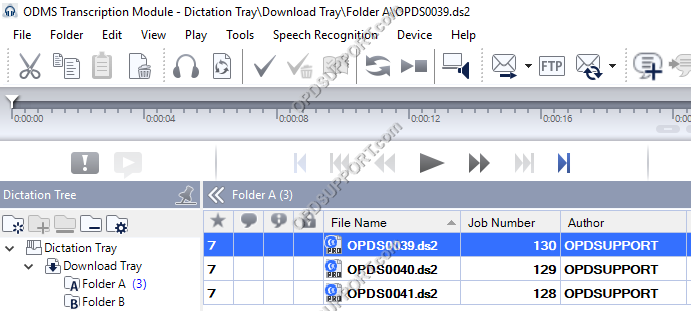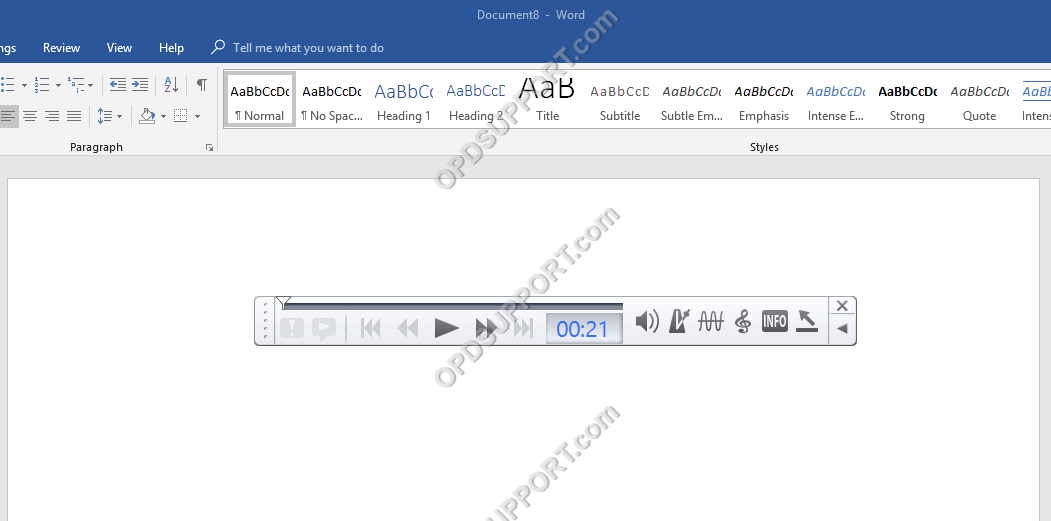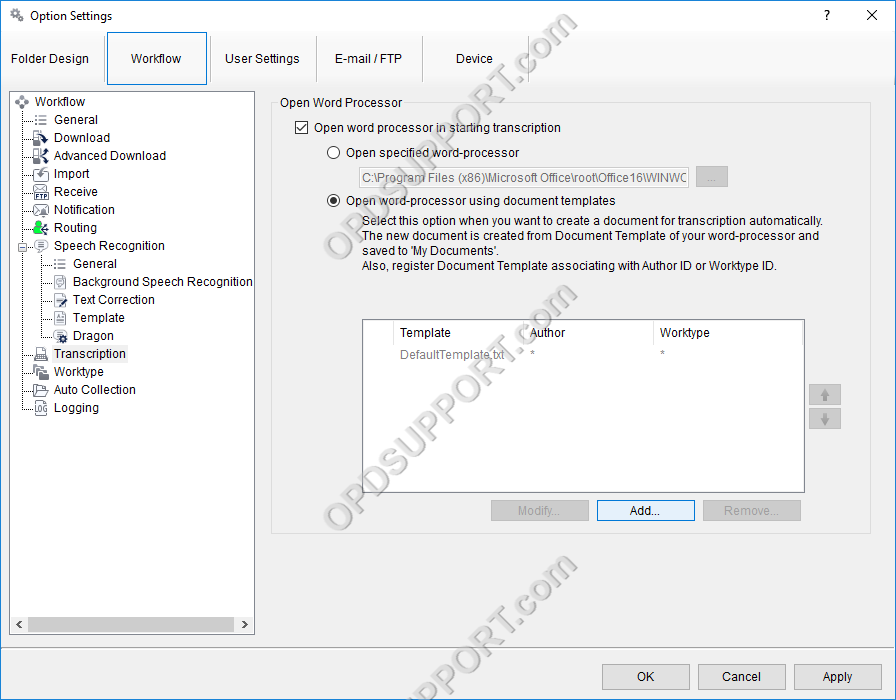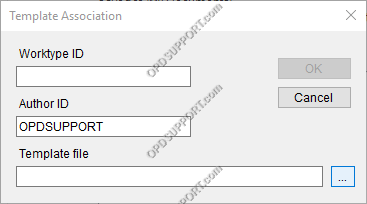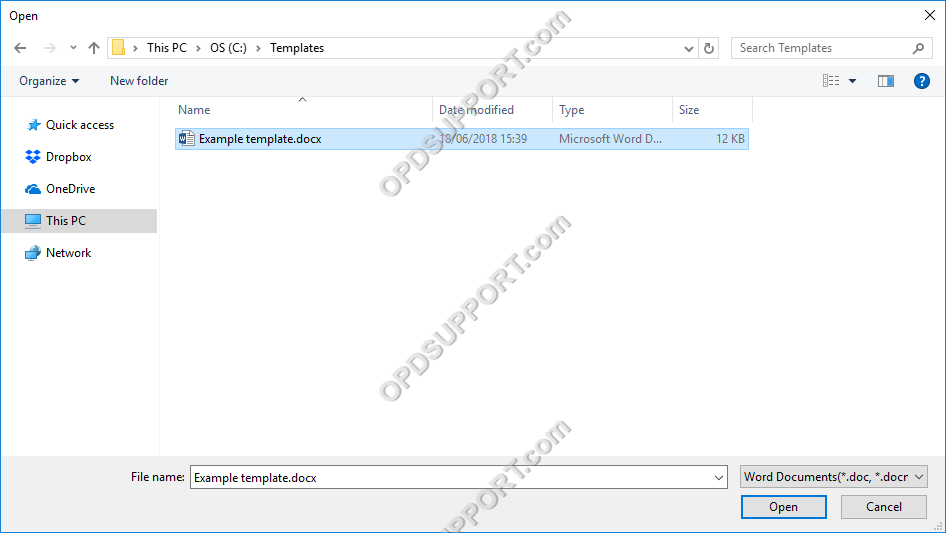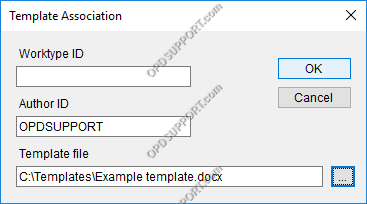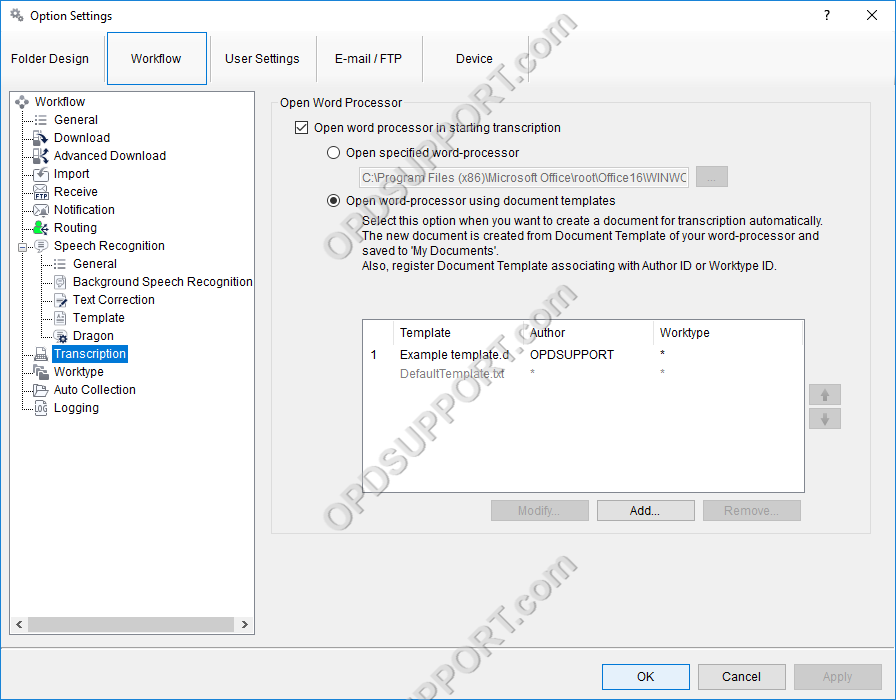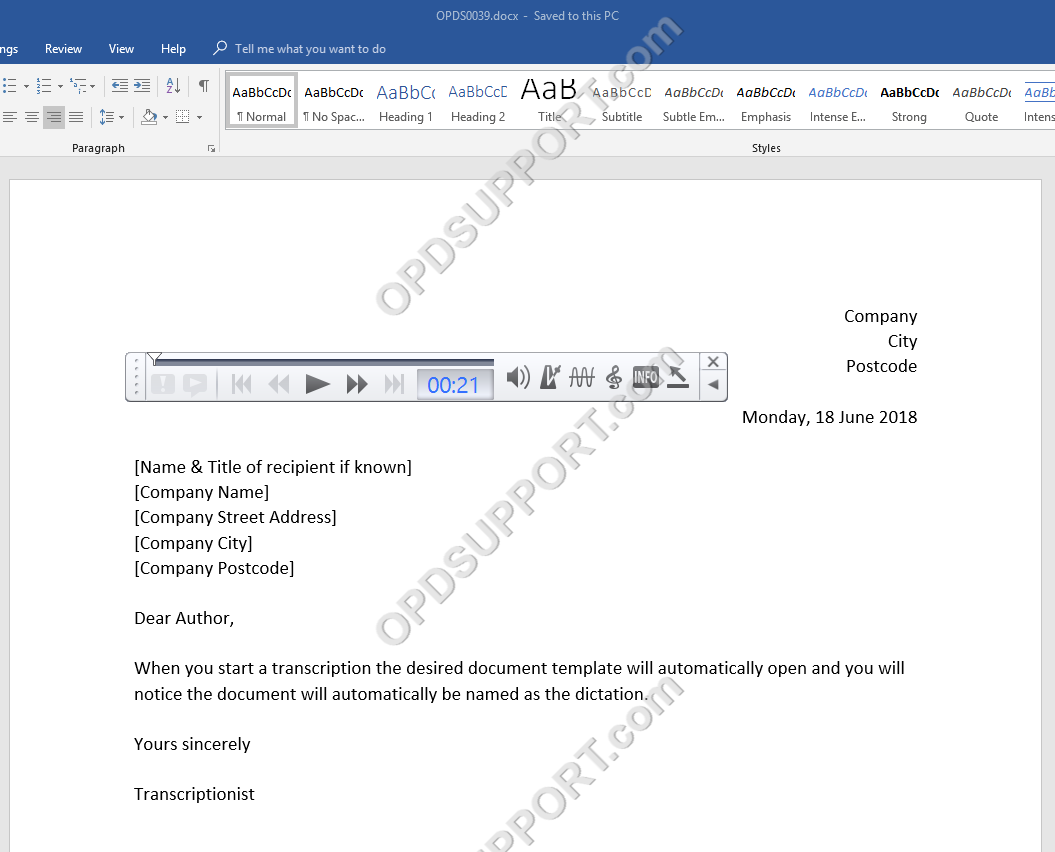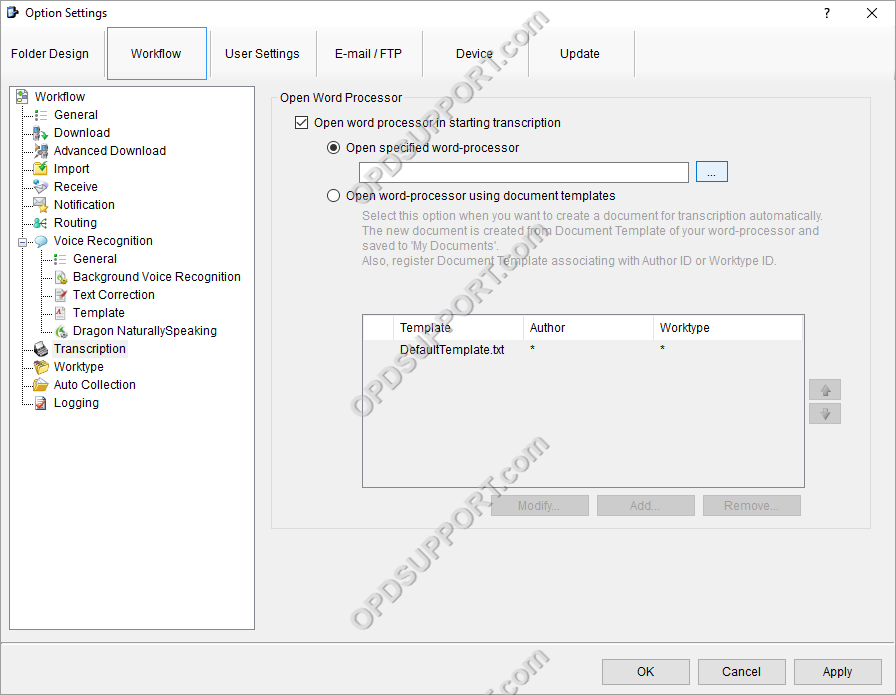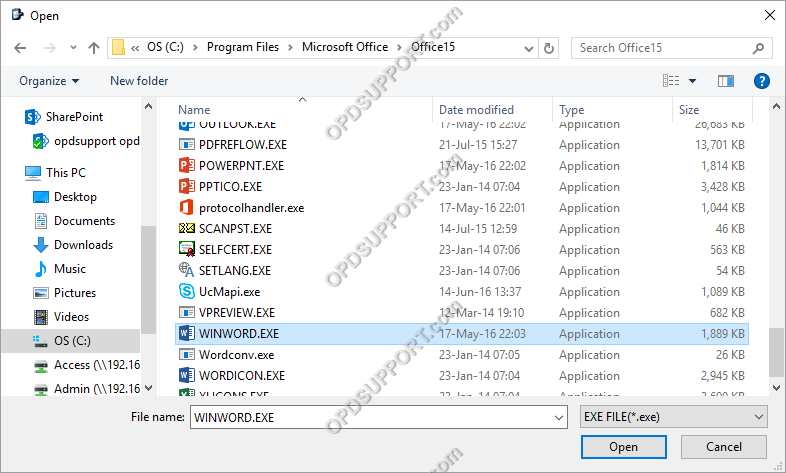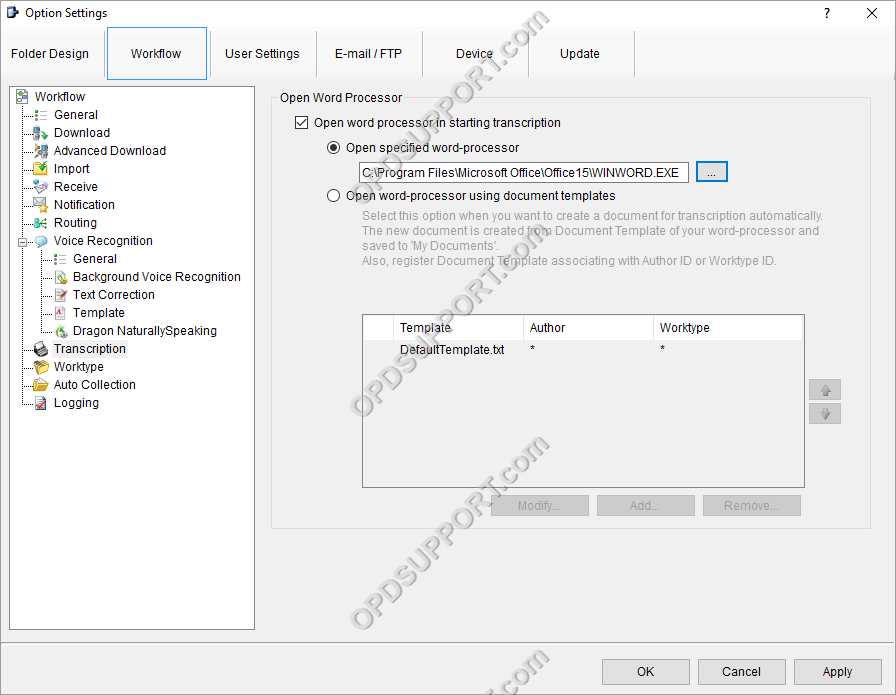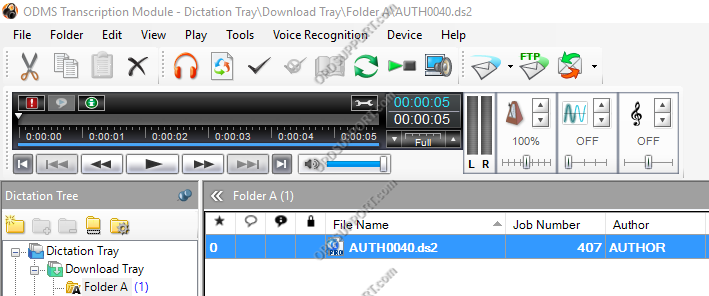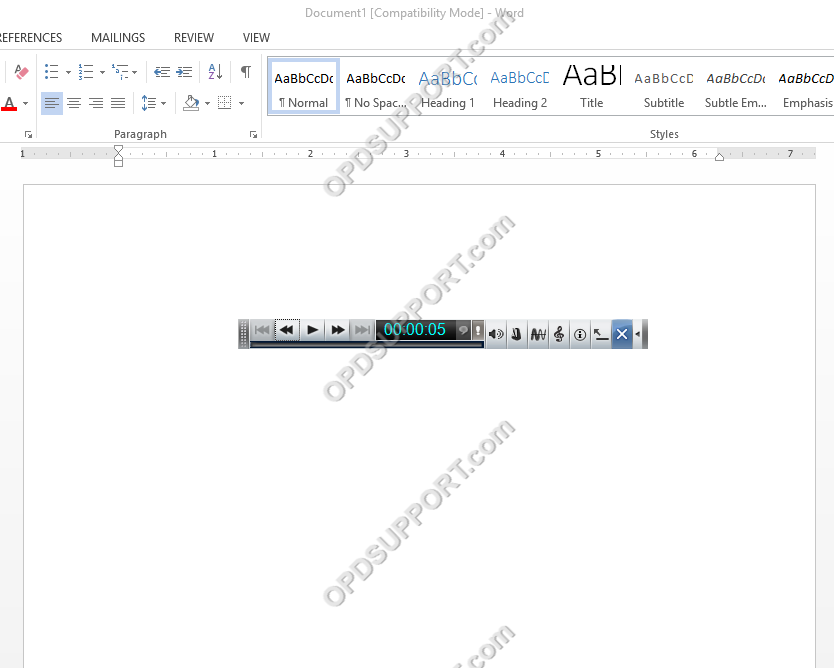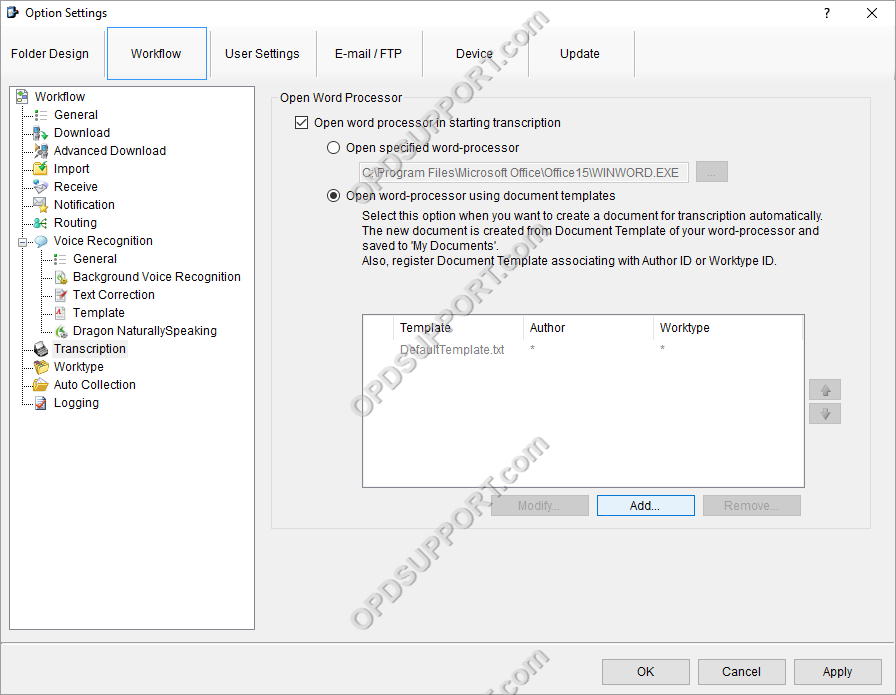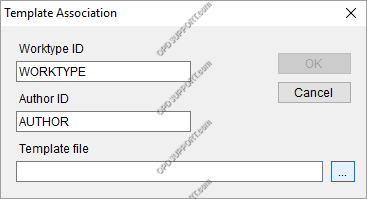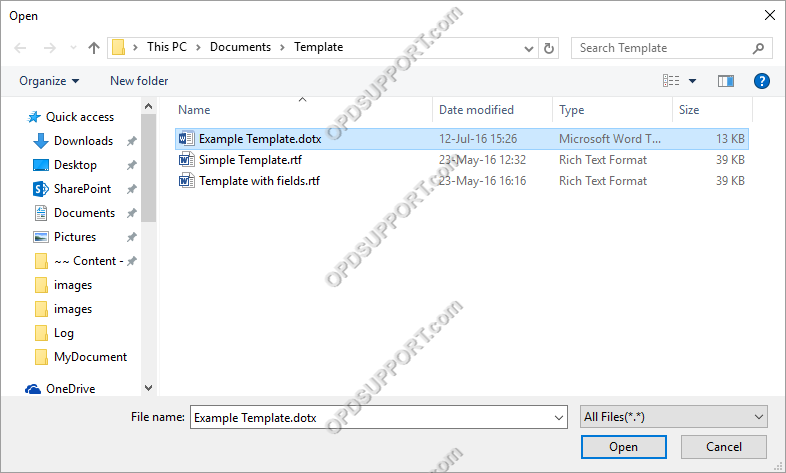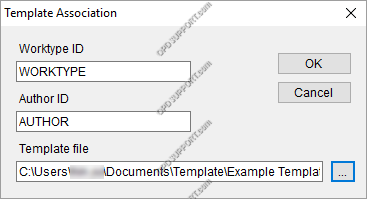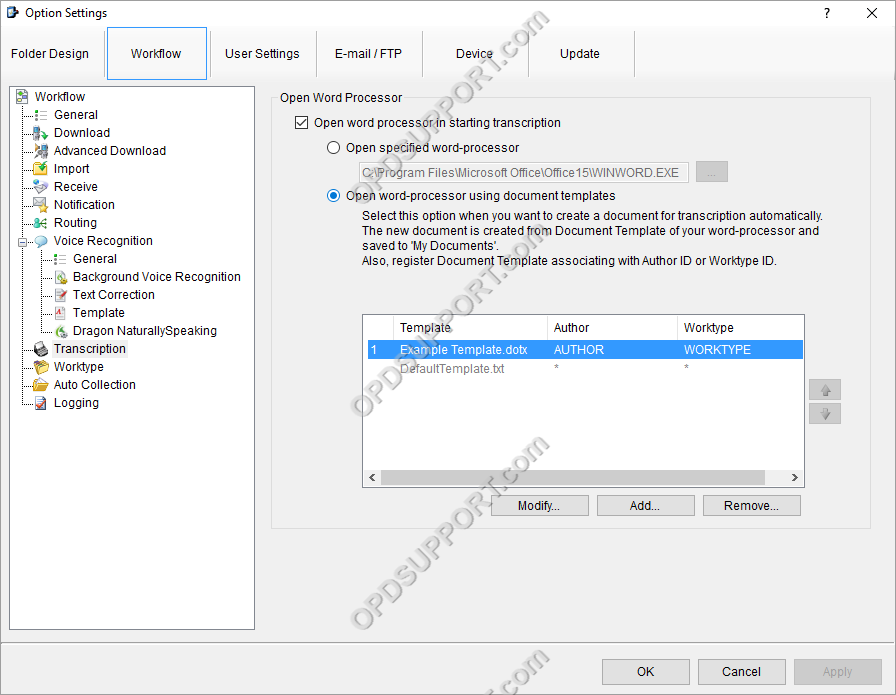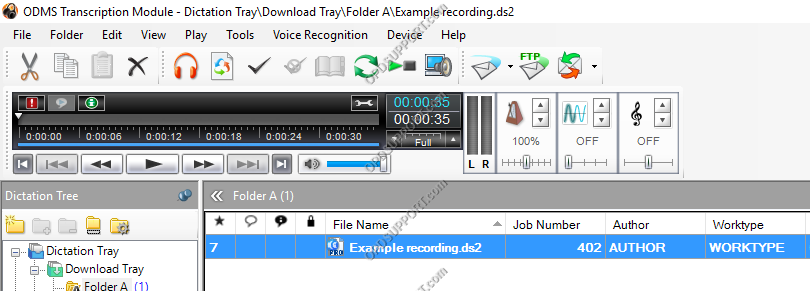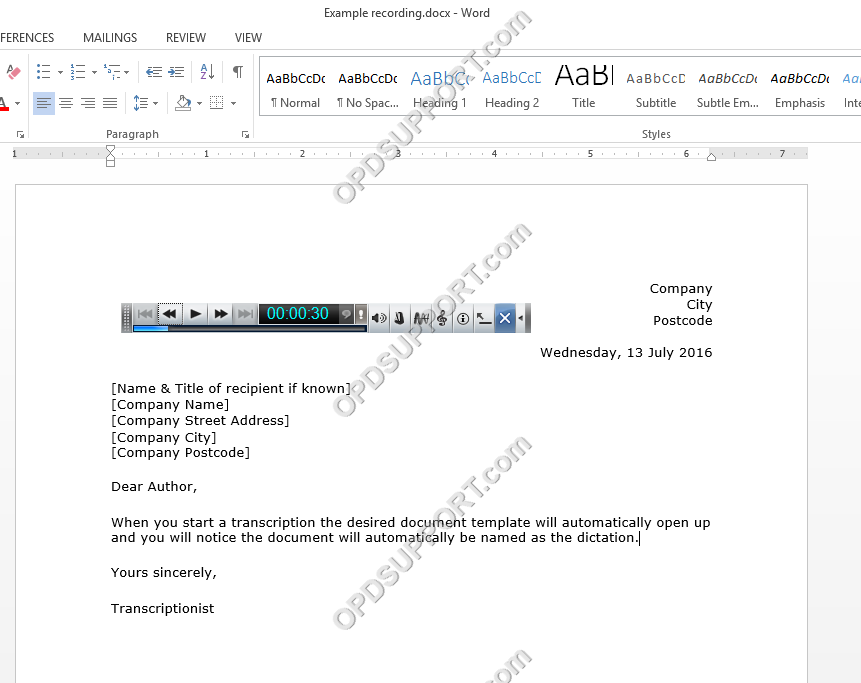The Transcription Module can be configured to open a word processor or a document template on start up, to help automate the workflow.
ODMS R7
Using the document template feature can also be used in conjunction with the Routing feature to send the documents back to the sender via Email/FTP click here for this guide
- Open the “Transcription Module”
- Click on “Tools” > “Options” > “Workflow”
- Click on “Transcription” in the Workflow list
- Tick the box “Open word processor in starting transcription”
You will now have the option of either:
ODMS R6
Using the document template feature can also be used in conjunction with the Routing feature to send the documents back to the sender via Email/FTP click here for this guide
- Open the “Transcription Module”
- Click on “Tools” > “Options” > “Workflow”
- Click on “Transcription” in the Workflow list
- Tick the box “Open word processor in starting transcription”
You will now have the option of either:
SR2
- Open the “Transcription Module”
- Click on “Tools” > “Options” > “Workflow”
- Click on “Transcription” in the Workflow list
- Tick the box “Open word processor in starting transcription”
- Select “Open specified word-processor and click “…”
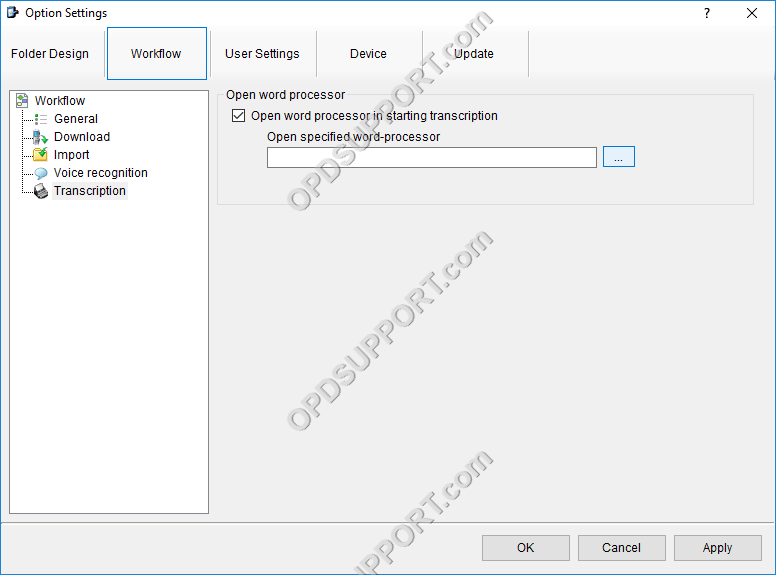
- Then browse for the word processor application and click “Open”

- Click “OK” to confirm the settings
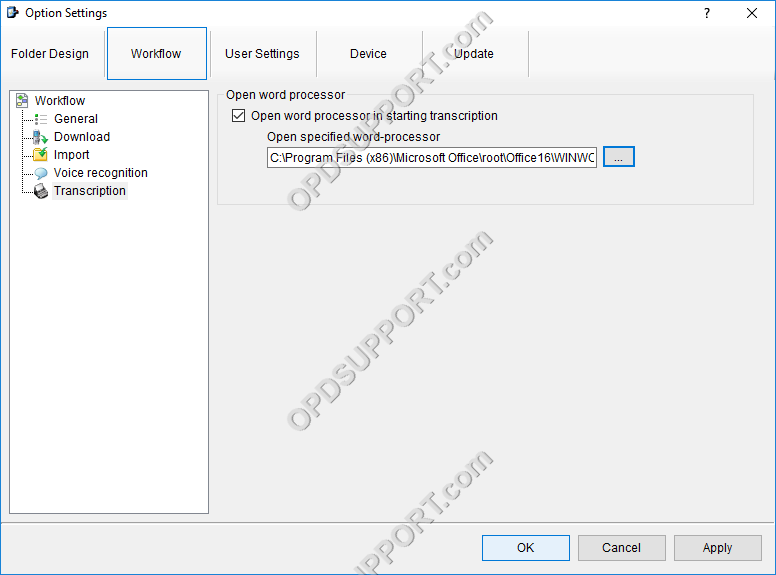
- Double click on the dictation to start transcription
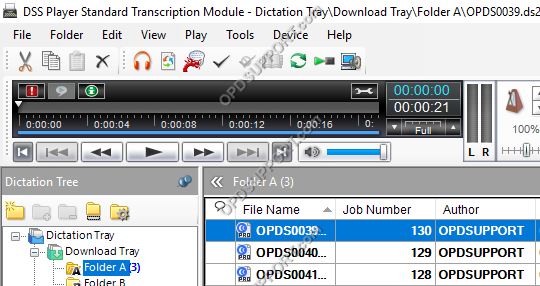
- This will now load up the transcription bar along with your word processor.