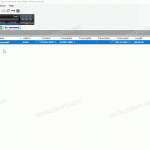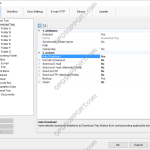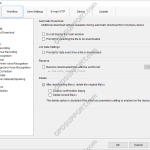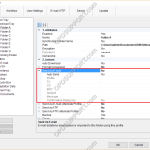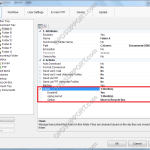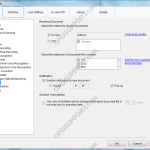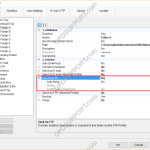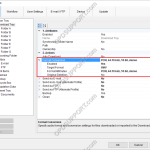This guide will detail how to configure the software to automatically delete the files from the recorder after downloading. Go to Tools > Options > Workflow Click on Download and tick the check box “After downloading file(s) delete the original file(s)”. Tick the Display confirmation dialog if you wish to have the software to prompt […]
Automation
Automatic Download (ODMS)
The automatic download feature can be enabled so that files are automatically copied off of any Olympus recorder that is connected to the PC. How to enable Auto-download Click Tools > Options > Folder Design. Select the folder to apply the setting to. Note: Selecting Download Tray will automatically apply the setting to Folders A-G. […]
Automatic Deletion after Download (ODMS)
The automatic delete feature can be enabled to automatically delete dictations from the recorder once they have downloaded into the software. How to setup Auto Delete Click Tools > Options > Workflow > Download Tick the “After downloading file(s), delete the original file(s)” box. Tick the Display confirmation dialog if you wish to have the […]
Automatically send dictation via email
The ODMS software can be configured to automatically email a dictation to recipient(s) immediately after downloading the file. Note: This feature requires that an Email profile is configured in ODMS. See Email Setup for instructions. How to enable Auto-email Go to Tools > Options > Folder Design. Select a folder, for example, Folder A. Any files […]
Clean/Purge Feature
This article details how to enable the Clean/Purge features for folders in ODMS. The Clean feature is designed to prevent folders from becoming cluttered with older dictations. It will periodically remove old files and place them into the Recycle Box or delete them permanently. If they are placed in the Recycle Box, the Purge feature […]
How to enable the Document Receive function
The Document Receive function automatically imports transcribed documents received via e-mail or FTP into the Dictation Module’s Document Tray folder to manage documents.For this function to work you must have either E-mail or FTP profile configured with the Dictation Module. Please click here to configure E-mail or click here to configure FTP. How to enable […]
Automatically send dictation via FTP
The ODMS software can be configured to automatically send a dictation via FTP immediately after downloading the file. This document details how to configure the Auto FTP feature. Note: This feature requires that an FTP profile is configured in ODMS. See FTP Setup for instructions. How to enable Auto FTP Click Tools > Options > Folder […]
Automatic File Conversion
The software can be set up to automatically convert a file to a different format, once it has been downloaded. Formats a user can convert to using this feature: DSS, DS2, WAV & WMA. How to enable Auto Convert Go to Tools > Options > Folder Design > Select a folder to enable the feature […]