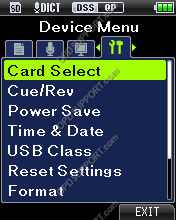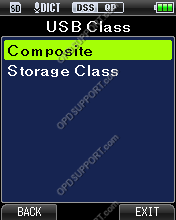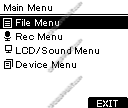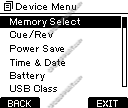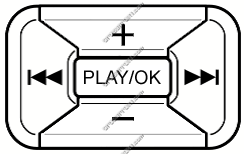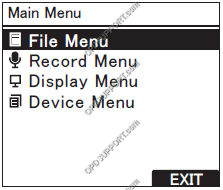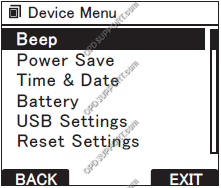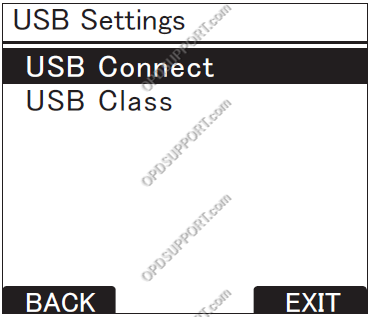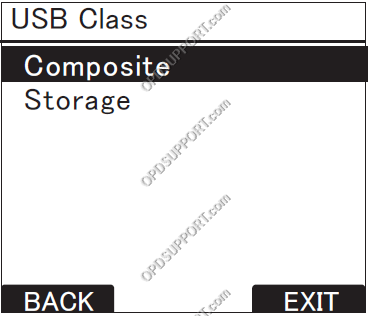This article details how to change between Composite & Storage USB mode.
The Olympus DS-range recorders can recognise in Composite mode or Storage mode when connected to the computer.
- Composite mode will mount the recorder to the computer as recording, playback and a storage device. This mode allows you to use the recorder as a USB microphone to create recordings directly in the Dictation Module software and to be used as a speaker to playback your recordings. As well as still having the function to download recordings into the software.
- Storage mode will mount the recorder to the computer as a storage device. This mode will use less USB power when connecting to the PC as its only using the storage device to download your recordings.
The below image is what you will use to navigate the menu

- Press “OK/Menu” to open the Menu.
- Press “-” to navigate to the Device Menu and press “OK/Menu”
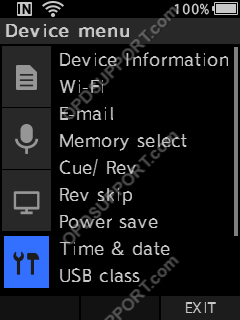
- Press “–” to scroll down to USB Class and press “OK/Menu”.
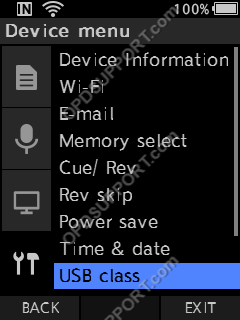
- Select the desired option by pressing “-” or “+” and press “OK/Menu”
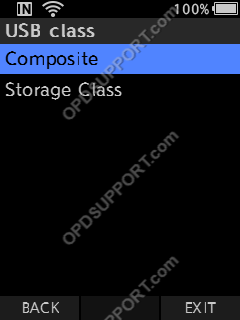
The below image is what you will use to navigate the menu
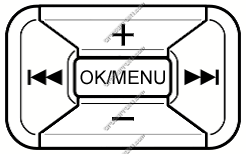
- Press “OK/Menu” to open the Menu.
- Press
 to navigate to the Device Menu and press “–” to scroll down to USB Class and press “OK/Menu”.
to navigate to the Device Menu and press “–” to scroll down to USB Class and press “OK/Menu”.
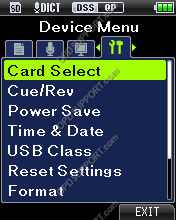
- Select the desired option by pressing “-” or “+” and press “OK/Menu”
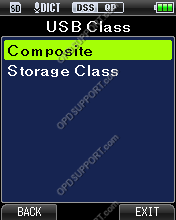
The below image is what you will use to navigate the menu
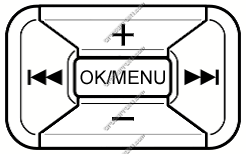
- Press “OK/Menu” to open the Main Menu
- Press “-” to navigate to the Device Menu and press “OK/Menu”.
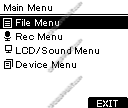
- Press “-” to scroll down to USB Class and press “OK/Menu”
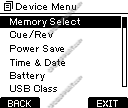
- Select the desired option by pressing “-” or “+” and press “OK/Menu”

The below image is what you will use to navigate the menu
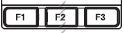
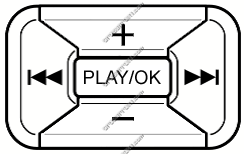
- Press “F3” to bring up the Main Menu
- Press “-” to navigate to the Device Menu and Press “OK/Menu”.
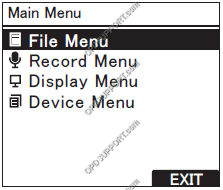
- Press “-” to select USB settings and “press OK/Menu”
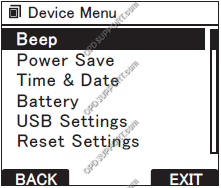
- Press “-” to select USB Class and press “OK/Menu”
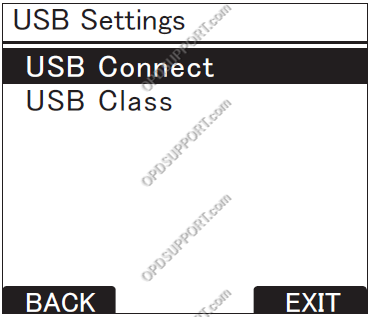
- Select the desired option by pressing “-” or “+” and press “OK/Menu”
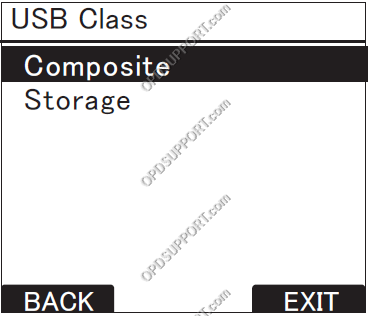


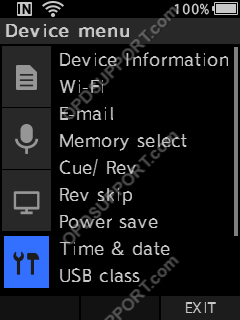
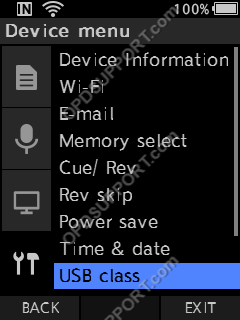
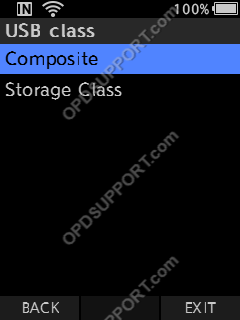
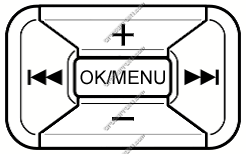
 to navigate to the Device Menu and press “–” to scroll down to USB Class and press “OK/Menu”.
to navigate to the Device Menu and press “–” to scroll down to USB Class and press “OK/Menu”.