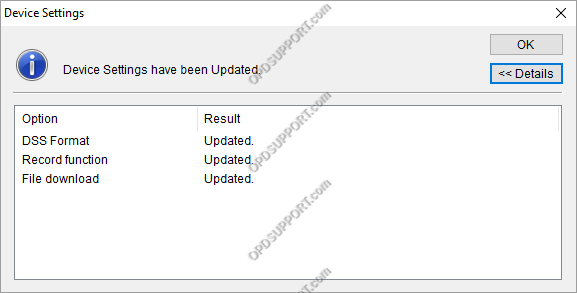This guide details how to change the recording format. This requires the Dictation Module or the Device Customisation Program to be installed in order to make these changes.
ODMS R8/R7
- Open the Dictation Module or the Device Customisation Program.
- Connect the recorder to the PC.
- Click on Device -> Device Settings.
- The connected recorder will be automatically selected in the list.
- Under the common settings click on Recording.
- Select the required recording format from the Recording Mode drop down list. Note this recording format feature is only available in the DS-9500/DS-9100/DS-9000.
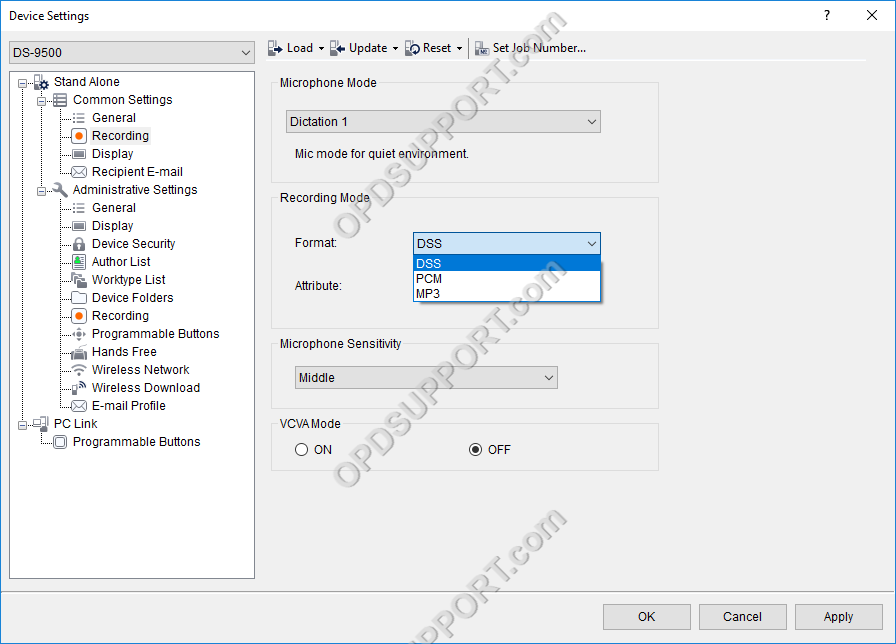
- Under the Administrative settings click on Recording
- Select the desired DSS format, DSS Pro will record in ds2 while DSS Classic will record in dss.
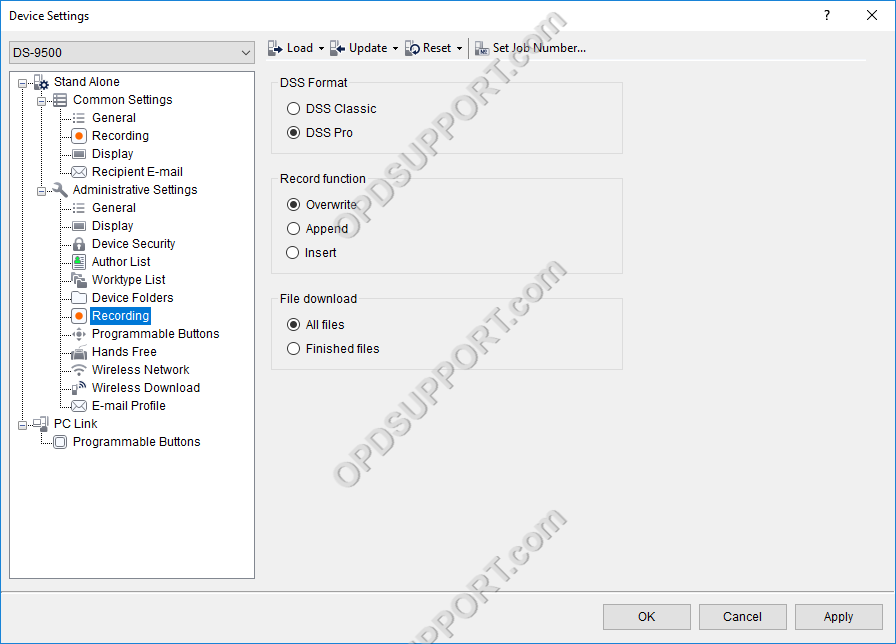
- Click on Update > All pages.
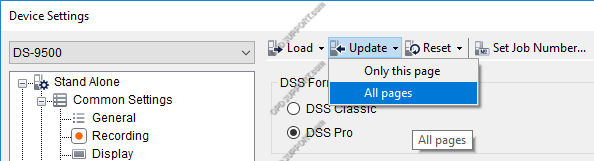
- The settings will then be applied to the recorder.
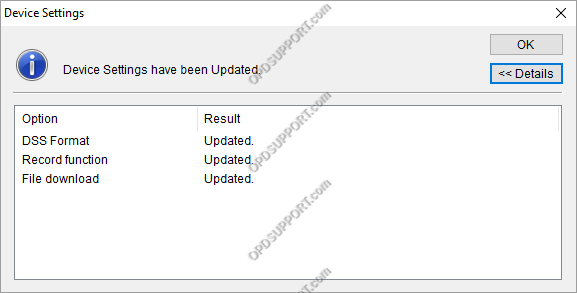
ODMS R6
- Open the Dictation Module or the Device Customisation Program.
- Connect the recorder to the PC.
- Click on Device -> Device Settings.
- The connected recorder will be automatically selected in the list.
- Under the Administrative settings click on Recording
- Select the desired recording format on the right
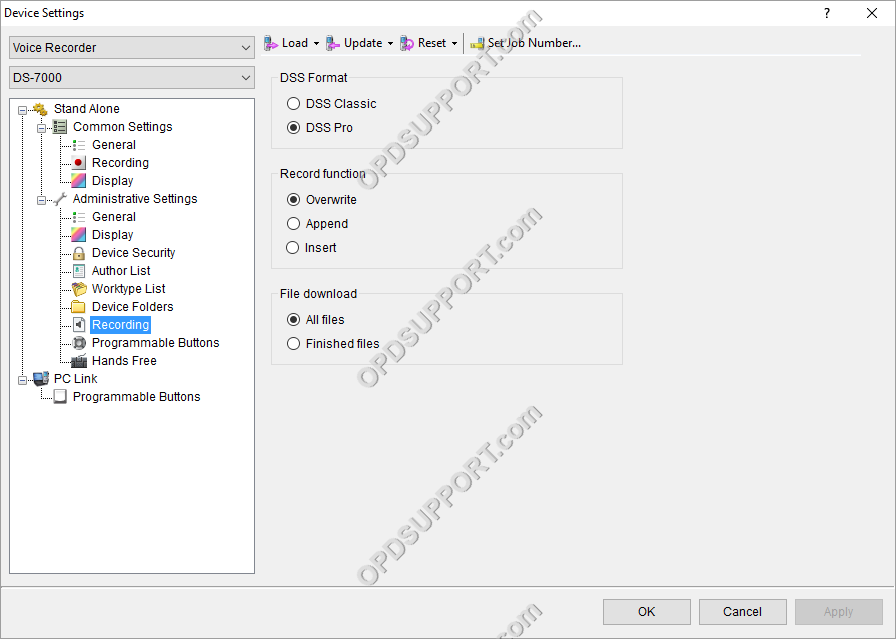
- Click on Update > Only this page.
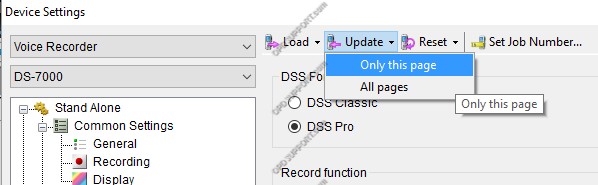
- The settings will then be applied to the recorder.