In the page we cover the following subjects:
1). Overview
We have added a function to receive dictation files sent from the DS-9500 via the email function with the Desktop App, which allows dictations to be uploaded to the Cloud. This is a convenient function when connecting to Mobile hotspot while on the go and sending emails directly from the DS-9500.
Receiving emails works in the background, and dictation files transferred to the Cloud can be viewed at any time on the ODMS Cloud browser screen.
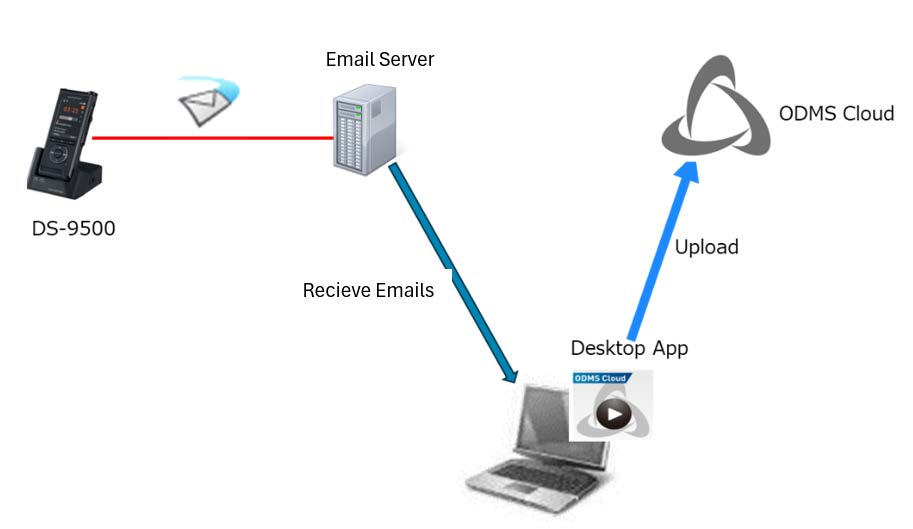
PLEASE NOTE:
If the SMTP e-mail sending function is configured on the DS-9500, USB download will not work to prevent duplicate uploads. Only the transcriptionist has access to these functions to receive emails. The author will not be able to configure from their side.
2). How to Configure
Please ensure that before you proceed you update your Desktop App for ODMS Cloud. The link can be found here: https://audiosupport.omsystem.com/en/product/odms-cloud-app/
- Open the Desktop app from the taskbar. This may be under the Show Hidden Icons menu on the bottom right-hand side of your taskbar, next to or near your clock.
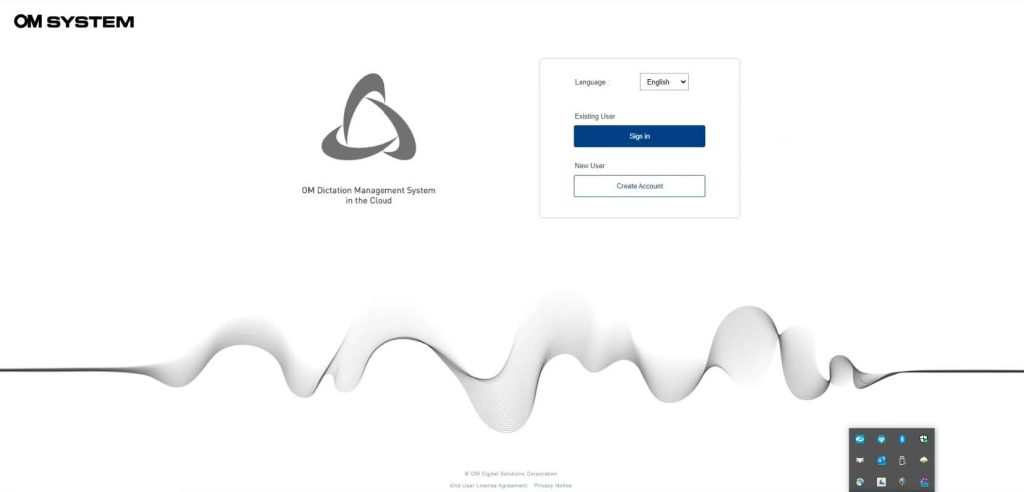
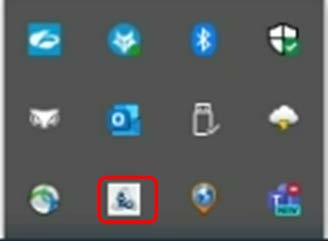
- Click settings.
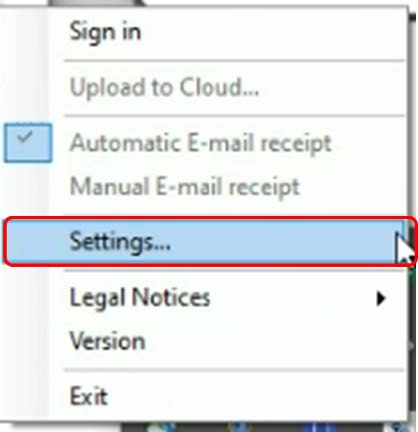
- Click Email
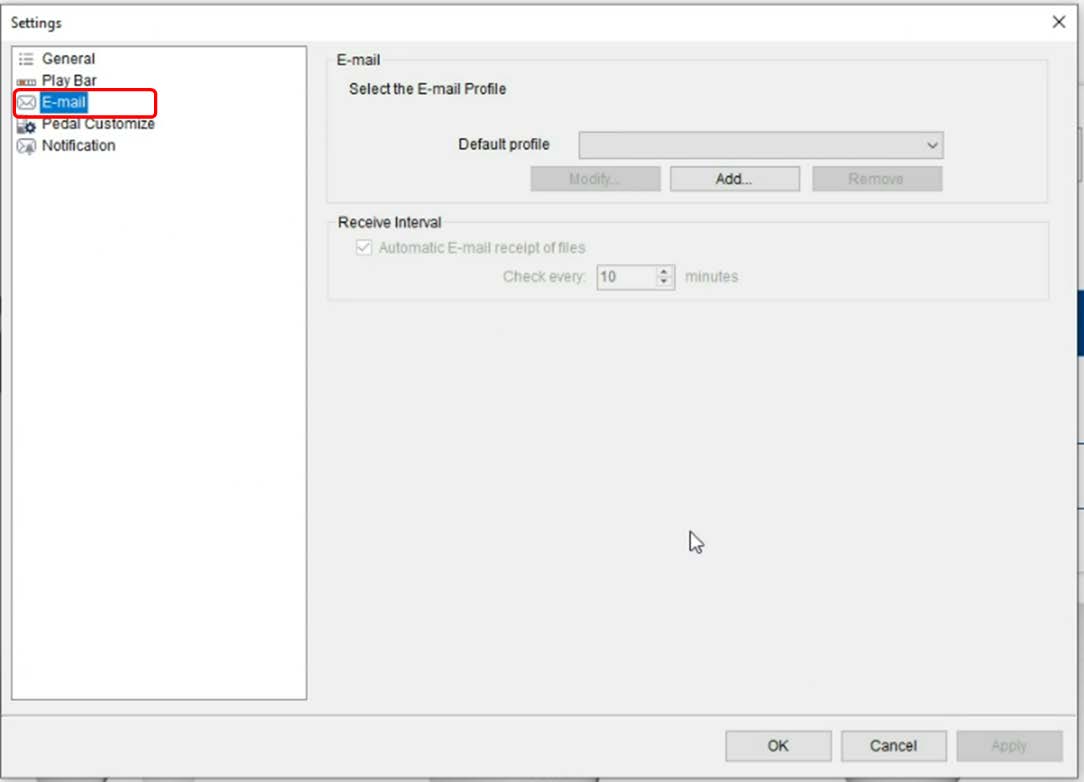
- Click Add
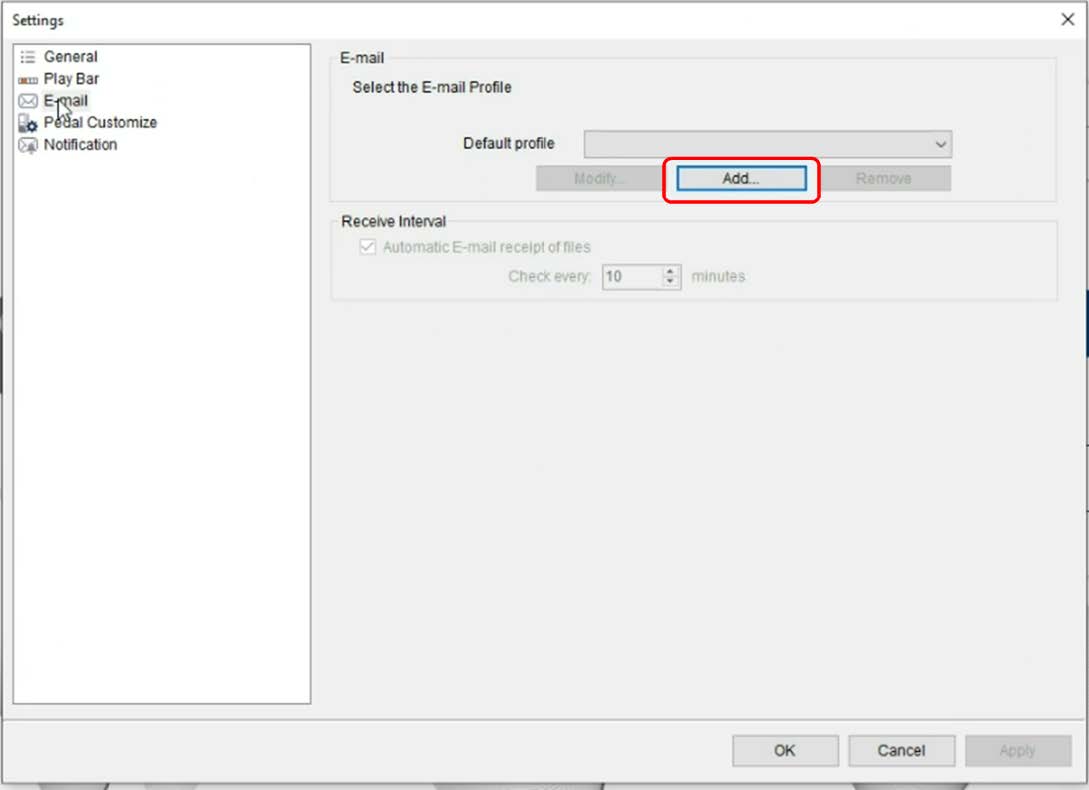
- This window allows you to choose what kind of email settings you want to use. You can select from the following:
- Internet Email [POP3/SMTP]
- IMAP
- Microsoft outlook
- Web based email
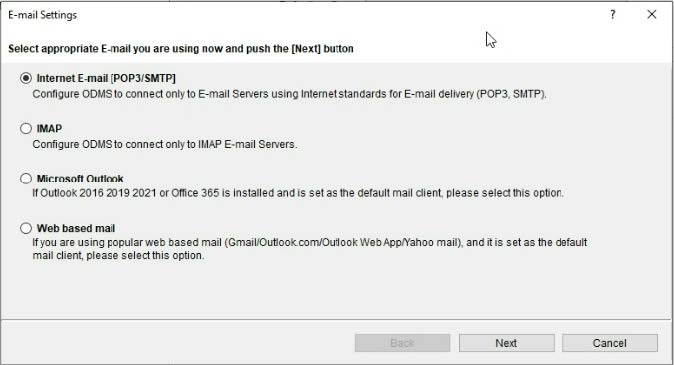
Please note that when using Gmail or Yahoo in Web based email these require two-factor authentication and App Password for accounts.
Microsoft Outlook
In the next section we will focus on using Microsoft Outlook. Please note this option requires outlook to be locally installed. This does not work on web versions.
- Select Microsoft Outlook and click Next.
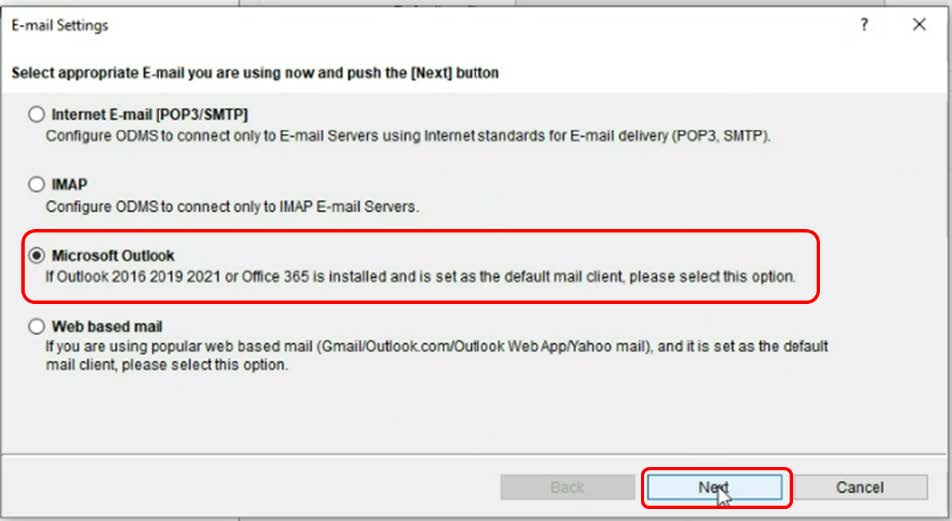
- You will now be shown a screen detailing one or more inboxes on your system.
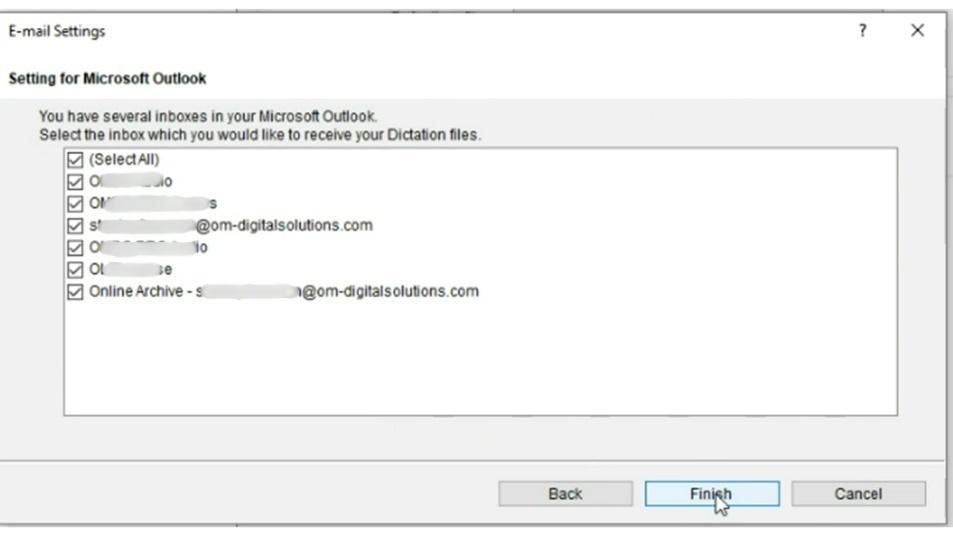
If you have multiple inboxes, please just select the inbox you wish the system to monitor. Then click finish.
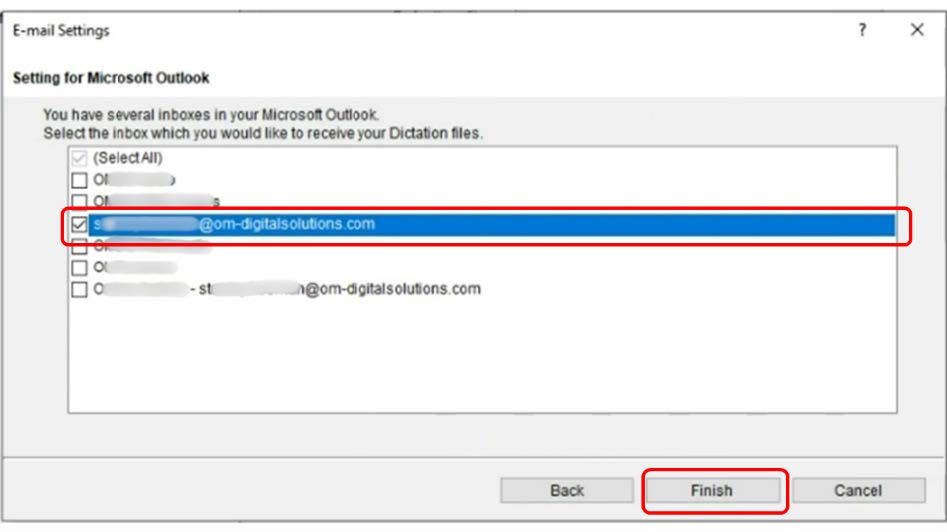
You will then be presented with the message Microsoft Outlook profile has been successfully imported. Click OK and it will the take you back the original screen.
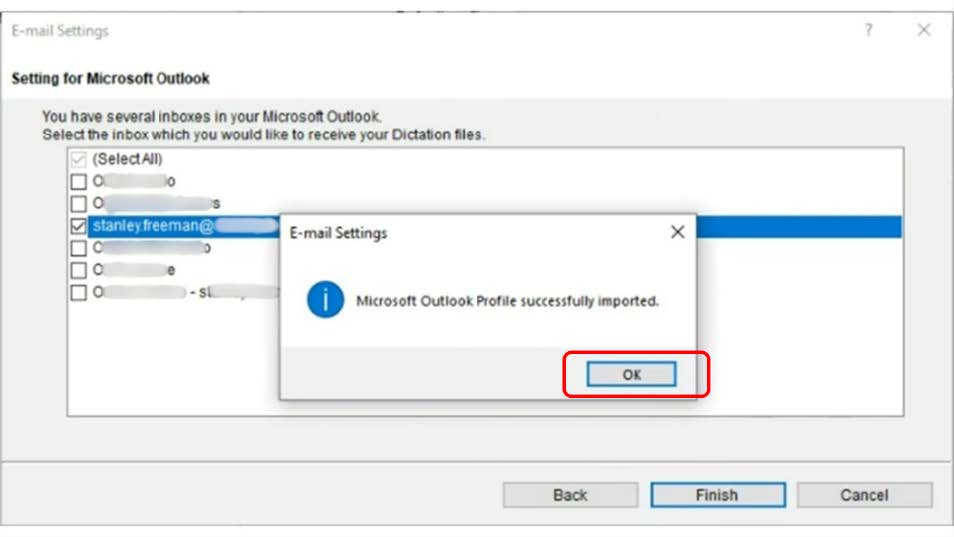
- Then click Default profile drop box
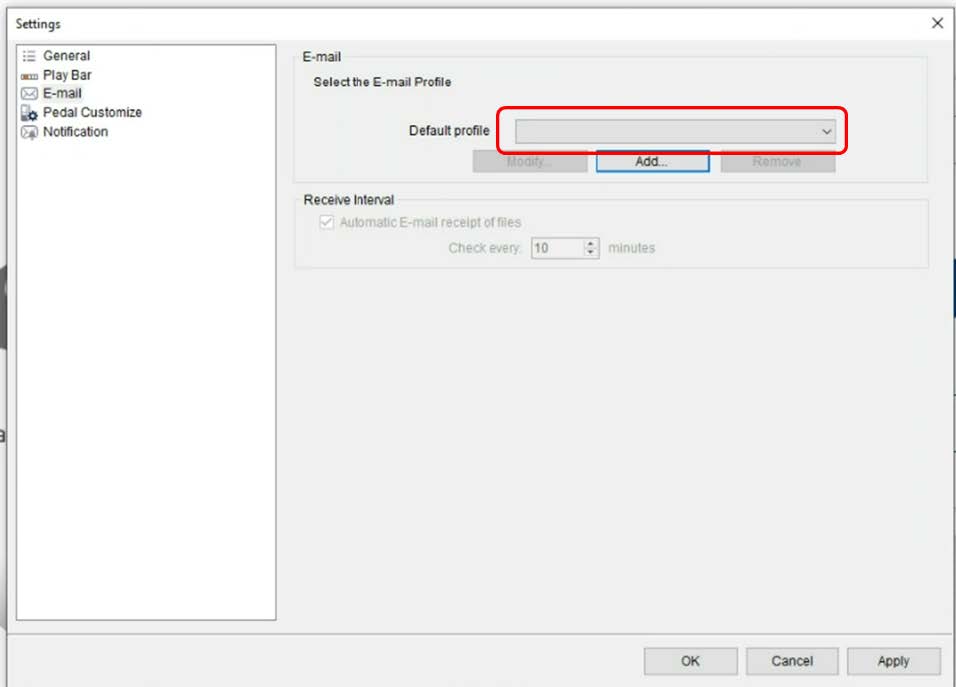
Then select the profile you just created.
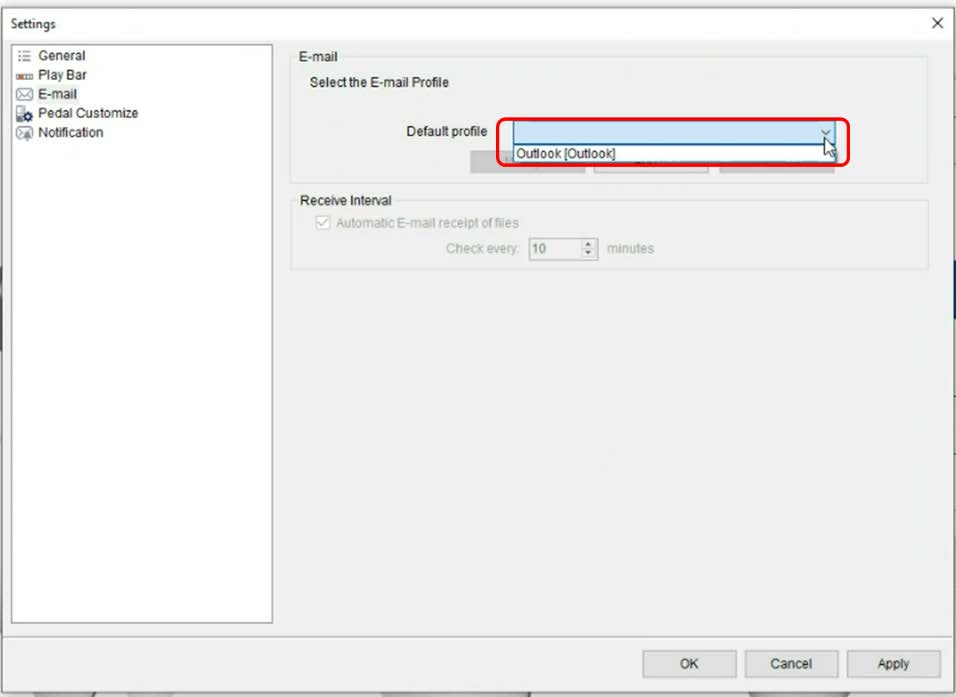
From here you can select how often the software will poll your email client for compatible files. The range is 1 minute to 99 minutes.
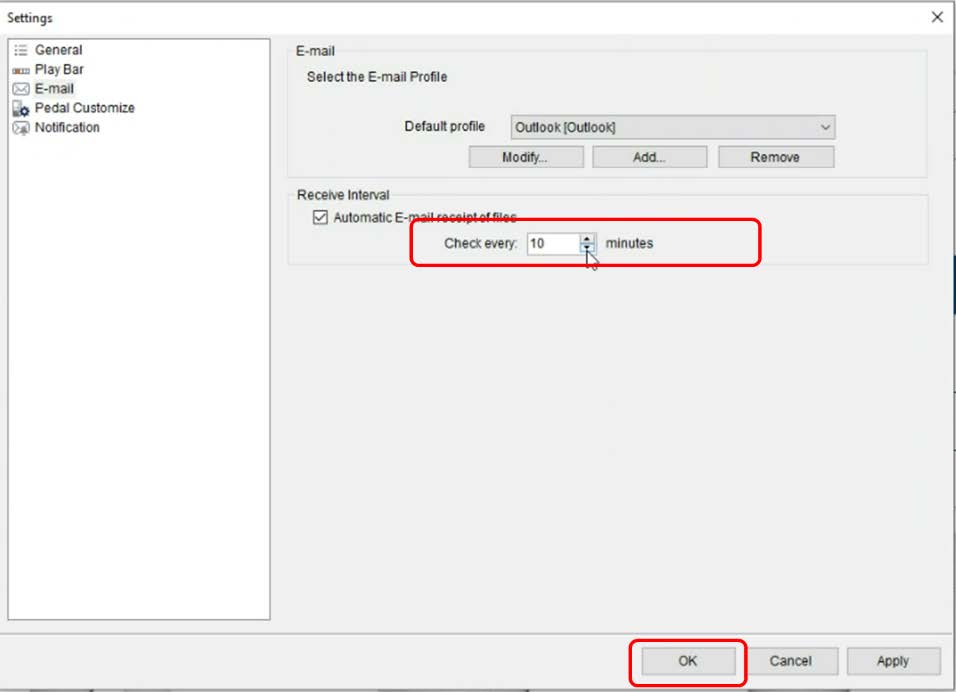
Then click apply to apply your settings. Then click OK.
It is important to note that the author ID settings must be set up by the author using their device customization program. If no Author ID is present, files will be uploaded to the cloud but can not be assigned to a workflow.
If files are incorrectly uploaded with an ID, Authors can manually assign them. Please refer to the section in the 15.8 Dictation Workflow Manual Routing
Please note that in the Desktop App launcher on the taskbar, You can specify the reception behavior from the menu.
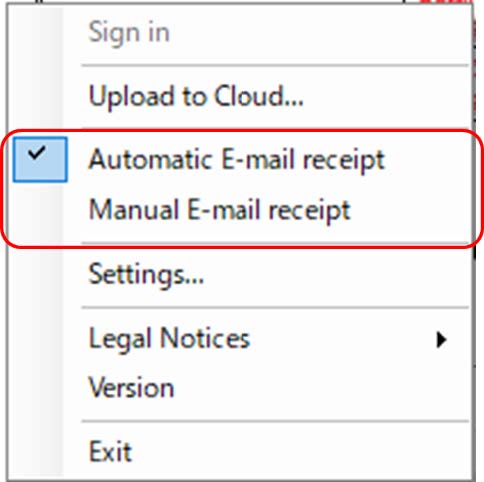
- Automatic E-mail receipt will receive emails at the interval you specify.
- Manual E-mail receipt will receive emails immediately when selected.
3). How to set up Author ID on DS-9500 using Desktop app
Please refer to the section 13 Dictation Device Settings
