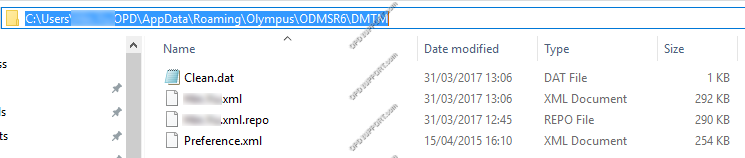This article explains how to clear a corrupt user profile.
When loading the Olympus software you may get an error occur saying “The application will be terminated because the user profile is corrupt” then closes.
Alternatively the software may not open at all when you double click on the application.
This problem occurs when a user’s Olympus profile, a combination of files (mainly XML files) containing the user’s settings, are corrupt and cannot be read by the Olympus software.
Resolution
We recommend deleting the Olympus User profile via the methods below and updating to the latest version.
Note: Deleting the Olympus User profile will reset the software settings.
Automatic Method
You may use our Profile Remove Tool, which will automatically clean your corrupt profile. The download can be found here: https://audiosupport.omsystem.com/en/product/profile-remover/
Manual Method
How to delete the Olympus User profile:
AppData is a hidden folder, so please click on View and tick Hidden items.

- Browse to one of the following locations, depending on your software version:
- ODMS version individual user mode C:\Users\%userprofile%\AppData\Roaming\Olympus\ODMSR*\DMTM
- ODMS version all user mode C:\ProgramData\Olympus\ODMSR*\DMTM
- Standard version C:\Users\%userprofile%\AppData\Local\Olympus\DSSPlayerStandard
- RecMic Configuration Tool C:\Users\%userprofile%\AppData\Roaming\Olympus\RecMic Configuration Tool
- You should see xml files in the folder which we would recommend deleting all the files within the folder.
- Open the Olympus software and this will recreate the xml files.