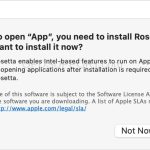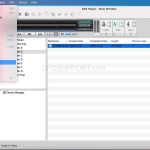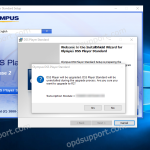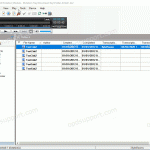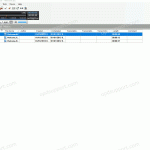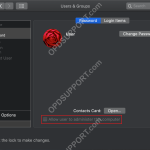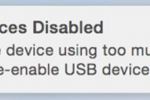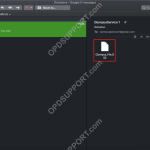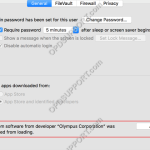This article contains information for Mac Administrators looking to use the Olympus components on a Mac when using an MDM. Below are the information needed to add to the Olympus components to MDM’s on Mac: Developer Name Developer ID Bundle ID Comment Olympus Corporation 4H9BLQ3JFD com.olympus.DSSPlayerV7 For versions up to 7.7.4 OM Digital Solutions Corporation […]
DSS Player Standard
DSS Player Standard Release 2 is ideal for individual users to small offices.
Apple M1 Chip Install Rosetta
The DSS Player for Mac officially supports Mac with the new Silicon M1 Chip. However, this requires Apple Rosetta to be installed. When you open an Intel-based software you will get a prompt to install Rosetta. You can find the full article here. It is also possible to install Rosetta via Terminal by entering the command […]
Encrypt and Decrypt a file on DSS Player for Mac
This article goes through how to manually encrypt and decrypt a file in the software. If you are looking to automatically encrypt the files on the recorder please follow the Device Security guide. To encrypt a file, Click the File menu and click Encrypt Set the DSSPro Encryption Format and enter a password, then click […]
Upgrading to DSS Player Standard Release 2 (SR2)
This article details how to upgrade to DSS Player Standard Release 2 (SR2). Requirements: The previous software version (DSS Player Standard Release 1) needs to be installed and licensed already. Installer for SR2 – Download SR2 here. Installation: Follow the Installation Guide to install the software up until the point you are asked for a license […]
Keyboard Hotkeys in DSS Player Standard Release 2
In DSS Player Standard it is possible to control certain features such as playback and direct recording through the use of Hotkeys. Enable/Disable Hotkeys Tools > Hotkeys On/Off Assign a function to a key Tools > Options > User Settings > Keyboard. Click on the command, enter the new key and click Assign. Individual […]
Change Recorder Folder Name
This article goes through how to change your recorder folder name in DSS Player Standard Dictation Module. Connect your recorder Click on Device > Device Settings Click on a folder Click Rename Type a name and press Enter Click OK Click Yes to apply the device settings
License number is incorrect – Mac Standard User
When installing DSS Player for Mac, you may get the error message “The license number you have entered is incorrect. Please confirm your license number.” If the license is correct and the software version downloaded is compatible with the OS, then the next step to check is whether this user is an administrator by following […]
USB Devices Disabled
If a Mac accessory needs more power or is using more power than your Mac is providing, you may see the message “USB Devices Disabled”… This could mean that a device connected to the USB-A , USB-C , or Thunderbolt (USB-C) port on your Mac isn’t getting enough power: A message says that the […]
Import Dictation for Mac
This article explains how to import a dictation in DSS Player for Mac Files can be imported in to the software, if they are received via email or saved in a different location on the Mac. For this example we will be using email. Find the email that contains the file that you would like to import […]
How to enable hardware control for DSS Player for Mac
If you experience an issue, whereby the DSS Player for Mac crashes when a Digital Voice Recorder is connected or if its not recognised in DSS Player for Mac. Follow this guide to resolve the issue. You need to enable a Mac security setting that allows the Olympus recorder to connect. Please ensure you have […]