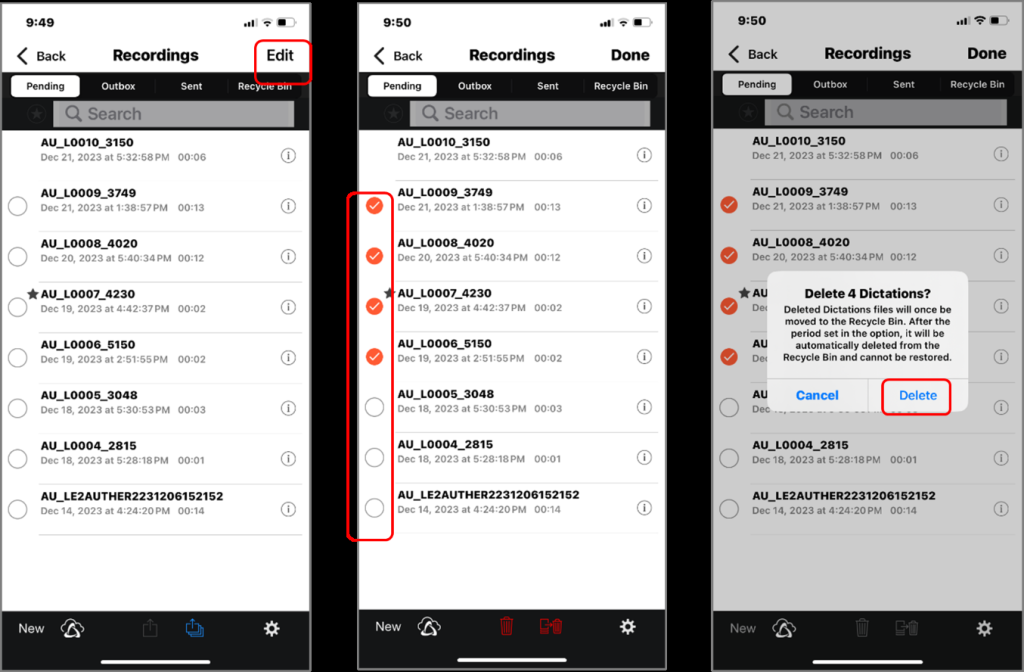Dans cette section, nous expliquons comment supprimer les fichiers audio enregistrés.
- Suppression de fichiers de la vue Enregistrement
- Suppression de tous les fichiers de la vue Liste
- Suppression des fichiers sélectionnés de la vue Liste
1). Suppression de fichiers de la vue Enregistrement
L'opération de suppression de fichier depuis la vue Enregistrement vous permet de supprimer le fichier actuellement affiché.
Cliquez sur [Supprimer le fichier] ![]() et cliquez sur [Rejeter]
et cliquez sur [Rejeter]
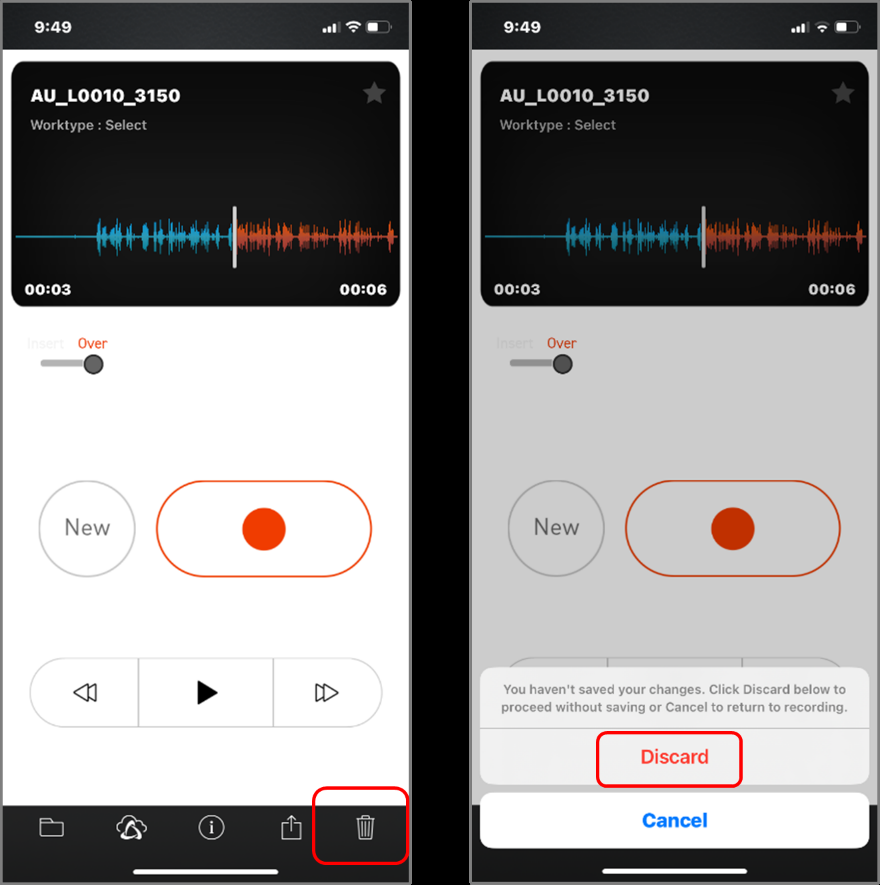
2). Suppression de tous les fichiers de la vue Liste
Lors de la suppression de fichiers de la vue Liste, vous pouvez supprimer tous les fichiers de la liste en même temps. Cliquez sur le bouton [Modifier] en haut à droite de l'écran, puis cliquez sur [Supprimer tous les fichiers] ![]() puis cliquez sur [Supprimer tout].
puis cliquez sur [Supprimer tout].
*Les fichiers sans symbole 〇 et dont l'enregistrement est en pause (en pleine dictée) ne seront pas supprimés.
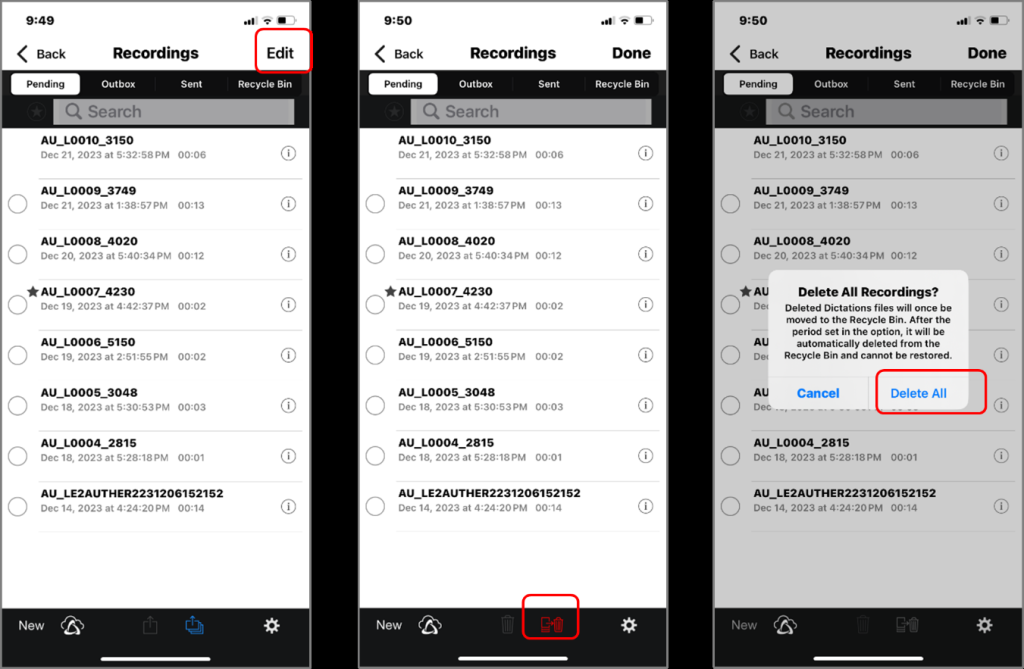
3). Suppression des fichiers sélectionnés de la vue Liste
Lors de la suppression de fichiers de la vue Liste, vous pouvez supprimer plusieurs fichiers à la fois. Cliquez sur le bouton [Modifier] en haut à droite de l'écran, puis appuyez sur le cercle sur le côté gauche du fichier pour sélectionner le fichier, cliquez sur [Supprimer le fichier sélectionné] ![]() et cliquez sur [Supprimer].
et cliquez sur [Supprimer].
*Vous ne pouvez pas sélectionner un fichier dont l'enregistrement est en pause (au milieu de la dictée) et où il n'y a pas de symbole 〇.