Dans cette section, nous expliquons comment démarrer l'application mobile ODMS Cloud et vous connecter.
- Premier démarrage
- Démarrage normal
- En cas de modification des Conditions d’Utilisation
1). Premier démarrage
Application mobile ODSM Cloud. Lorsque vous démarrez l'application pour la première fois, vous devrez accepter les conditions d'utilisation.
- Lorsque vous démarrez l'application mobile ODMS Cloud, l'écran de connexion s'affiche. Entrez votre adresse e-mail et votre mot de passe enregistrés et cliquez sur le bouton [Connexion].
- Une fenêtre contextuelle apparaîtra vous demandant si vous souhaitez afficher les conditions générales, cliquez sur le bouton [Afficher les conditions].
- Le navigateur démarrera et l’écran de connexion à ODMS Cloud s’affichera. Cliquez sur le bouton [Connexion], entrez votre adresse e-mail et votre mot de passe et connectez-vous.
- Ouvrez chaque lien affiché et confirmez son contenu.
- Si vous êtes d'accord avec le contenu affiché, veuillez cocher chaque case. Lorsque toutes les cases sont cochées, le bouton [Continuer] devient actif, cliquez sur le bouton [Continuer] pour vous connecter au cloud ODMS.
- Les étapes nécessaires pour utiliser l'application mobile ODMS Cloud sont désormais terminées. Déconnectez-vous du cloud ODMS du côté du navigateur.
- Connectez-vous à nouveau à partir de l'application mobile ODMS Cloud.
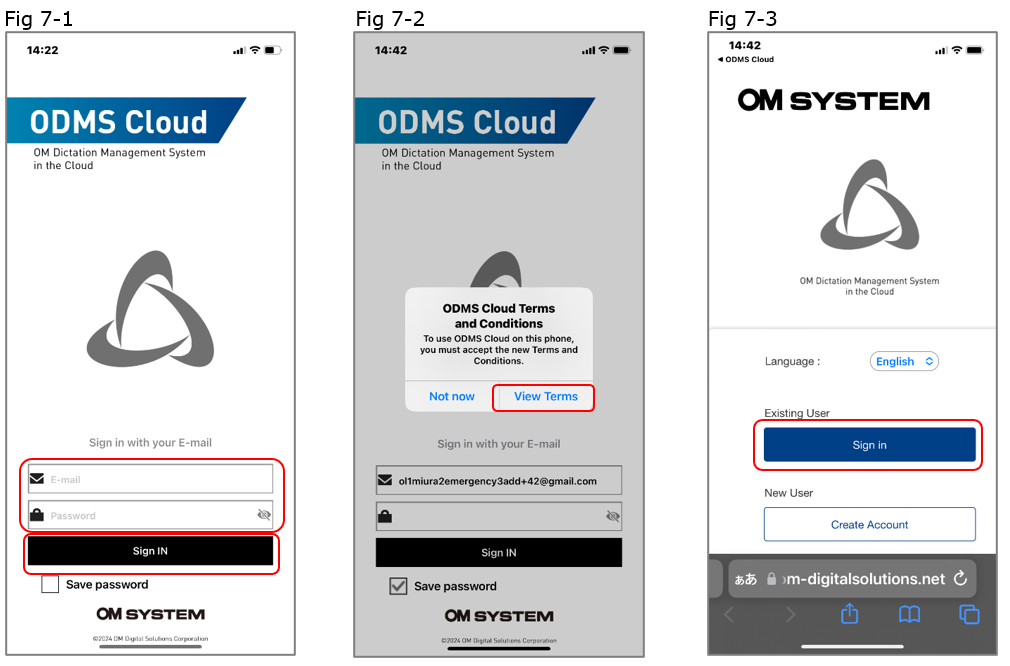
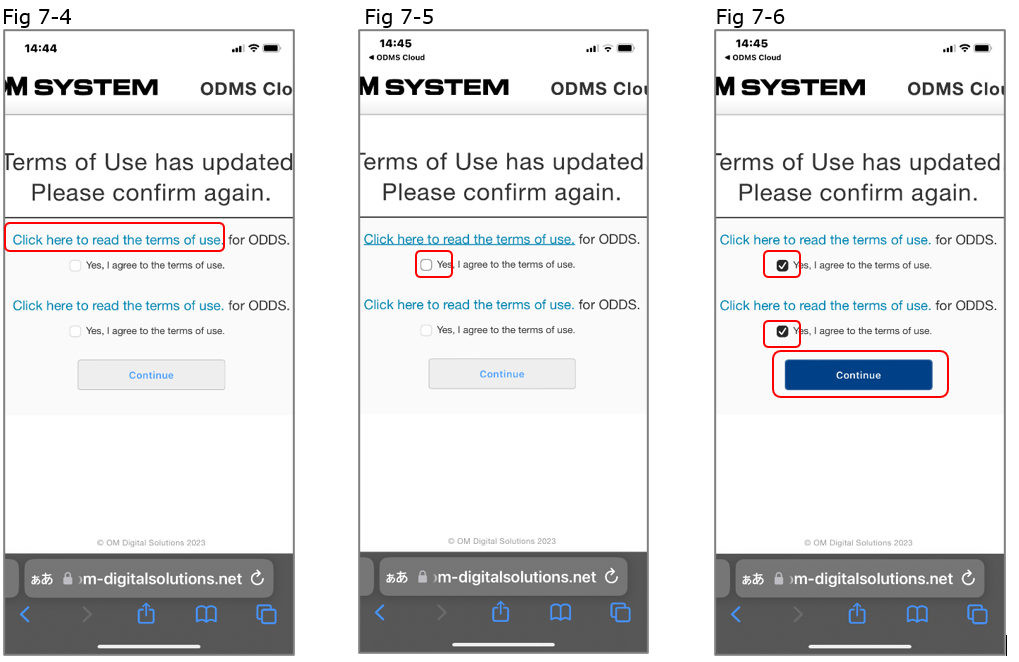
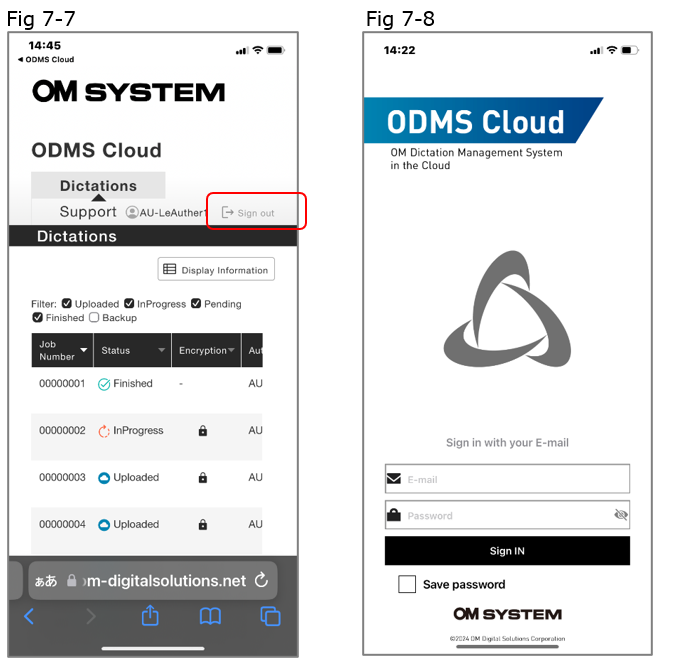
2). Démarrage normal
Si moins de 18 heures se sont écoulées depuis votre dernière connexion à l'application mobile ODSM Cloud, l'écran de connexion ne s'affichera pas et l'application démarrera telle quelle. Si plus de 18 heures se sont écoulées, veuillez vous connecter à partir de l'écran de connexion (Fig7-1).
3). En cas de modification des Conditions d'Utilisation
Si des modifications sont apportées aux conditions d'utilisation de l'application mobile ODMS Cloud, vous devrez à chaque fois accepter les conditions d'utilisation. Le fonctionnement est le même que dans la section ci-dessus :1). Premier démarrage.
